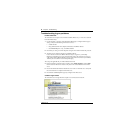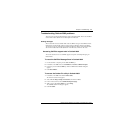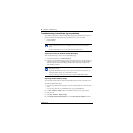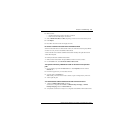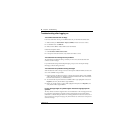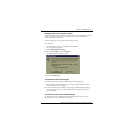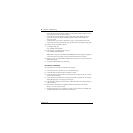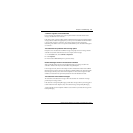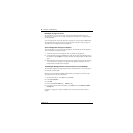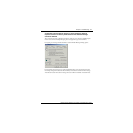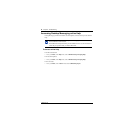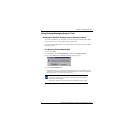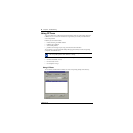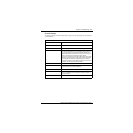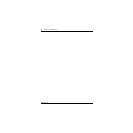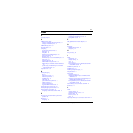60 Chapter 4 Troubleshooting
P0607187 02
Messages no longer on server
The subscriber receives the error message: “This message could not be found on the server.
Messages must exist on the server in order to be played via the telephone. Use computer to play
this file. Port failed.”
Voice messages that are saved to the subscriber’s computer are no longer in their CallPilot Inbox.
The subscriber cannot play these messages from the telephone. To listen to these messages, the
subscriber must use computer speakers or headphones.
Voice message does not play on telephone
The subscriber plays a voice message from the telephone. The subscriber answers the telephone
when it rings but the message does not play.
1 Ask the subscriber to say something like “hello,” to initiate message playback.
2 Ask the subscriber to check the CallPilot player status bar. If it states Open Pending, hang up
the telephone. Click Computer on the player, and then click telset playback. The phone rings
again.
3 Tell the subscriber that if the Status bar still says Open Pending, hang up again and wait three
to five minutes and try to play the message again. If this problem continues, contact your
Nortel Networks Customer Technical Support.
The Message Waiting Indicator is active but there is no new message
The subscriber’s telephone message waiting indicator is activated but there is no new message in
the subscriber’s Desktop Inbox.
Messages are downloaded from CallPilot 100/150 with the same frequency as email messages
(this applies only to Lotus Notes subscribers).
1 To adjust the frequency, on the File menu, select Tools.
2 Click User Preferences.
3 Click Mail.
4 Change the Check for mail every __ minutes setting.
5 If you want to check for mail immediately, on the Actions menu, select Refresh CallPilot
Message List.
Forwarding or replying to messages in Outlook Express when the fax keycode has not been
applied