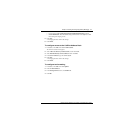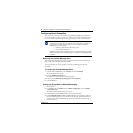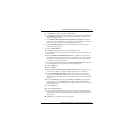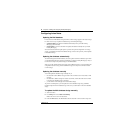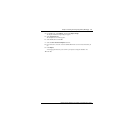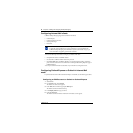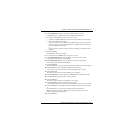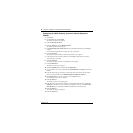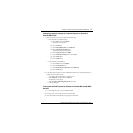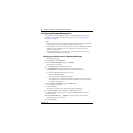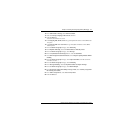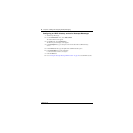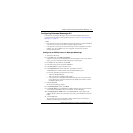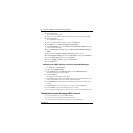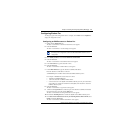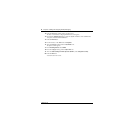Chapter 3 Installing and configuring Desktop Messaging 39
CallPilot Desktop Messaging Installation and Maintenance Guide
Configuring special settings for Outlook Express or Outlook in
Internet Mail mode
1 Select the settings for the type of Outlook the subscriber uses.
• If the subscriber uses Outlook Express:
a On the Tools menu, click Options.
The Options screen appears.
b Click the Send tab.
c From Mail sending format, select Plain Text.
d Click the Plain Text Settings button.
The Plain Text Settings screen appears.
e From Message format, select MIME.
f From the Encode text using list box, select None.
g Click the OK button.
h Click the OK button.
• If the subscriber uses Outlook 98:
a On the Tools menu, click Options.
b Click the Mail Format tab.
c From Send in this message format, select Plain Text.
d Click the OK button.
2 If the subscriber has addresses from the CallPilot LDAP directory in their Outlook Express or
Outlook 98 personal address book:
• In the Address Book, right-click the recipient’s name.
• Select Properties, and then select the Name tab.
The Properties screen appears.
• Select the Send E-Mail using plain text only check box.
• Click the OK button.
Testing the Outlook Express or Outlook in Internet Mail mode IMAP
account
1 Use your telephone to log on to your CallPilot mailbox.
2 Compose a test voice message and send it to the subscriber.
3 Have the subscriber check that the message appears in their Inbox.