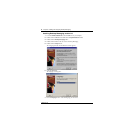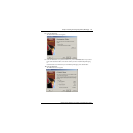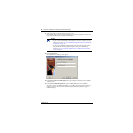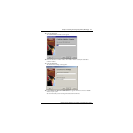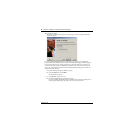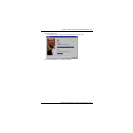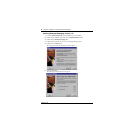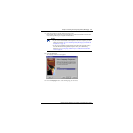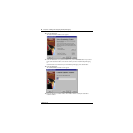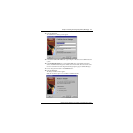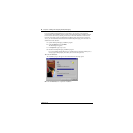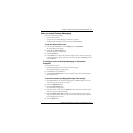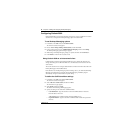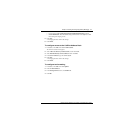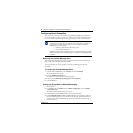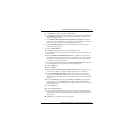26 Chapter 3 Installing and configuring Desktop Messaging
P0607187 02
10 Click the Next button.
The Select Destination Folder screen appears.
11 Click the Next button to accept the default directory, or click the Browse button if you want to
locate other destination folders, and select the folder you want to install Desktop Messaging
in.
Nortel Networks recommends that you install Desktop Messaging in the default folder.
12 Click the Next button.
The CallPilot Mailbox Number screen appears.
13 Enter the subscriber’s mailbox number. The mailbox number is usually the subscriber’s
extension number.