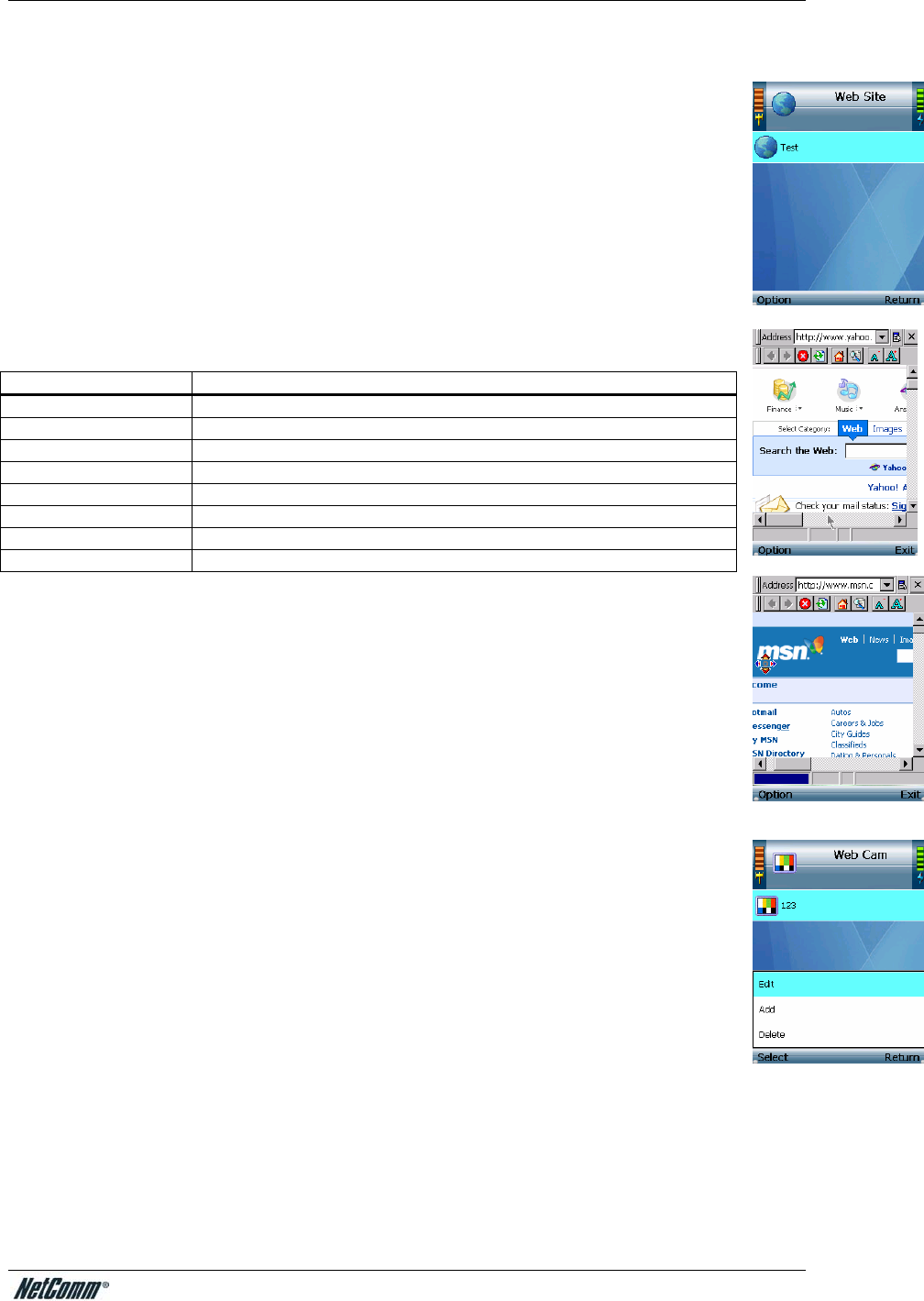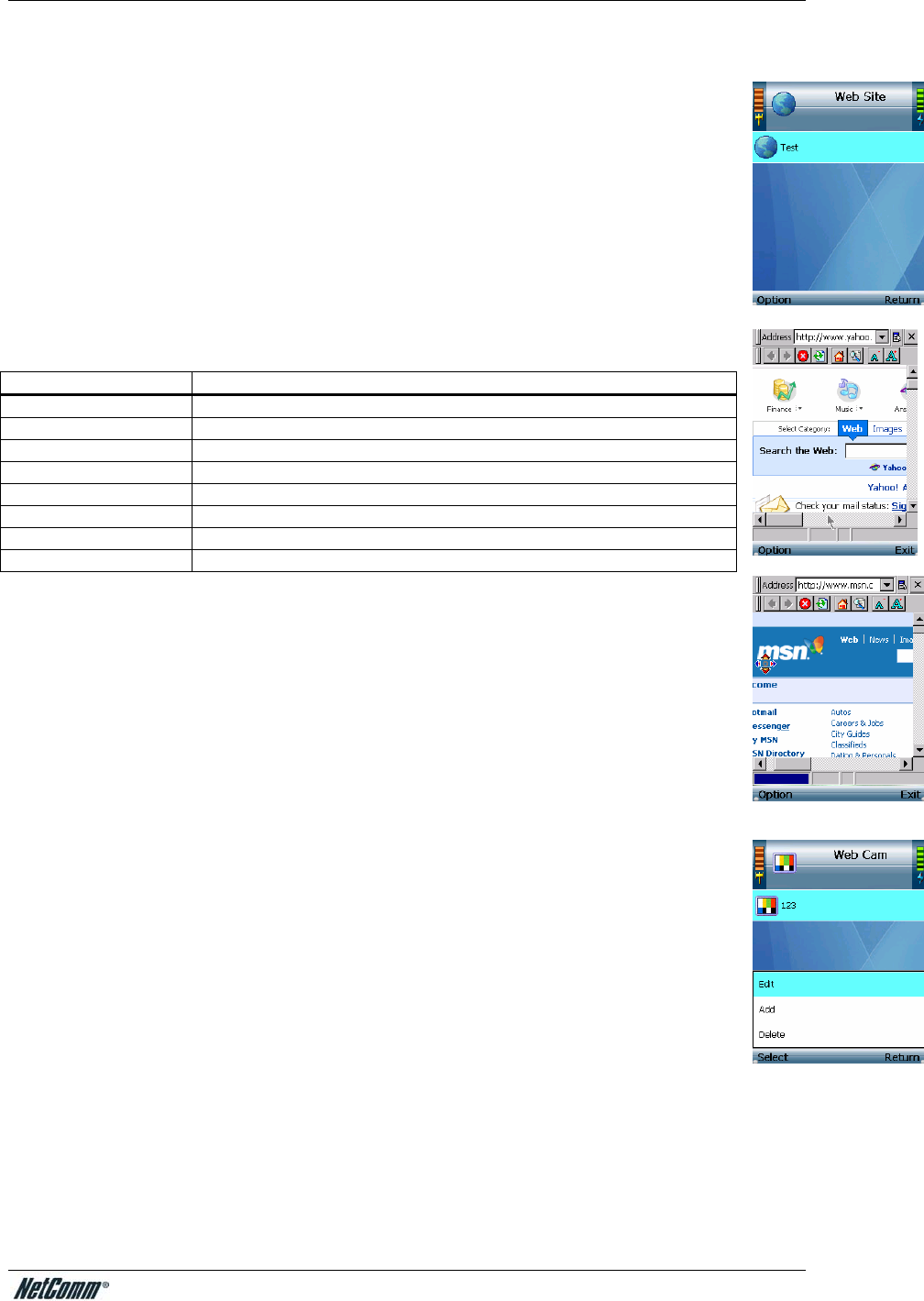
NetComm VoIP WiFi Phone V24W User Guide
Web Site
A list of web sites (if saved) will be shown. Scroll through these choices and press the
center selection key to visit the web site you want. To save frequently visited web sites,
select Option to see menu choices, which will be described in further detail below. Select
Return to return to the previous menu.
Visiting a Web Site
When the web site is displayed, use the navigation bar below the Address field to control
the web browser, and use the navigation pad to control the cursor.
Refer to the table below for navigating the web browser.
Button Description
<= & => buttons Forward and back buttons to move between web pages.
Red X button To stop loading the current website
Green refresh button Reload the current website
Home button To load your homepage
Search button To run a search
Small A To zoom out
Large A To zoom in
Minimize button To minimize the Address bar
To auto-scroll, press the Mouse Mode soft key until you see an orange navigation cursor.
Then use the navigation pad to scroll up and down the webpage. To use the cursor as a
page up and down button, press the Mouse Mode soft key again until the cursor turns
blue with a “o” in the center. Then use the navigation pad to move up and down the
webpage.
To visit a different website, select the current web address in the Address field. Enter the
new web address, and a new window will automatically appear. When you have finished
entering the new web address, press the center selection key.
You can also use the Address drop-down menu. Select the website you want. Then press the
center selection key, or select Option and then Enter.
Press the Option soft key and select Exit to return to the stand by screen.
YML873 V24W User Guide - 33