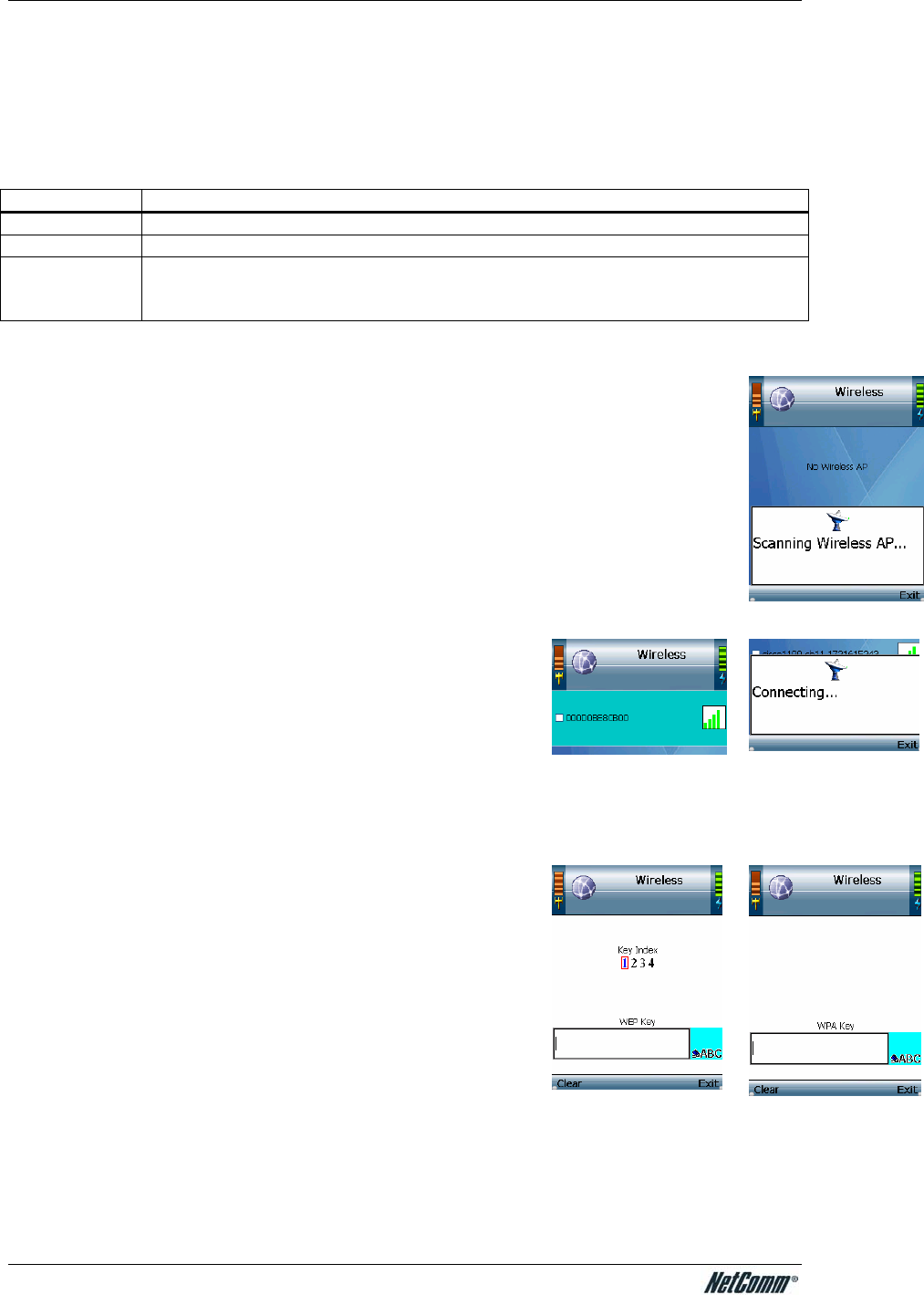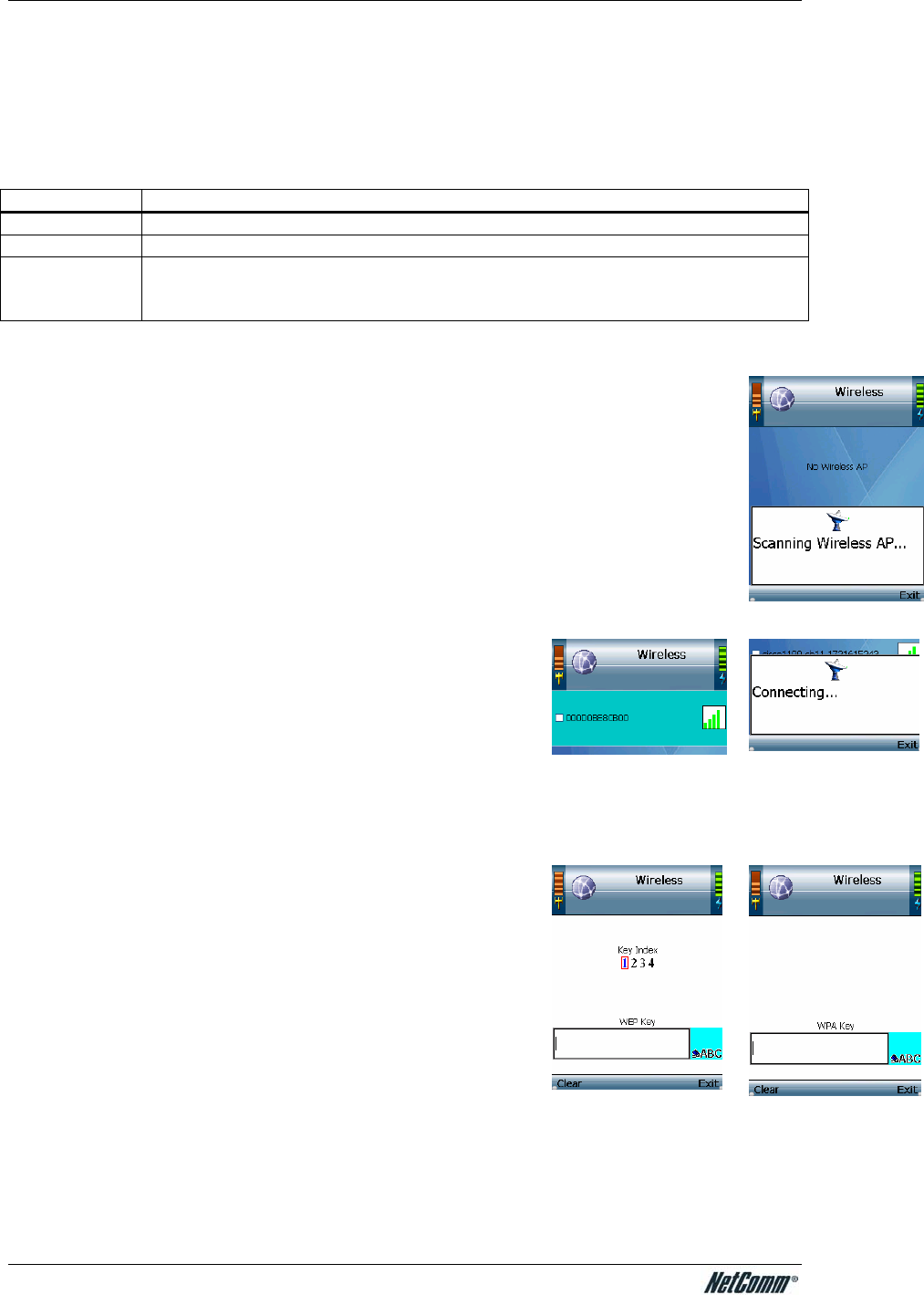
NetComm VoIP WiFi Phone V24W User Guide
Wireless
The Wireless menu allows you to configure the wireless settings on the V24W Phone. The
options are as follow:
Options Description
Set Wi-Fi To scan for wireless networks in your area
Profiles To configure profiles for different networks
Hotspot To view the list of the V24W Phone’s default hotspots. To save your username
and password for these default hotspots, select Hotspot, Settings and enter
your username and password.
Set Wi-Fi
After you have selected Set Wi-Fi, the V24W Phone will scan for wireless access points
or wireless routers. A list of wireless networks, including hotspots, will be displayed and
show their wireless network names, security status (a lock indicates wireless security),
and signal strength, which is indicated by a bar graph.
To connect to a wireless network, please follow the steps below. To connect to a default
hotspots, which are shown on the Hotspot screen, please follow the steps outline in
Connection to a Default Hotspot section. Otherwise, to connect to a new hotspot,
please follow the steps outline in Connection to a New Hotspot.
Connection to a Wireless Network
1. Select Set Wi-Fi in Wireless menu. Highlight your
network name and press the center selection key to
select it. If the network that you want is not shown, s
Rescan soft key to scan again.
elect
Note: If your wireless network is still not shown, your network might be set not to
broadcast the SSID. Please follow the steps for adding a profile in the Profile
section.
2. The IP Phone will automatically connect to the network you have selected.
WEP Security
If WEP security is enabled on the selected network, a new
screen will appear. Using the Navigation Pad, select the correct
key index and move to the WEP Key field. Enter the network’s
WEP key and then press the Center Selection Key.
WPA Security
If WPA security is enabled on the selected network, a new
screen will appear. Enter the network’s WPA key. Then press
the Center Selection Key.
3. You will be notified when the V24W Phone has
connected to the network, and a checkmark will appear next to the name of the network.
4. Select Exit to return to the Wireless screen.
YML873 V24W User Guide - 22