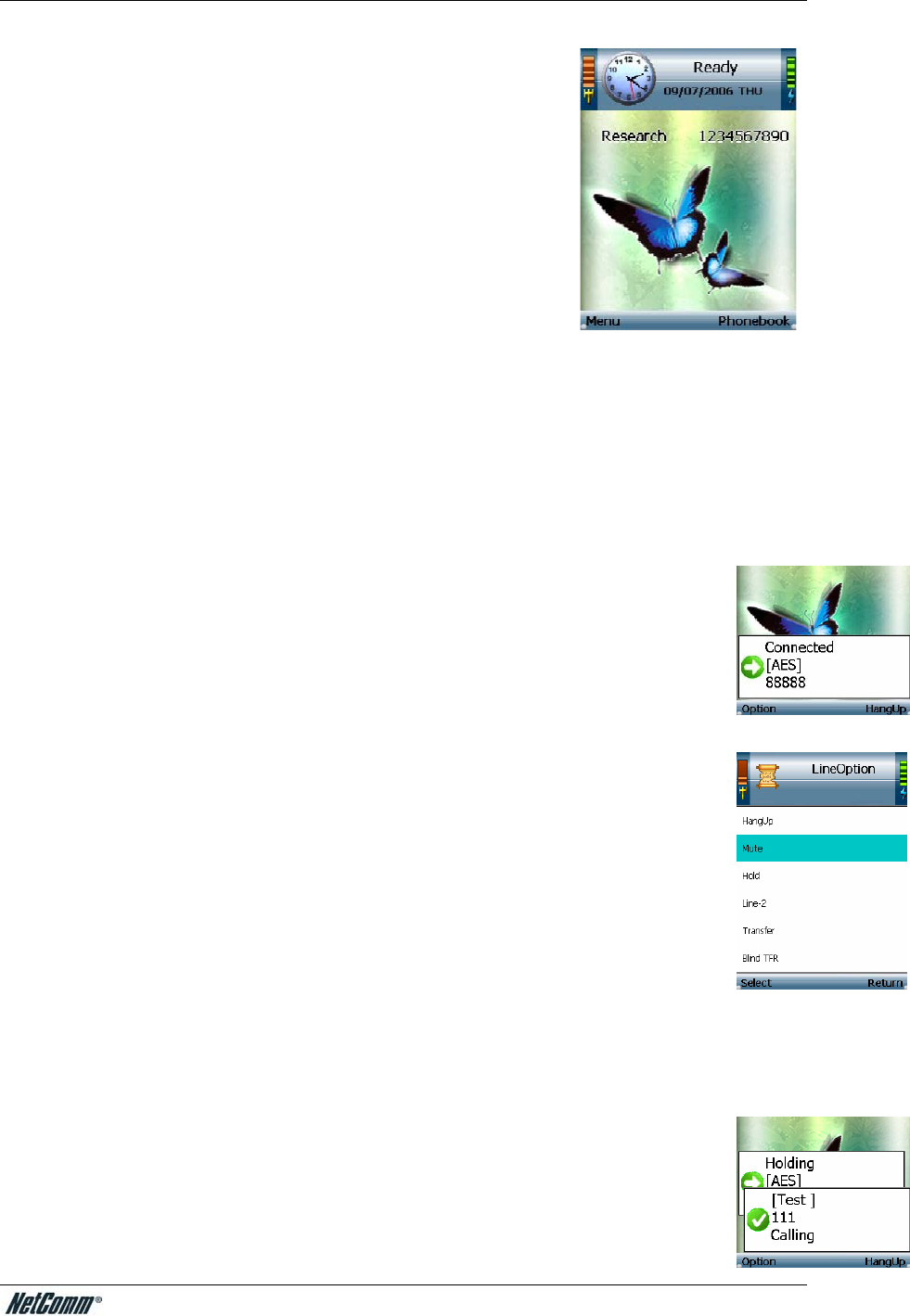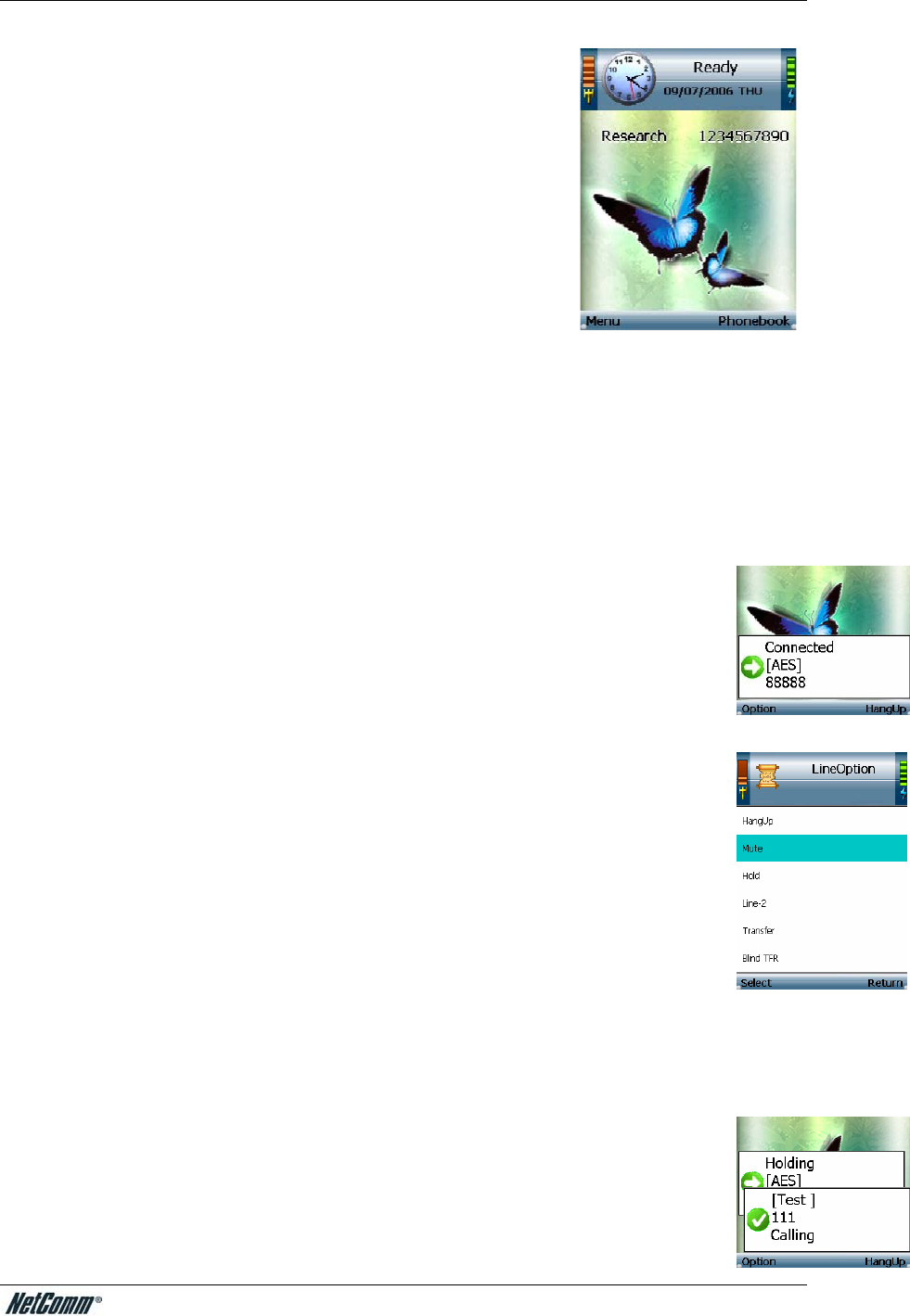
NetComm VoIP WiFi Phone V24W User Guide
29
The basic installation of the V24W Phone is now complete.
Using the V24W Phone
To make a call, enter the phone number you want to call. Then press the Call button. When you
are on a phone call, select Option to see a list of menu choices.
Press the HangUp soft key or press the End button to end the call.
To change the volume, use the + and - buttons on the side panel of the Phone while on
a call. For more information about the buttons on the IP Phone, refer to “Chapter 2:
Getting to Know the V24W WiFi VoIP Phone.”
Line Option
When you are on a call, you have several options available. Press the Option softkey
to make a selection, and press the right soft key to return to the previous menu. Use
the navigation pad to scroll through menu choices and the Center Selection Key to
choose an option.
HangUp. To end the call, select HangUp. You can also press the End button to hang
up.
Mute. To mute the call, select Mute. Then select UnMute when you are ready to talk.
Hold. To put a call on hold, select Hold. Then select UnHold when you are ready to
return to this call.
Line-2. When you want to switch back and forth between two separate conversations, use the
Line-2 feature. When you are on your first call, select Line-2 to switch to a second line. A new
prompt window will appear. Enter the phone number for the second call, and then press the Call
button. The current call will be put on hold, and you will be switched to the second call. Select
Switch to switch back to the first call.
Transfer. There are two types of transfer features available. Use the Transfer feature
when you want to introduce the caller you are transferring. Use the Blind TFR
(Transfer) feature when you want to transfer the caller without introduction. When you
are on your call, select Transfer. A new prompt window will appear. Enter the phone
YML873 V24W User Guide - 15