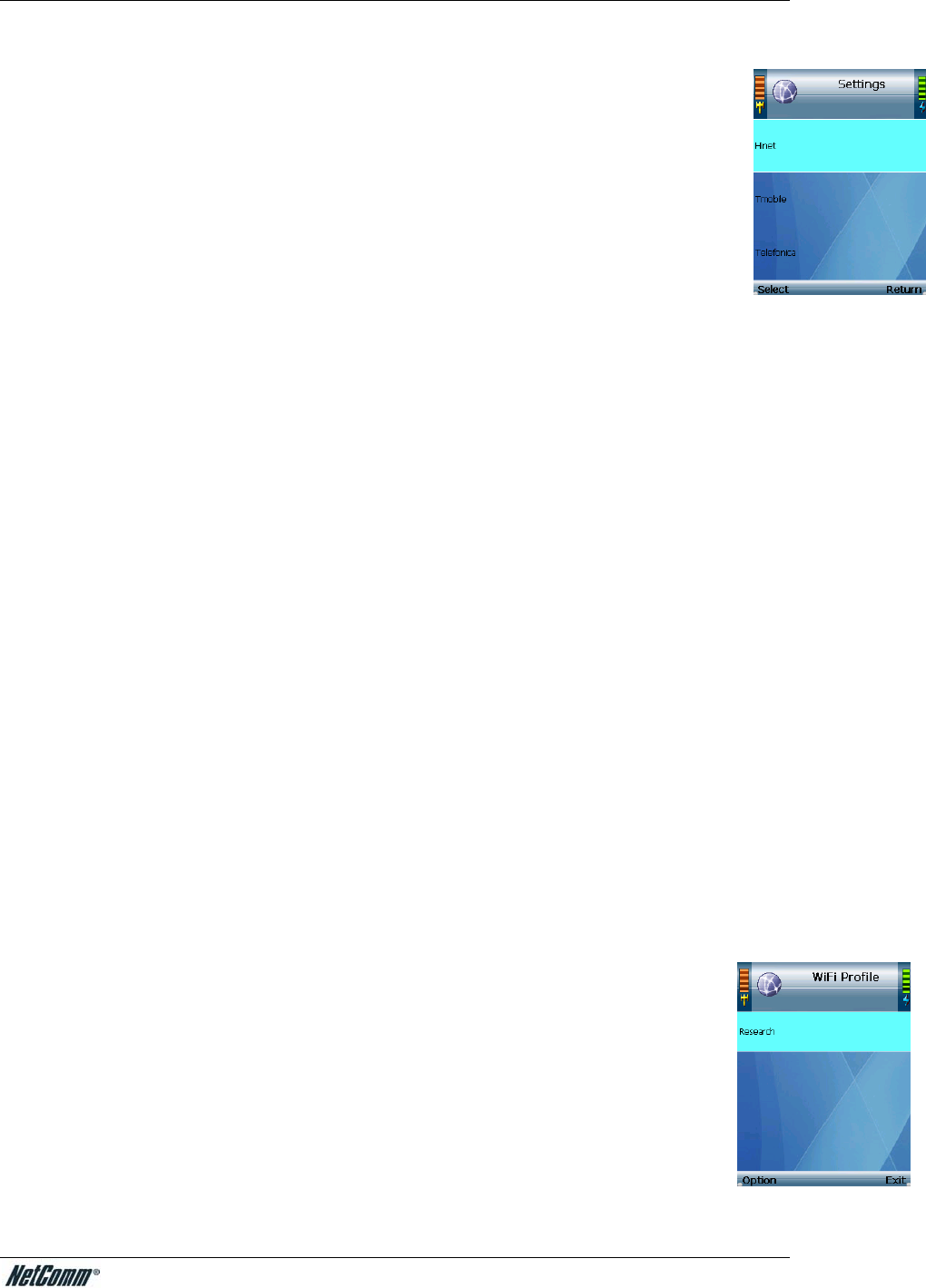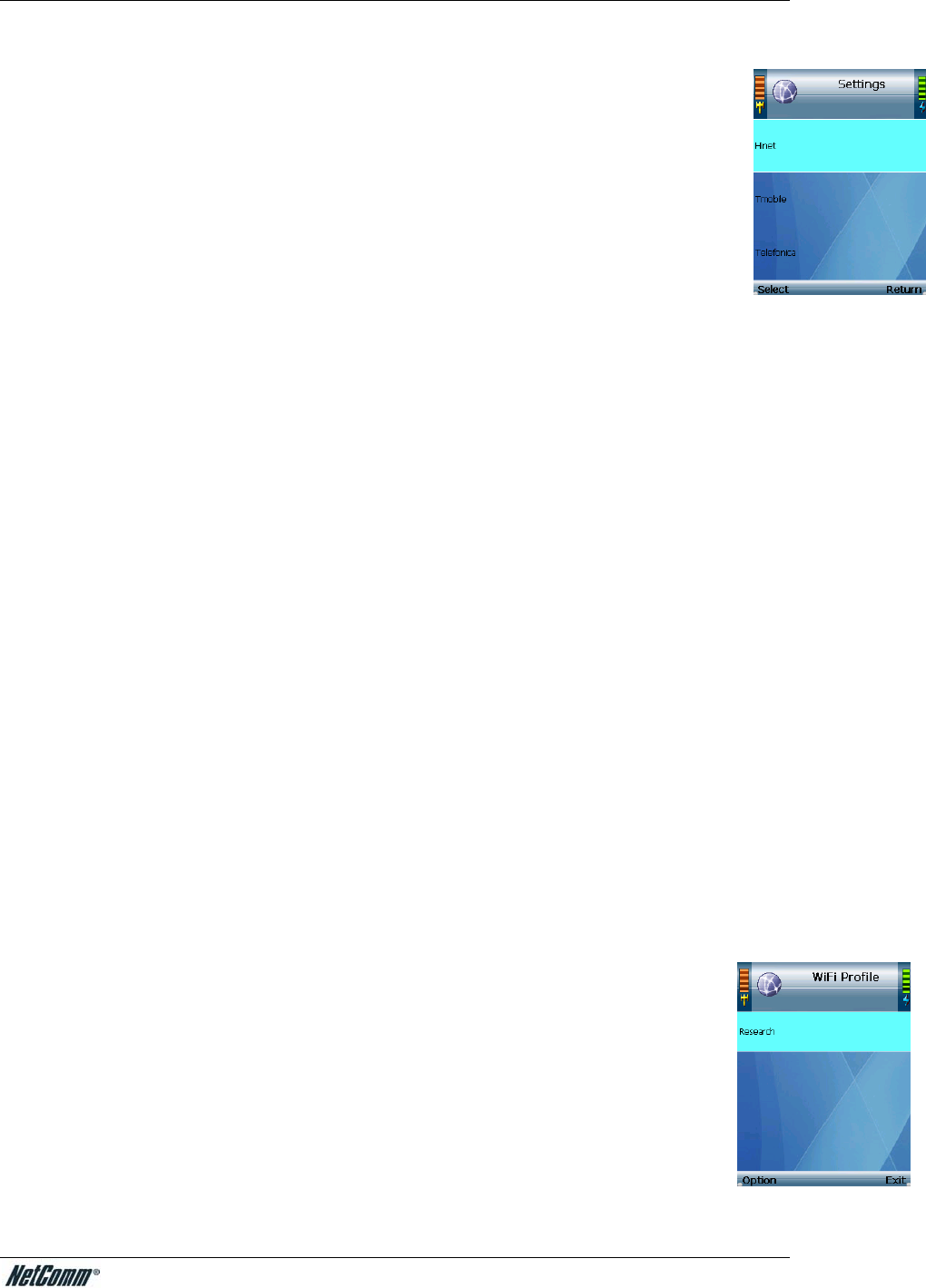
NetComm VoIP WiFi Phone V24W User Guide
Connection to a Default Hotspot
Before you begin, please make sure that you have saved your User Name and Password
for the default hotspot you want to use. These login settings can be configured through the
Hotspot screen.
1. Select Set Wi-Fi in Wireless menu. Highlight the wireless hotspot that you want to
use and press the center selection key to select it. If the hotspot that you want is
not shown, select Rescan soft key to scan again.
2. You will be notified when the V24W Phone has connected to the hotspot, and a
checkmark will appear next to the name of the hotspot.
3. A new window will appear. On the Select Hotspot screen, scroll through the
choices, and press the center selection key to select the appropriate hotspot.
(If the hotspot you want is not listed on the Select Hotspot screen, proceed to step 3 of the
following section, Connection to a New Hotspot)
4. The IP Phone will automatically use your User Name and Password to log in.
5. After you have logged in, select Exit to return to the Wireless screen.
Connection to a New Hotspot
1. Select Set Wi-Fi in Wireless menu. Highlight the wireless hotspot that you want to use
and press the center selection key to select it. If the hotspot that you want is not shown,
select Rescan soft key to scan again.
2. You will be notified when the V24W Phone has connected to the hotspot, and a
checkmark will appear next to the name of the hotspot.
3. A new window will appear. On the Select Hotspot screen, select IE Browser.
4. The web browser will automatically open. Follow the on-screen instructions to access the
hotspot.
5. After you have gained access, you can browse the Internet and do VoIP call.
To save the new hotspot settings, please follow the steps below:
1. When you are connected to the new hotspot, view the main menu.
2. Select Wireless.
3. Select Profiles.
4. Select Option.
5. Select Save <network name>.
Then you will be automatically returned to the Wi-Fi Profiles screen.
Profiles
The profile menu allows you to configure and save different profile for different wireless
access point. When accessing this menu, you will see a list of profiles (when you have
profiles already configured). Press the Option soft key to see the option or the Exit soft
key to return to the previous menu.
You can also designate the order of the profiles saved by the V24W Phone. The next
time it is powered on, the phone will try to use the first profile automatically. If that
network is not available, the phone will try the next profile. This will continue until it has
connected to a wireless network.
YML873 V24W User Guide - 23