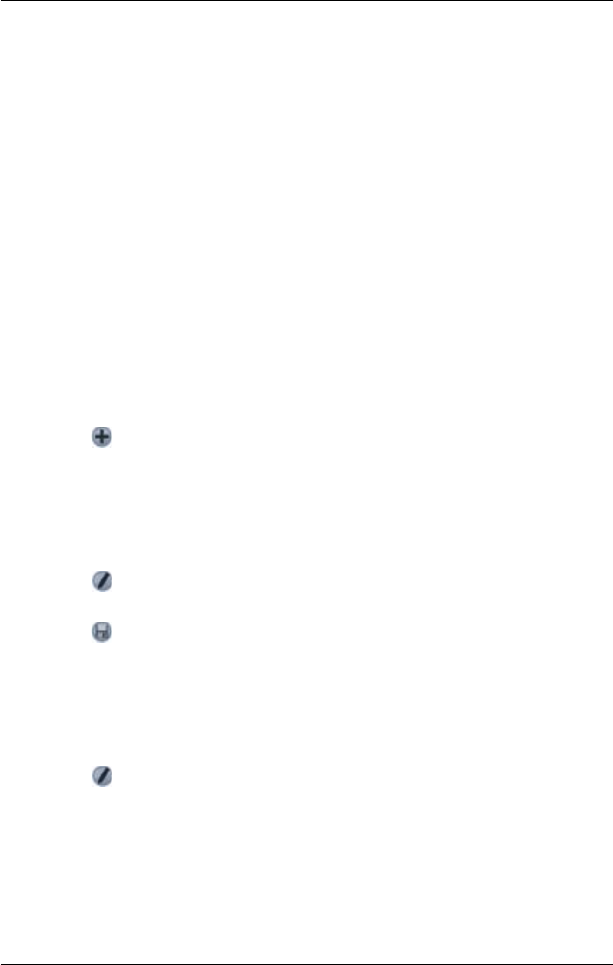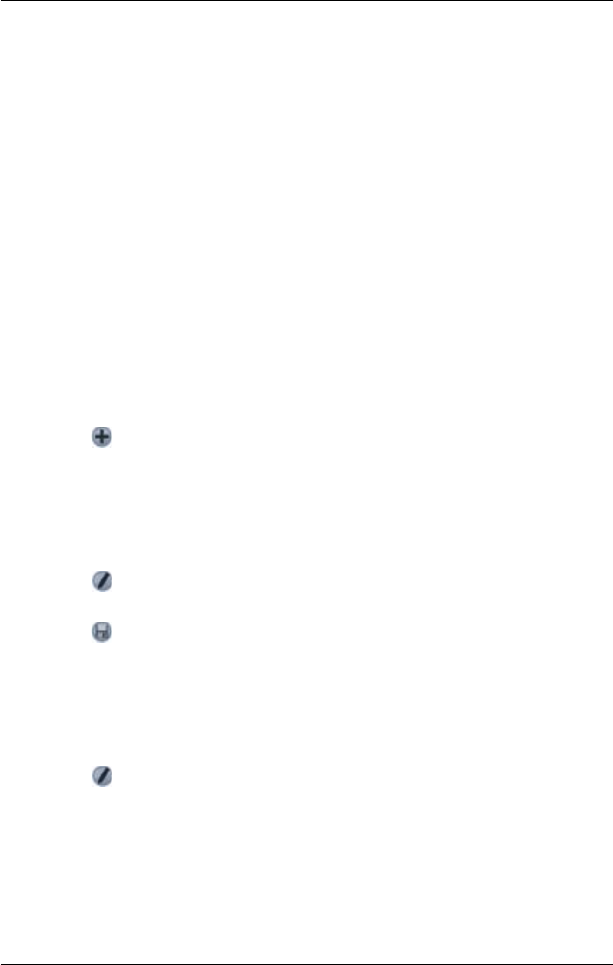
51
PiN Pocket PC 300 | User Manual
15. Favourites and Quick Navs
Favourites are used to access frequently used destinations without having to re-enter information.
Favourites are accessed from the Favourite List screen.
You are able to save your three most frequently used Favourites as Quick Navs. Using a Quick Nav is
the quickest and easiest way to set your destination. Quick Navs are accessed from the Quick Nav
screen, or from the pop-up Map menu on the Map or 3D Map screens.
Saving a Favourite
1. From the Main Menu, tap Destination, then Address.
Note: You can also add an Intersection or POI as a Favourite.
2. Select a country from the Country drop-down box.
3. Type and select the destination address:
• To select an area, type the name of a geographical location such as a town, city, state or
county in the Area box. Select the area from the list that displays.
• To select a road, type the name of a road in the Road box. Select the road from the list
that displays.
• To select a house number, type the house number in the House No box. Select the
numebr from the list that displays.
4. Tap . The favourite is saved with the name of the road.
Converting a Favourite to a Quick Nav
1. From the Main Menu, tap Destination, then Favourites.
2. Select the Favourite to convert to a Quick Nav.
3. Tap
. The Favourite Edit screen will display.
4. In the Save as box, select a Quick Nav to save this favourite to.
5. Tap to save the Quick Nav. The Favourite List screen will display.
Editing a Favourite or Quick Nav
1. From the Main Menu, tap Destination, then Favourites.
2. Select the Favourite to edit.
3. Tap
. The Favourite Edit screen will display.