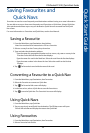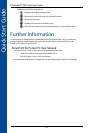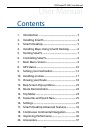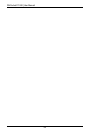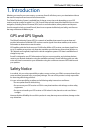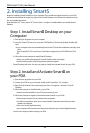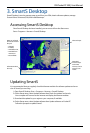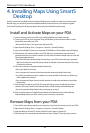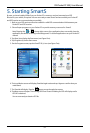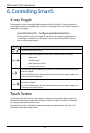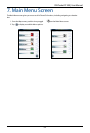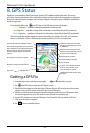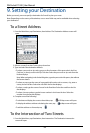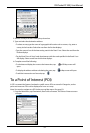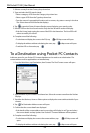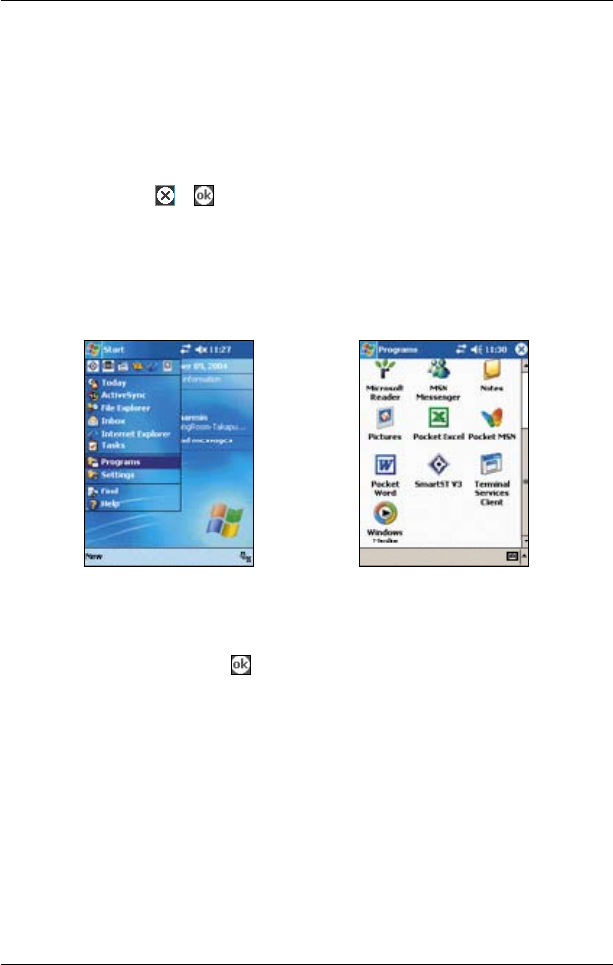
31
PiN Pocket PC 300 | User Manual
5. Starting SmartS
By now, you have installed SmartS on your Pocket PC or memory card and mounted your GPS
Receiver in your vehicle, if required. You are now ready to start SmartS and ensure that your Pocket PC
and GPS receiver are communicating successfully.
1. Refer to your GPS receiver manual to establish a valid GPS communications link between your
Pocket PC and GPS receiver.
2. Close all open programs on your Pocket PC to provide memory resources for SmartS.
Note: Tapping the or in the top right corner of an application does not usually close the
application, but leaves it running in the background. To close all applications see your Pocket PC
manual.
3. Tap
Start (a) to display the Start menu (see Figure One).
4. Tap Programs (b) on the Start menu.
5. On the Programs screen, tap the SmarST V3 (c) icon (see Figure Two).
Figure One Figure Two
6. The Legal Notice screen will display. Read the legal notice and tap I Agree to conrm that you
understand.
7. The Tutorial will display. Tap the button to move through the screens.
8. The Map screen will open. The message GPS Port Closed or Waiting for GPS will display until a
GPS x is obtained.
You are now ready to obtain a GPS x.