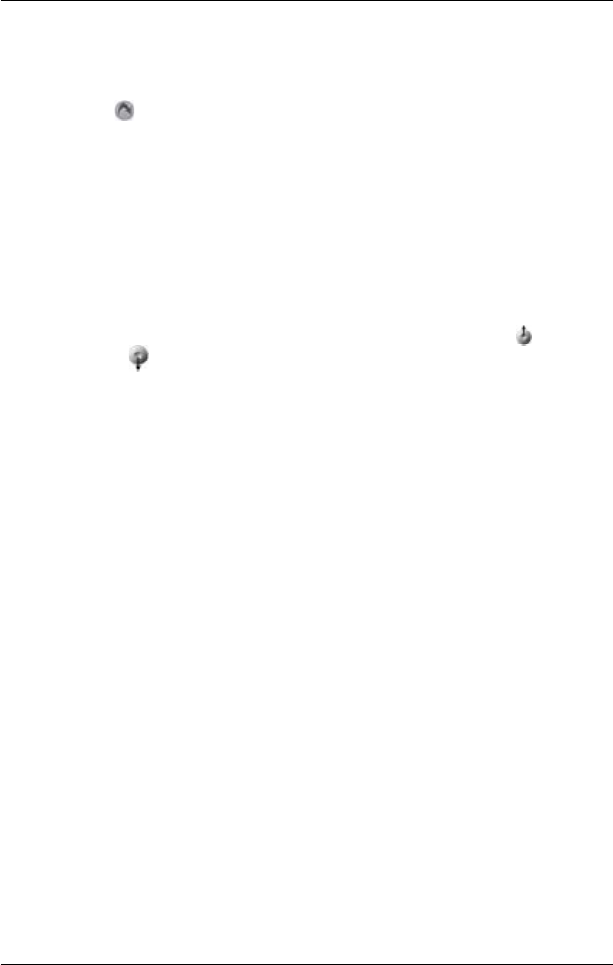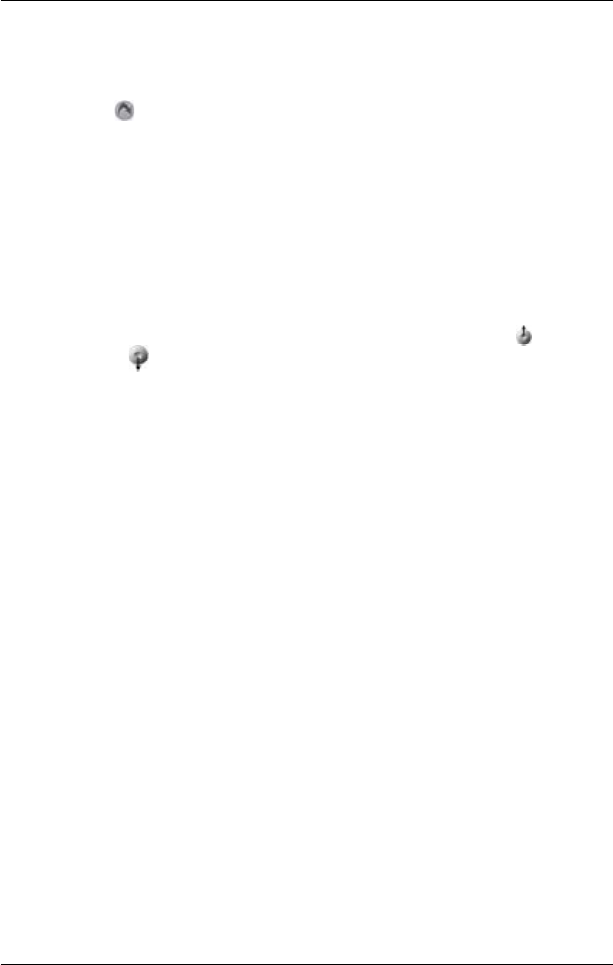
41
PiN Pocket PC 300 | User Manual
4. Tap the trip to be loaded from the list of trip (.trp) les. The Trip Planner screen will
reopen.
• If you have a previous trip displayed on the Trip Planner screen, you will be prompted
with the option to append the loaded trip to the displayed trip.
5. Tap . The 3D Map screen will open. SmartS will calculate and display the trip.
Using the Map or 3D Map Screen to Plan a
Route
You can plan a route directly from the Map or 3D Map screen using the pop-up Map menu. For
more information on the pop-up Map Menu, see page 23.
1. From the Main Menu, tap Map.
2. Scroll the map by dragging the stylus and then lifting it o the map. Repeat until your
destination is visible.
• Zoom in or out of the map as required to locate your destination using to zoom in
and to zoom out.
3. Tap and hold the road or POI icon that represents your destination. The pop-up
Map
Menu will display.
4. Select Navigate to from the pop-up Map menu. SmartS will calculate and display the
route to your destination.