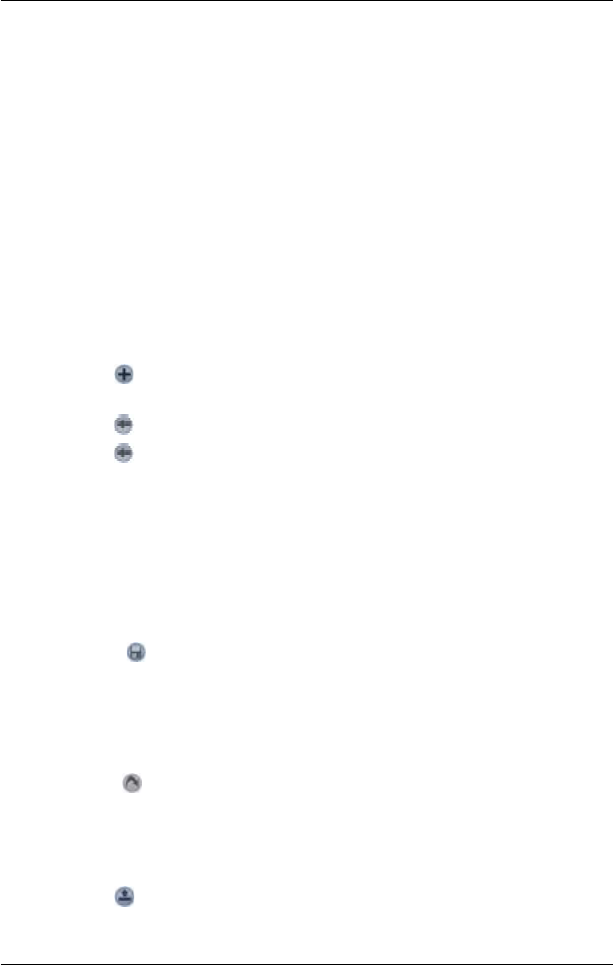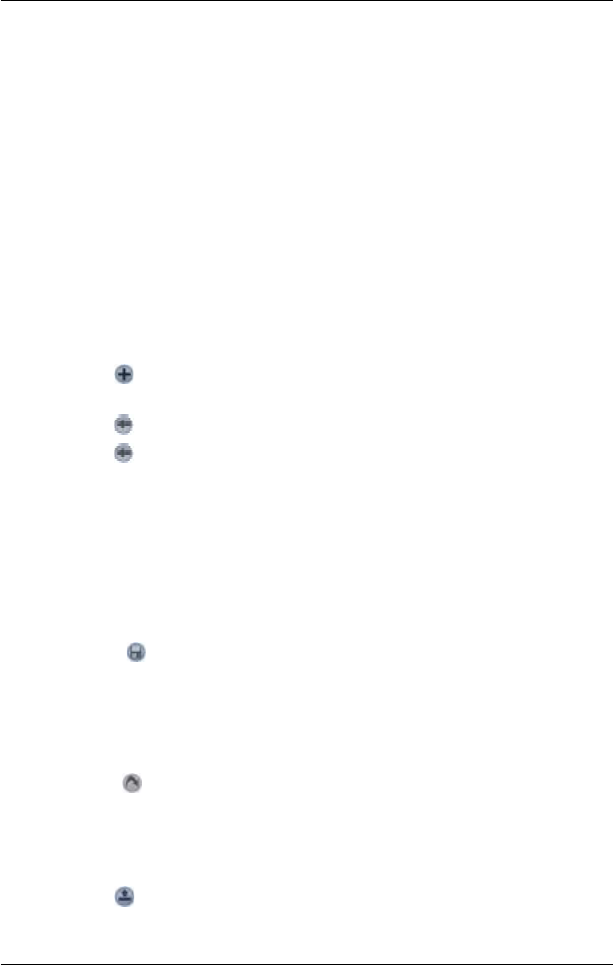
40
PiN Pocket PC 300 | User Manual
3. Tap Address. The Destination Address screen will open.
Note: You can also add destination points using Intersections, Points of Interest,
Favourites, your Pocket PC Contacts database and recent destinations.
4. Select a country from the Country drop-down box.
5. Type and select the destination address:
• To select a post code or zip code, type the up to ve characters of the post code in
the Post Code box, or the zip code in the Zip Code box. Select the post code or zip
code from the list that displays.
Note: When navigating in the United Kingdom, type the post code with spaces, but
without the last two letters.
• To select an area, type the name of a geographical location such as a town, city, state
or county in the Area box. Select the area from the list that displays.
• To select a road, type the name of a road in the Road box. Select the road from the list
that displays.
• To select a street number, type the street number in the House No box. Select the
road from the list that displays.
6. Tap . The destination point is added to your trip.
• To add another destination point, go to step 4.
7. Tap to return to the Destination screen.
8. Tap to return to the Trip Planner screen.
9. To manage the trip, tap and hold a point. The pop-up Trip Planner Menu will display.
• To move a point up, select Move Up.
• To move a point down, select Move Down.
• To delete a point, select Delete.
• To delete all points, select Clear All.
• To skip all prior destination points, select Skip To.
10. To save the trip to your PDA or memory card:
• Tap . The Trip Save As screen will open.
• Type a name for the trip in the Name box.
• Select a folder from the Folder drop-down box in which to save the trip.
• Select a memory location from the Location box in which to save the folder and trip.
• Tap OK. The Trip Planner screen will reopen.
11. Tap . The 3D Map screen will open. SmartS will calculate and display the trip.
Loading a Trip
1. From the Main Menu, tap Trip Planner. The Trip Planner screen will display.
2. Tap . The Trip Open screen will open.
3. Select the folder containing the trip to be loaded from the
Folder drop-down box.