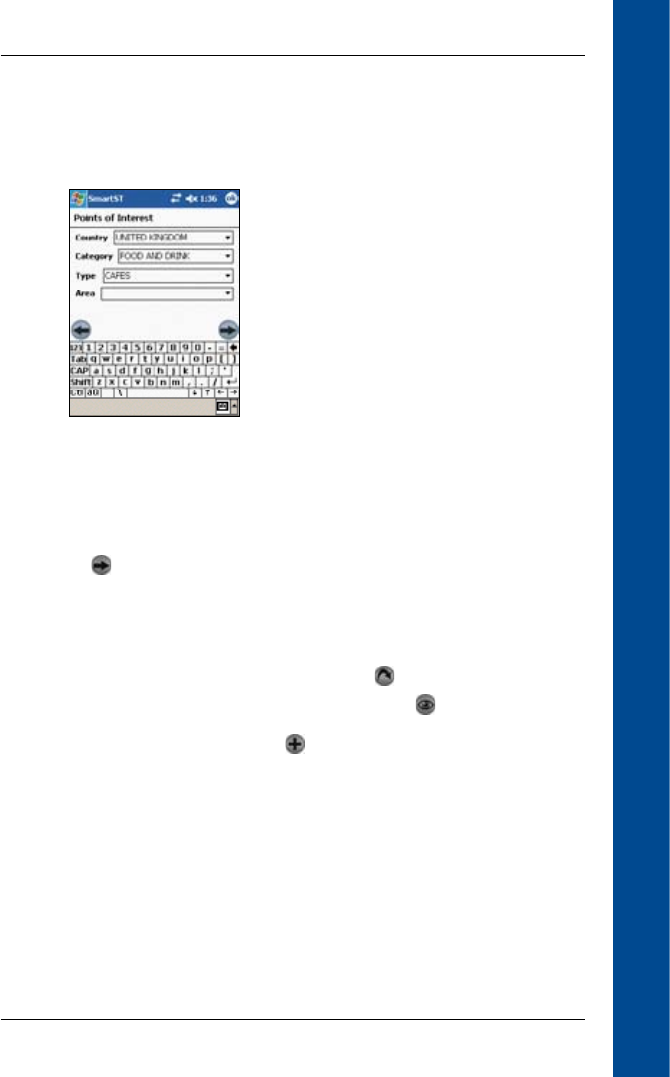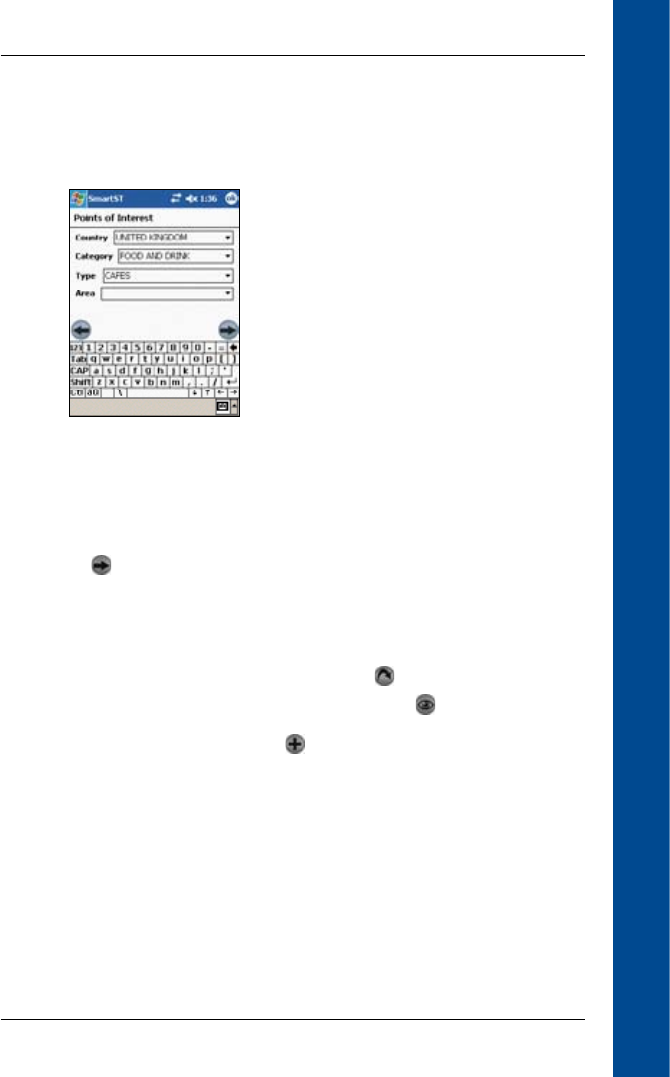
17
PiN Pocket PC 300 | Quick Start Guide
Quick Start Guide
Navigating to a Point Of Interest (POI)
A POI is a named site, feature, landmark or public venue. POIs are stored in Categories, such
as parks and museums. POIs can be displayed as icons on a map.
1. From the Main Menu, tap Destination, then Points of Interest. The Points of Interest
screen will open.
2. Select a country from the Country drop-down box.
3. Type and select the POI search criteria:
• Select a category of POI from the Category drop-down box.
• Select a type of POI from the Type drop-down box.
• Type a geographical location, such as a town, city, state or county in the Area box.
Select area from the list that displays.
4. Tap to open the Points of Interest Results screen displaying your search results.
5. Select a POI from the list of search results. Only the rst 40 search results will display.
• If the list is long, begin typing the name of the POI in the Name box. The list of POIs
will reduce to match your search.
6. Complete one of the following:
• To calculate and display the route to the POI, tap . The 3D Map screen will open.
• To display the address without calculating the route, tap . The Map screen will
open.
• To add the POI as a favourite, tap .
Navigating to Multiple Destination Points
You can use the Trip Planner to set multiple destination points for your trip. SmartS will
calculate a route via each of these points in the specied order. Destination points can be
added via the Trip Planner screen or by selecting Add to Trip from the Map pop-up menu.
1. From the Main Menu, tap Trip Planner. The Trip Planner screen will display.