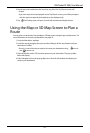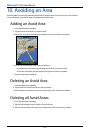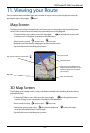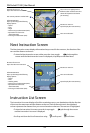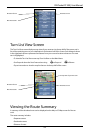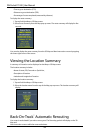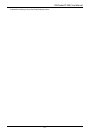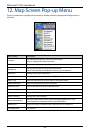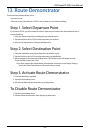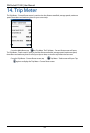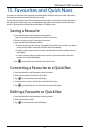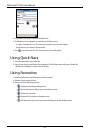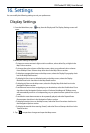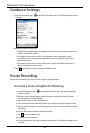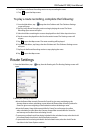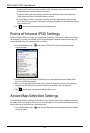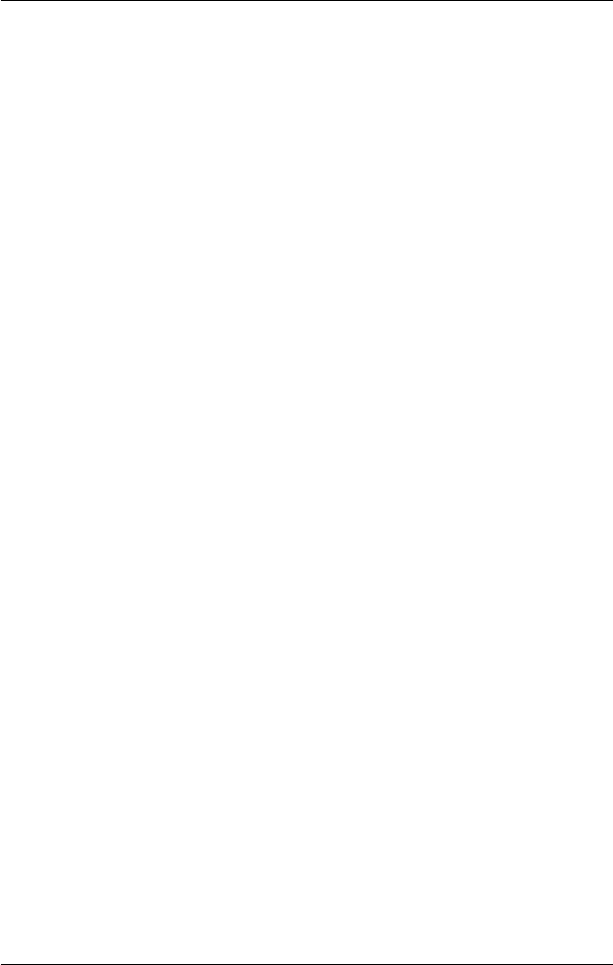
49
PiN Pocket PC 300 | User Manual
13. Route Demonstrator
The Route Demonstrator allows you to:
• Preview a route.
• Plan and view a route without a GPS x, such as when you are inside a building.
Step 1. Select Departure Point
If you have a GPS x, you do not need to select a departure point unless the demonstrated route is
to start elsewhere.
1. Find your departure point by scrolling the map with the stylus.
2. Tap and hold the road or POI icon that represents your location.
3. Select
Set as departure from the pop-up Map menu.
Step 2. Select Destination Point
1. Find your destination point by scrolling the map with the stylus.
2. Tap and hold the road or POI icon that represents your destination.
3. Select
Navigate to from the pop-up Map menu. The 3D Map screen will display and the
Route Simulator starts your route.
• If you have selected the Repeat Route Demonstrator check box on the Display Settings
screen, the Route Demonstrator will repeat until you stop it.
Step 3. Activate Route Demonstrator
1. From the Main Menu, tap Map.
2. Tap and hold the Map screen.
3. Select
Route Demonstrator from the pop-up Map menu.
To Disable Route Demonstrator
1. Tap and hold the Map screen.
2. Deselect Route Demonstrator from the pop-up Map menu.