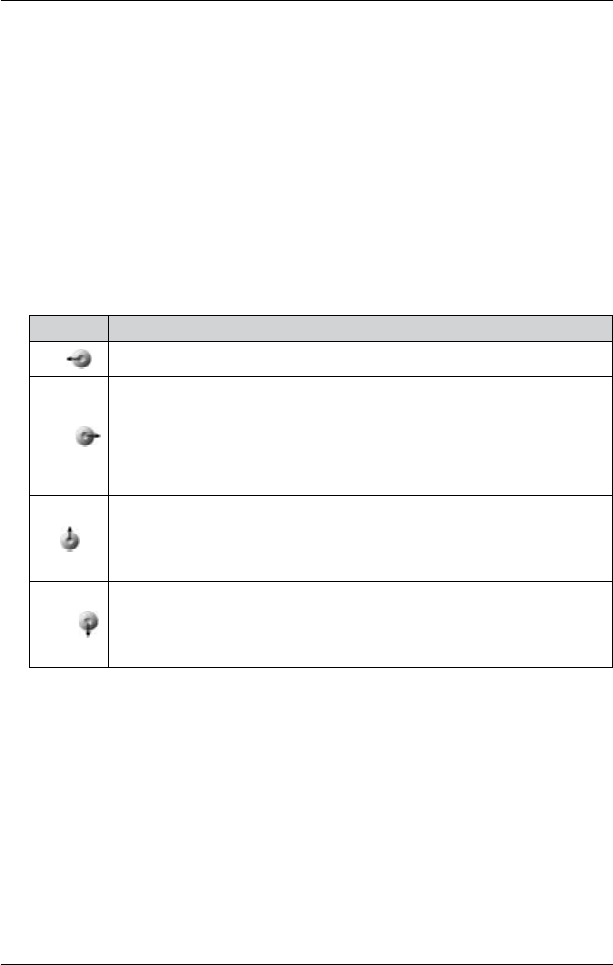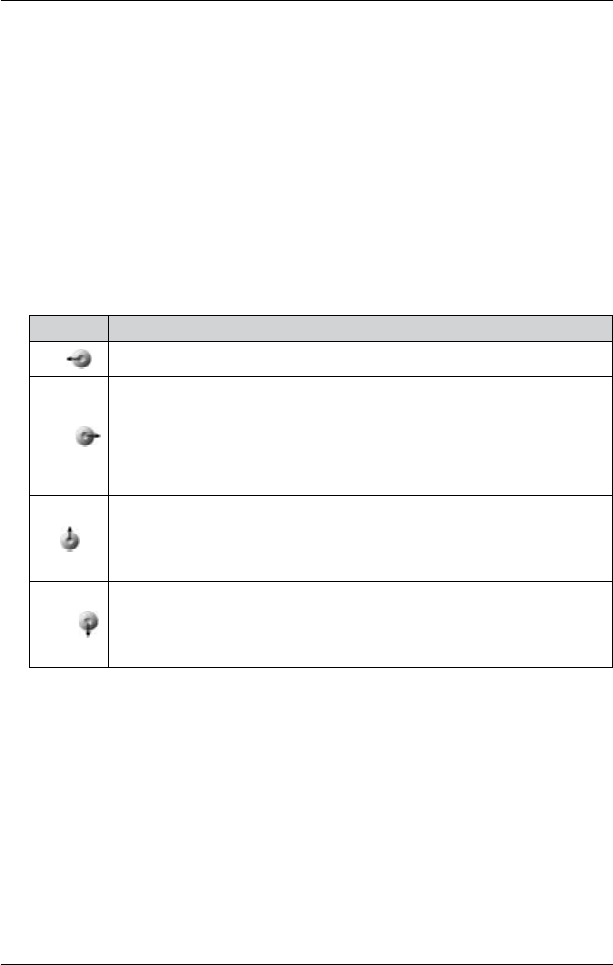
32
PiN Pocket PC 300 | User Manual
6. Controlling SmartS
4-way Toggle
The appearance of the 4-way toggle diers between models of Pocket PC. It may be referred to
as a navigation button or navigation stick; It may be a 5-way toggle. See your Pocket PC manual to
identify the 4-way toggle.
Acer N30 Pocket PC - Conguring Hardware Buttons
The Acer N30 does not have a toggle. To use SmartS you must rst assign Button 1 to
<Scroll Right> and Button 4 to <Scroll Left>. See your Acer N30 manual for informa-
tion on how to assign buttons.
Toggle Description
Left
Opens the Main Menu screen.
Right
Cycles through the navigation screens once a route has been calculated:
• Map screen
• 3D Map screen
• Next Instruction screen
• Instruction List screen.
Up
From the Map screen, enables you to zoom in to view less of the street map, but
with more detail.
From the 3D Map screen, with the Information button set to Angle, enables you
to increase the viewing angle.
Down
From the Map screen, enables you to zoom out to view more of the street map,
but with less detail.
From the 3D Map screen, with the Information button set to Angle, enables you
to decrease the viewing angle.
Touch Screen
Use the stylus with the Pocket PC touch screen to navigate and use the Main Menu options, set
destination addresses and congure the GPS status. See your Pocket PC manual for information
on using the stylus with the touch screen.
Tap and hold the stylus on the Map screen to activate the pop-up Map menu. See page 23 for
information on the pop-up Map menu.