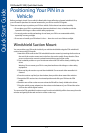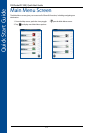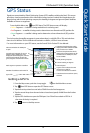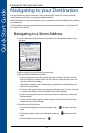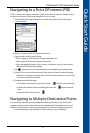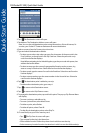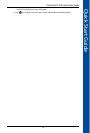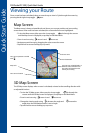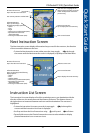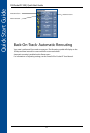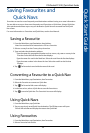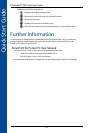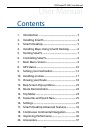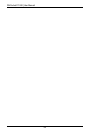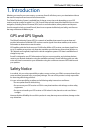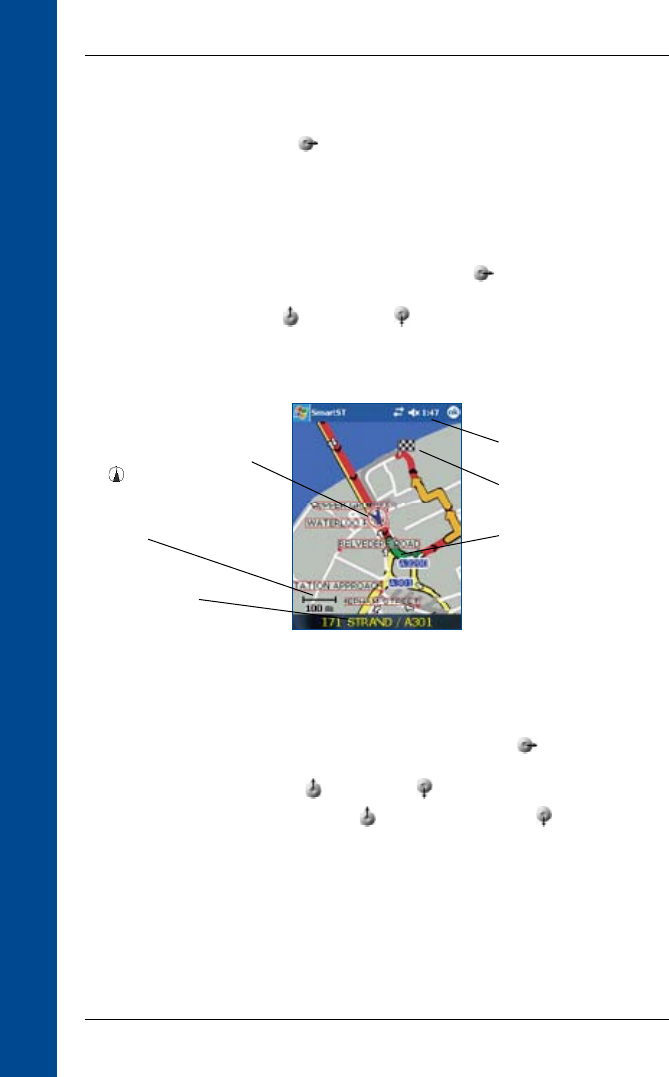
Quick Start Guide
20
PiN Pocket PC 300 | Quick Start Guide
Viewing your Route
Once a route has been calculated, there are several ways to view it. Cycle through the screens by
pressing the the right 4-way toggle button.
Map Screen
The Map screen is always oriented North and shows your current position and surrounding
street names. If the route has been calculated, the route and all turns are highlighted.
• To view the Map screen, either press the 4-way toggle to cycle through the screens
until the Map screen is displayed, or tap Map on the Main Menu.
• Zoom in and out using to zoom in and to zoom out.
• Navigate around the map by dragging the stylus across the screen.
• Tap and hold to access the Map pop-up menu.
3D Map Screen
The 3D Map screen displays when a route is calculated, oriented to the travelling direction with
an adjustable horizon.
• To view the 3D Map screen, either press the 4-way toggle to cycle through the
screens until the 3D Map screen is displayed, or tap Map on the Main Menu.
• Zoom in and out using to zoom in and to zoom out.
• Change the viewing angle using to decrease the angle and to increase the
angle when the Information button is set to Angle.
• Tap and hold to access the Map pop-up menu.
Your current position is marked
with
Your next turn is highlighted in a
dierent colour to future turns.
The colour will depend on the
theme you are using
Map scale
Your current location
Your destination
Current time