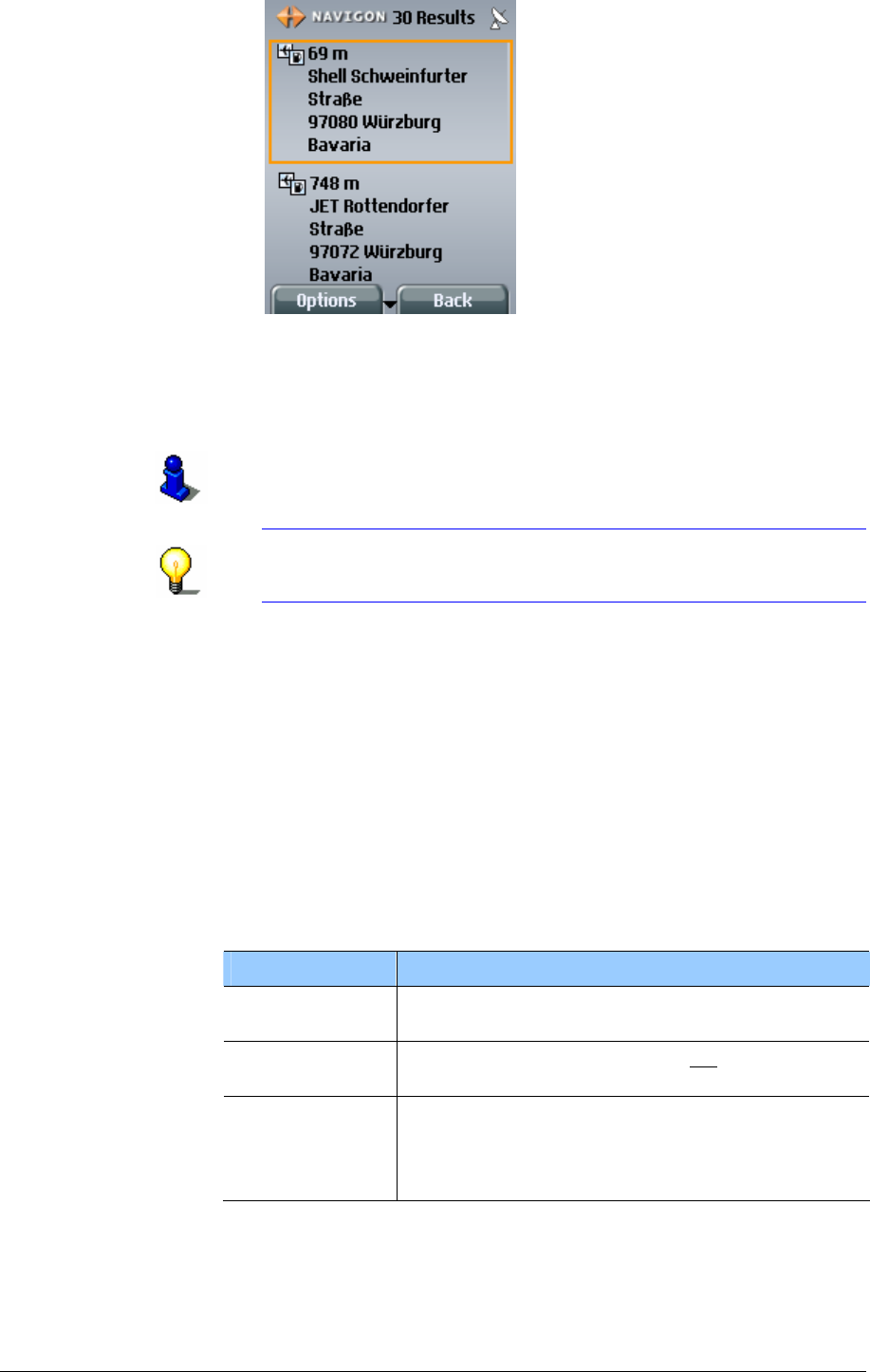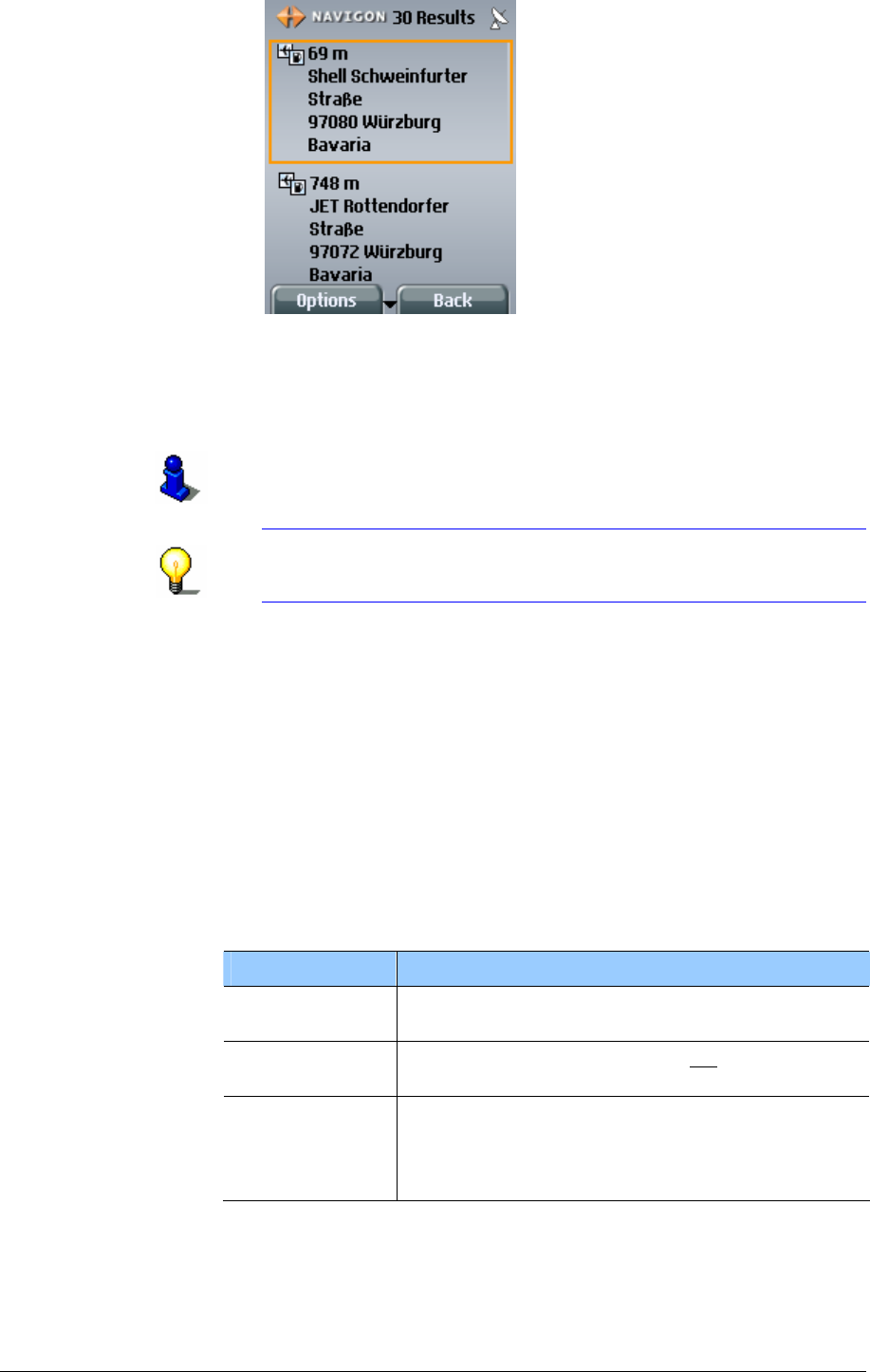
User's Manual MobileNavigator|6
- 36 - Entering a new destination
Data transmission costs money! Please read "
Costs of
data traffic" on page
23.
1. Select the destination to which you wish to navigate.
2.
Refer to chapter "
Starting navigation" on page 52 for
information on how to start navigation.
Note: If no point of interest is found, then no point of interest
is saved in the database of the navigation server that meets
your information and is located in the radius you have set.
Options
Options of the POI nearby window
The
POI NEARBY has no options.
Options of the
Matching destinations window
The options of the
MATCHING DESTINATIONS window offer the
following functions:
Option Description
Show on map
Requests a map detail that shows the selected
address.
OK
Has the same function as the
OK key:
Requests a route to the selected address.
Save
destination
Saves the selected address in the F
AVOURITES
list.
Refer to chapter "
Saving destinations" on page
55 for more information.