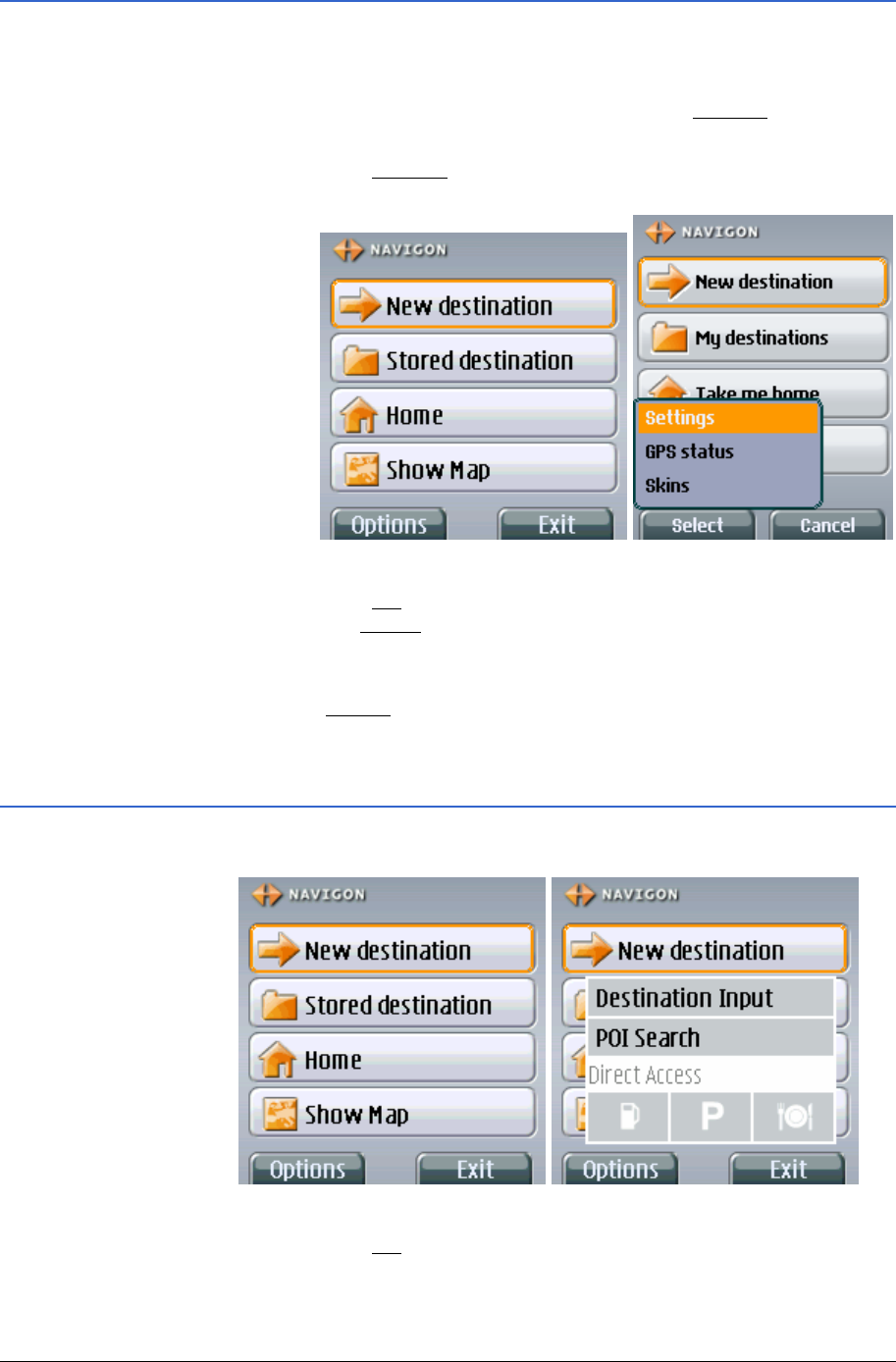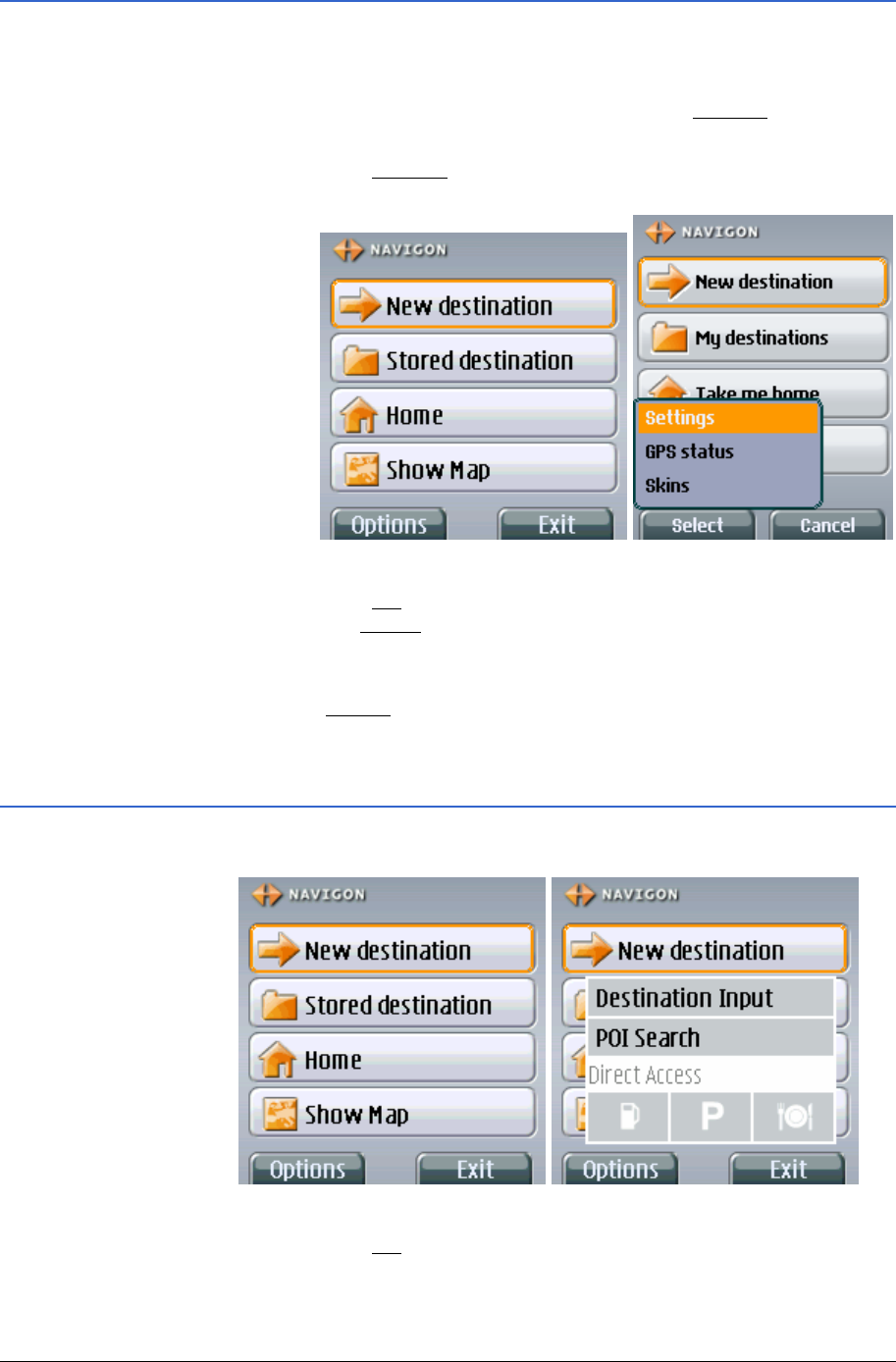
User's Manual MobileNavigator|6
- 18 - Operating the software
3.2.2 Options
Options In some windows there are options using which you can obtain
extra functions.
Options are then always available if the word
Options appears
above the left softbutton.
1. Press the
Options softbutton (left softbutton) in order to open
the list of options.
2. Use the cursor pad to select an option.
3. Press the
OK key or the left softbutton (it then has the
function
Select) in order to execute the selected option.
If you want to close the list of options without executing an
option, then simply press the right softbutton (it then has the
function
Cancel).
3.2.3 Menus
Menu Some buttons include a menu that opens when it is pressed.
1. Use the cursor pad to select a menu item.
2. Press the
OK key to operate the selected menu item.
If you would like to close the
Menu without pressing a menu
item, simply select the button with which you have the
Menu and