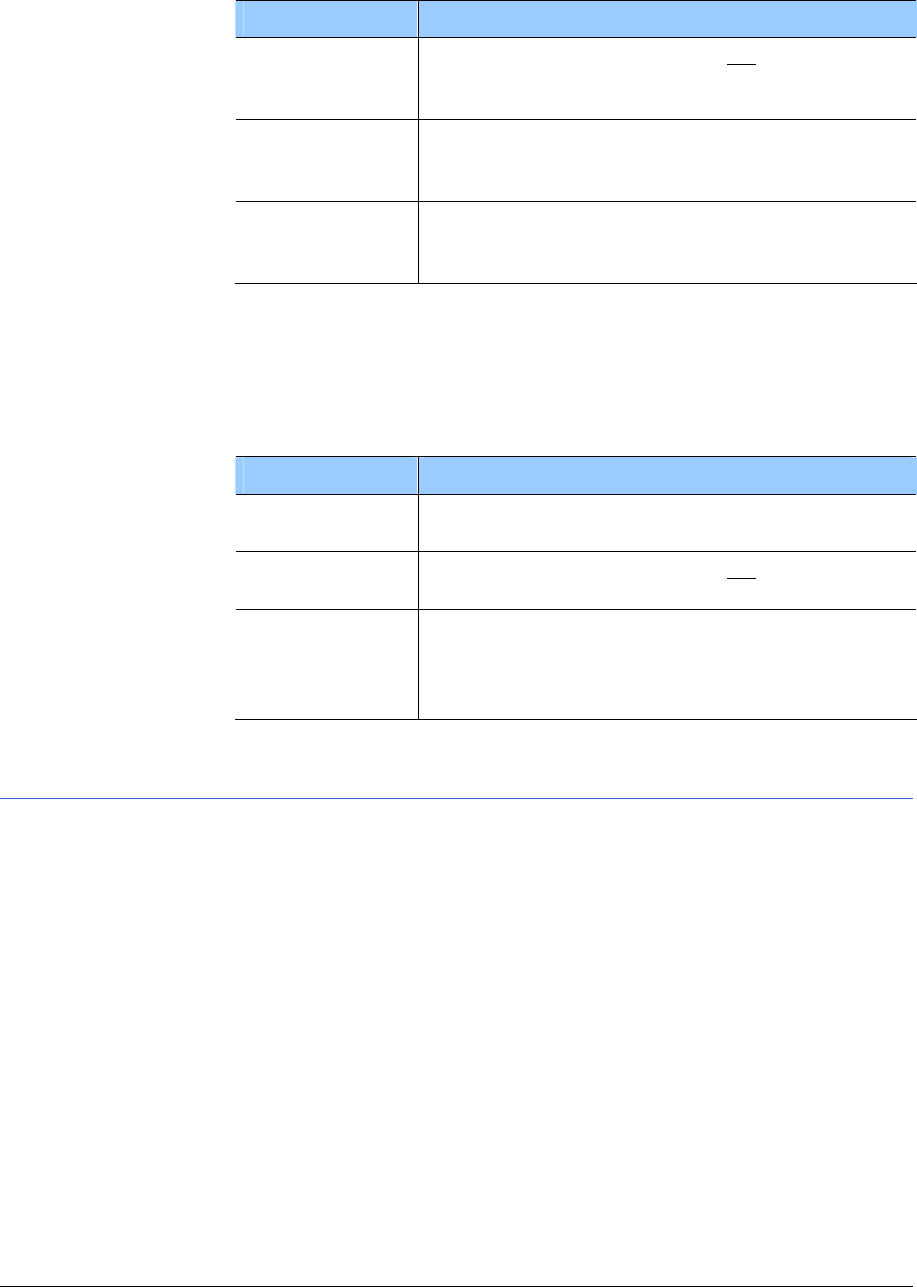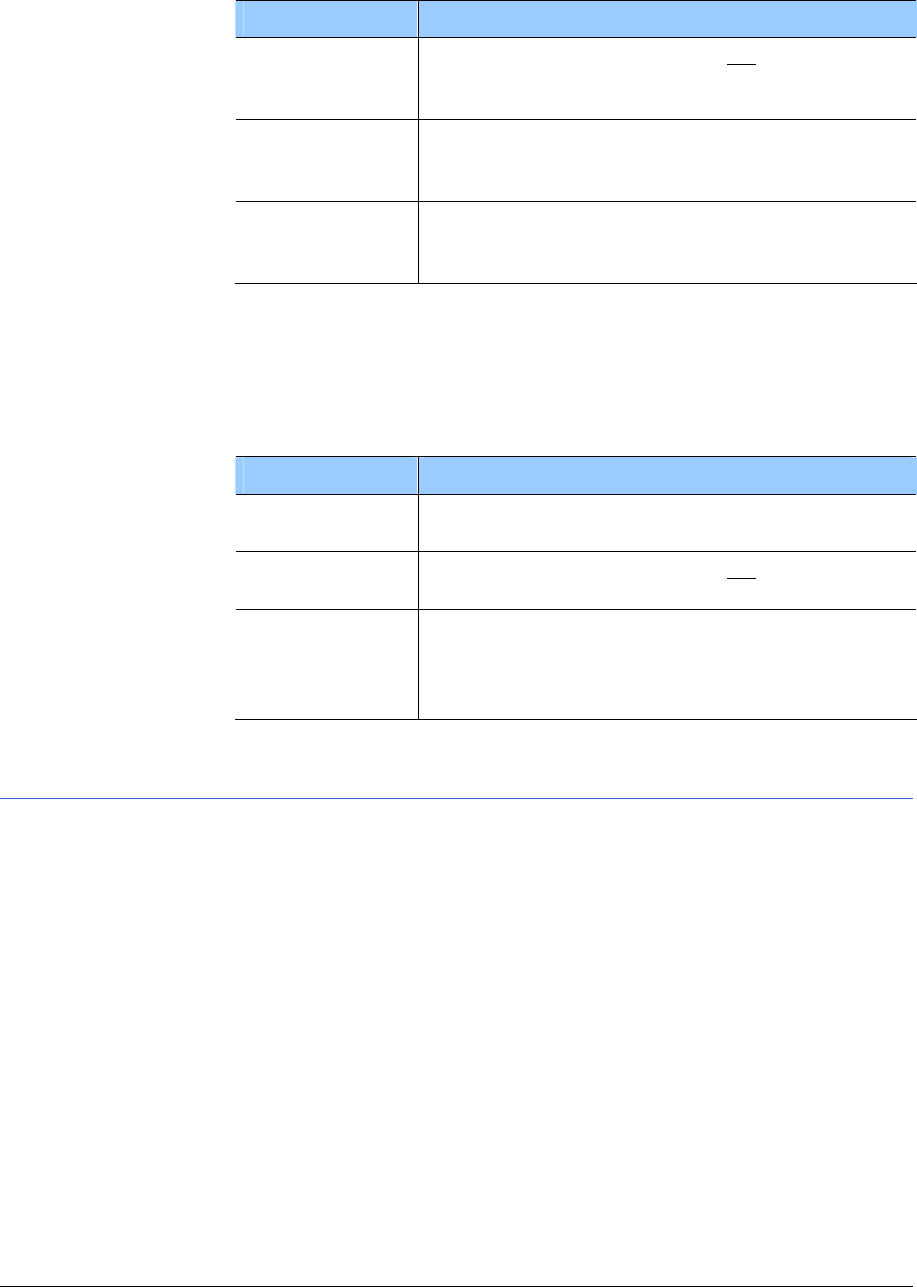
User's Manual MobileNavigator|6
Navigation - 33 -
Options
Options of the Address window
The options of the
ADDRESS window offer the following functions:
Option Description
OK
Has the same function as the
OK key: sends
the input address data to the navigation
server.
Select country
Opens the COVERED COUNTRIES list. For more
information refer to chapter "
Specifying
destination country" on page
44.
Back
Closes the A
DDRESS window without sending
data to the navigation server and then opens
the M
AIN WINDOW.
Options of the
Matching addresses window
The options of the
MATCHING ADDRESSES window offer the
following functions:
Option Description
Show on map
Requests a map detail on which the selected
address is shown.
OK
Has the same function as the
OK key:
Requests a route to the selected address.
Save
destination
Saves the selected address in the F
AVOURITES
list.
Refer to chapter "
Saving destinations" on page
55 for more information.
4.3.2 Points of interest
Points of interest, also known as POI, are included in the map
server’s database. It concerns addresses or points on the map
that are categorised in accordance with specific criteria.
Included as points of interest are airports and harbours,
restaurants, hotels, petrol stations, public facilities, doctors,
hospitals, shopping centres and others.
Points of interest can by displayed using a symbol on the map.
Refer to chapter "
Information" on page 84 for more information.
Points of interest can also be specified as navigation destinations.