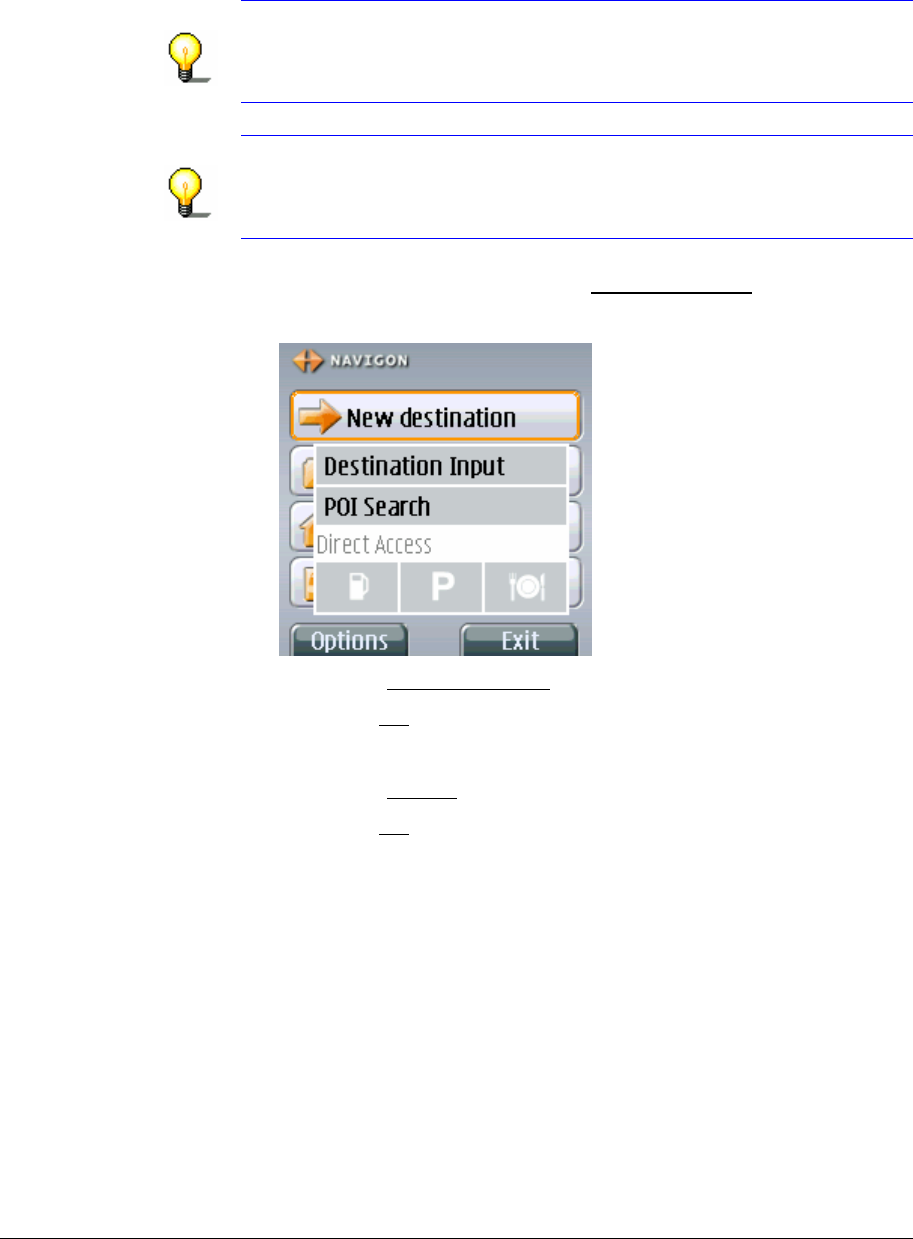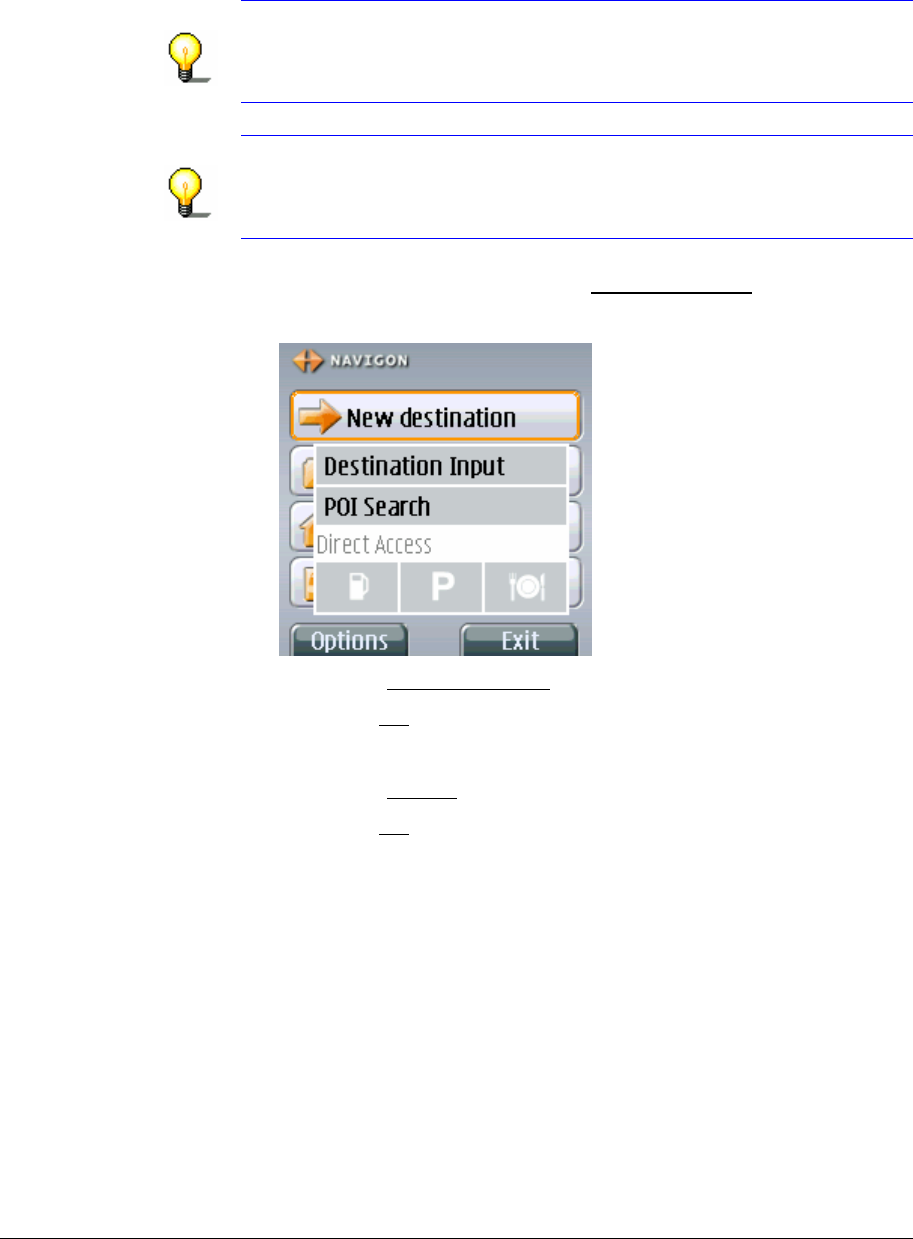
User's Manual MobileNavigator|6
- 34 - Entering a new destination
Points of interest nearby
Overview Points of interest nearby are points of interest that are located
within a specific radius of your current location. This way you
can, for example, always find the next petrol station with ease,
irrespective of your location.
Note: Your mobile telephone must be connected to a GPS
receiver and the GPS reception must be sufficient for positioning.
Without positioning the navigation server cannot list points of
interest in the vicinity.
Note: Three categories of points of interest are available in direct
access. You can use these to search without entering anything
else. For more information, refer to chapter "
Direct access points
of interest" on page
43.
1. In the M
AIN WINDOW pres the New destination button.
The
NEW DESTINATION menu opens.
2. Select the
Point of Interest menu item.
3. Press the
OK key.
The
POINT OF INTEREST menu opens.
4. Select the
nearby menu item.
5. Press the
OK key.