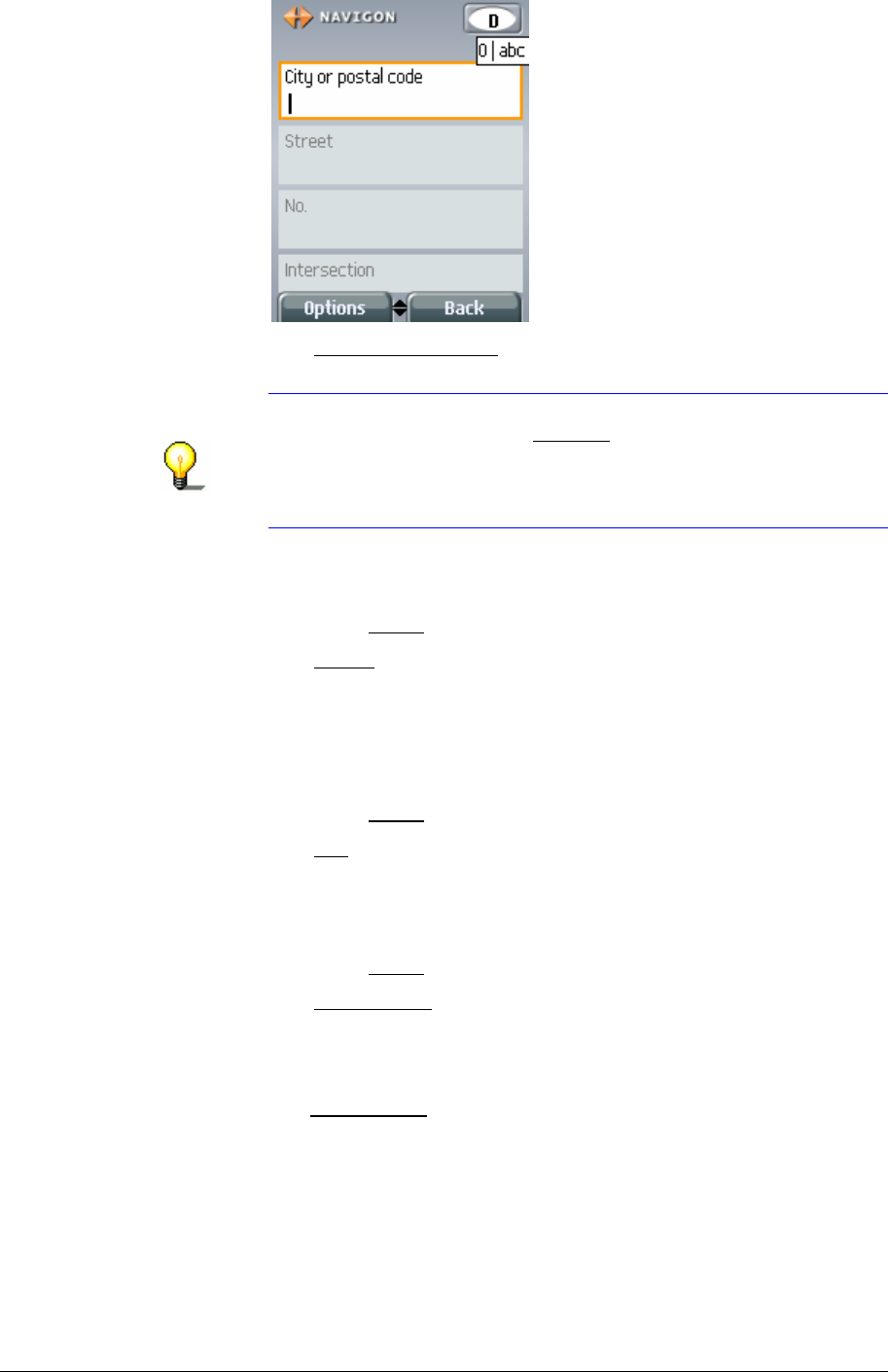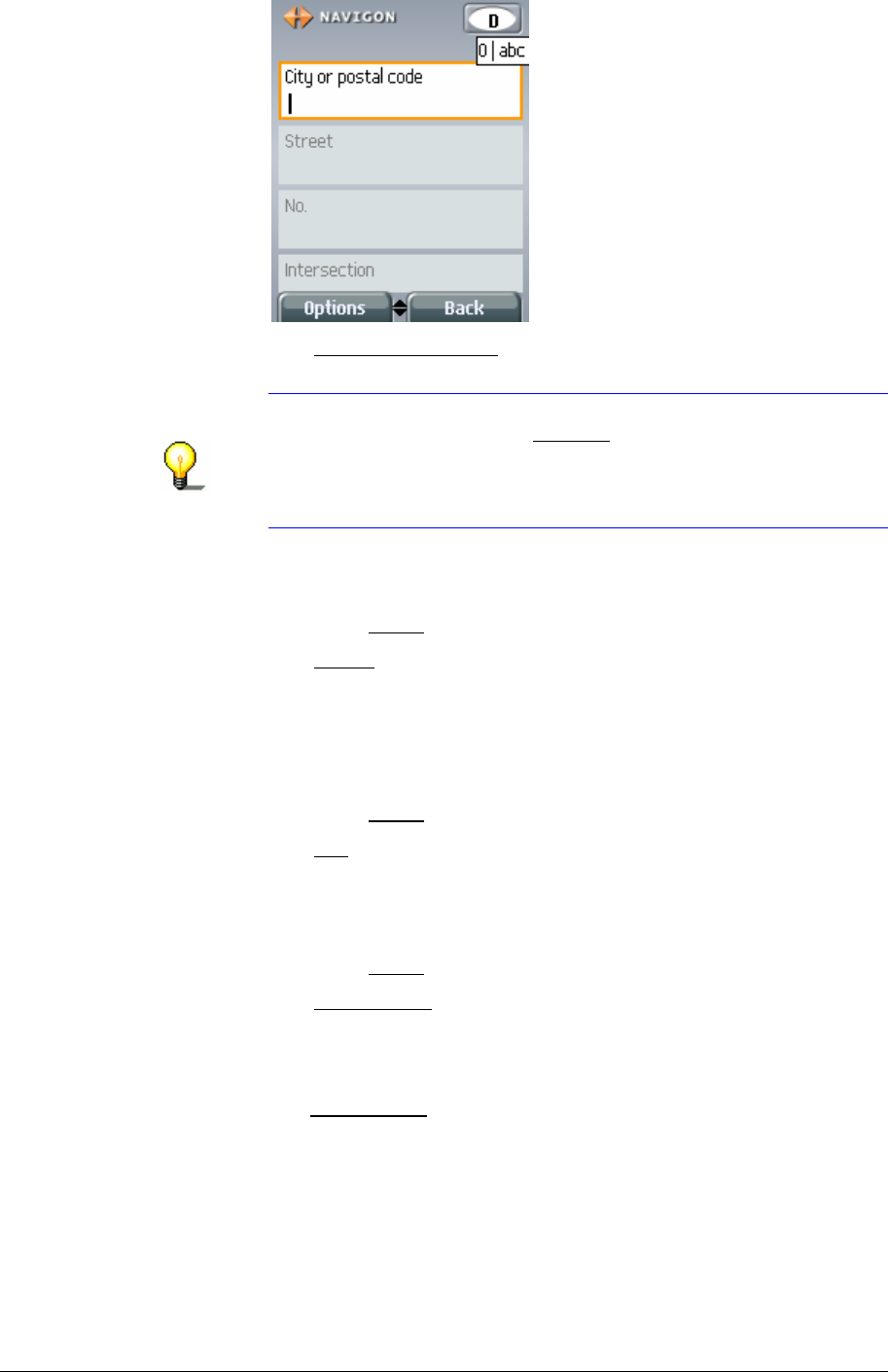
User's Manual MobileNavigator|6
Navigation - 31 -
The ADDRESS window opens.
The
City or postal code entry field is selected, and the cursor
can be seen inside it.
Note: Ensure that the country in which your destination is
located is specified on the Country icon (upper right corner of
the window).
Refer to chapter "
Specifying destination country" on page 44
for information on specifying a different destination country.
4. Enter the name or the post code of the destination.
If you only wish to enter the place, then continue with step
11.
5. Press the Down key of your mobile telephone.
The
Street entry field is selected and the cursor is visible
inside it.
6. Enter the name of the destination street.
If you only wish to enter the place and the street, then
continue with step
11.
7. Press the
Down key of your mobile telephone.
The
No. entry field is selected, and the cursor is visible inside
it.
8. Enter a house number. If you do not know the house number,
then leave the field empty.
9. Press the
Down key of your mobile telephone.
The
Intersection input field is selected and the cursor is
visible inside it.
10. If you do not know the house number, but you do know the
name of an intersecting road in its vicinity, enter this name in
the
Intersection field. The navigation server then calculates a
route to the intersection of both specified roads.