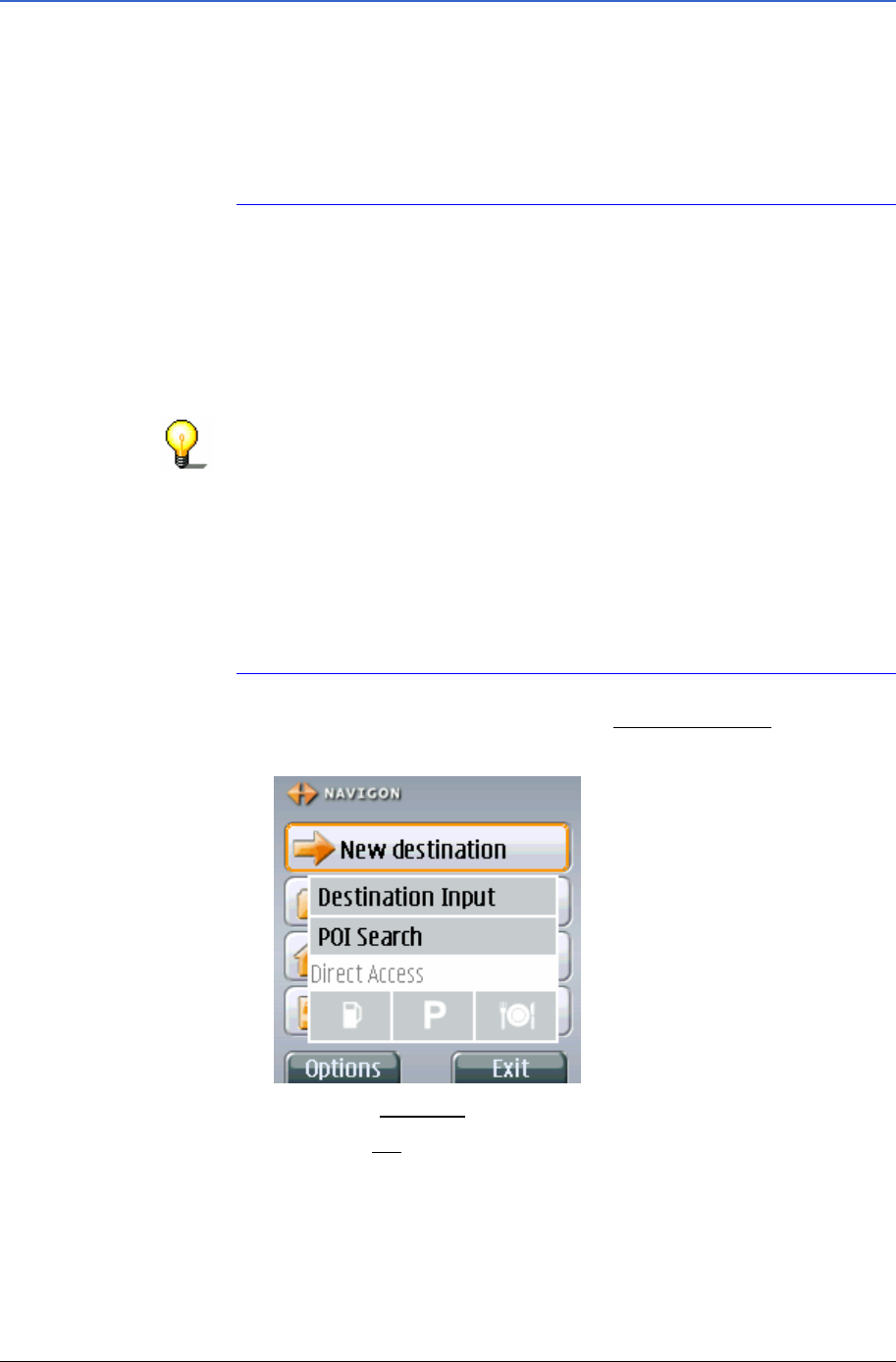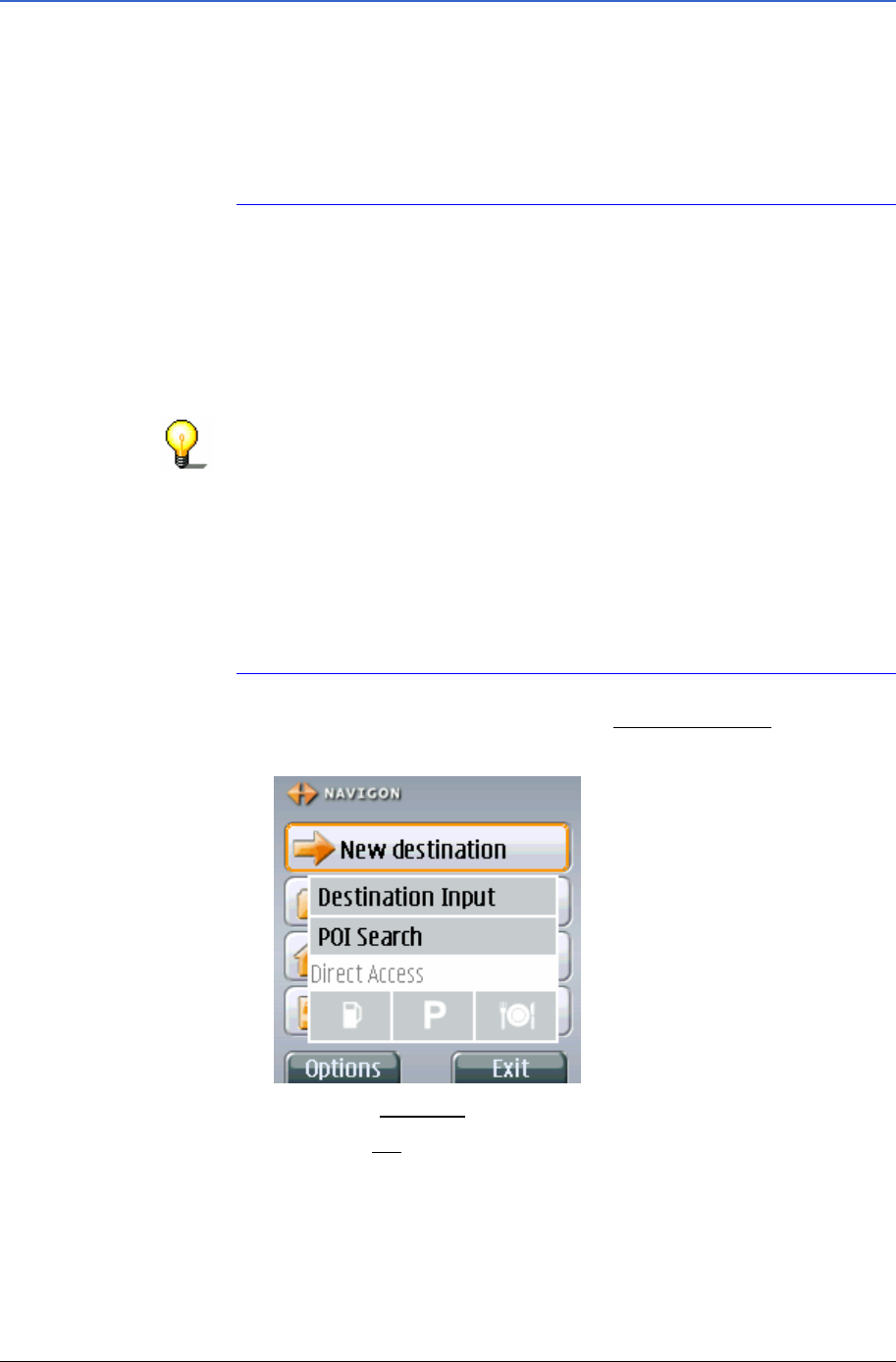
User's Manual MobileNavigator|6
- 30 - Entering a new destination
4.3.1 Destination address
Overview By contrast with onboard navigation systems, the
MobileNavigator|6 Java Edition does not store any maps or
address databases that it can access.
If you enter address data, this is sent to a navigation server that
then compares it with its address database and sends back a list
of addresses that agree with the data you have entered.
Note: You can enter either the name or the post code as a
location.
If several post codes exist for a location, then you must enter the
post code that applies to the destination street.
You don’t have to enter the location or the street in full. The first
characters suffice. You must have at least 2 characters. The more
characters you enter, the shorter the results list!
With some characters the list of suitable addresses can be very
long (e.g. if you enter only the letters “Neu” or the number “97”,
because there are a lot of locations in Germany that start with
"Neu" or the post codes of which start with "97").
You also don’t have to enter all the address data. If you just
enter the town, the navigation server will calculate a route to the
geographical centre of town.
If you enter only the town and street, but neither the house
number nor the intersecting road, the navigation server will
calculate a route to the centre of the specified street.
1. In the M
AIN WINDOW operate the New destination button.
The
NEW DESTINATION menu opens.
2. Select the
Address menu item.
3. Press the
OK key.