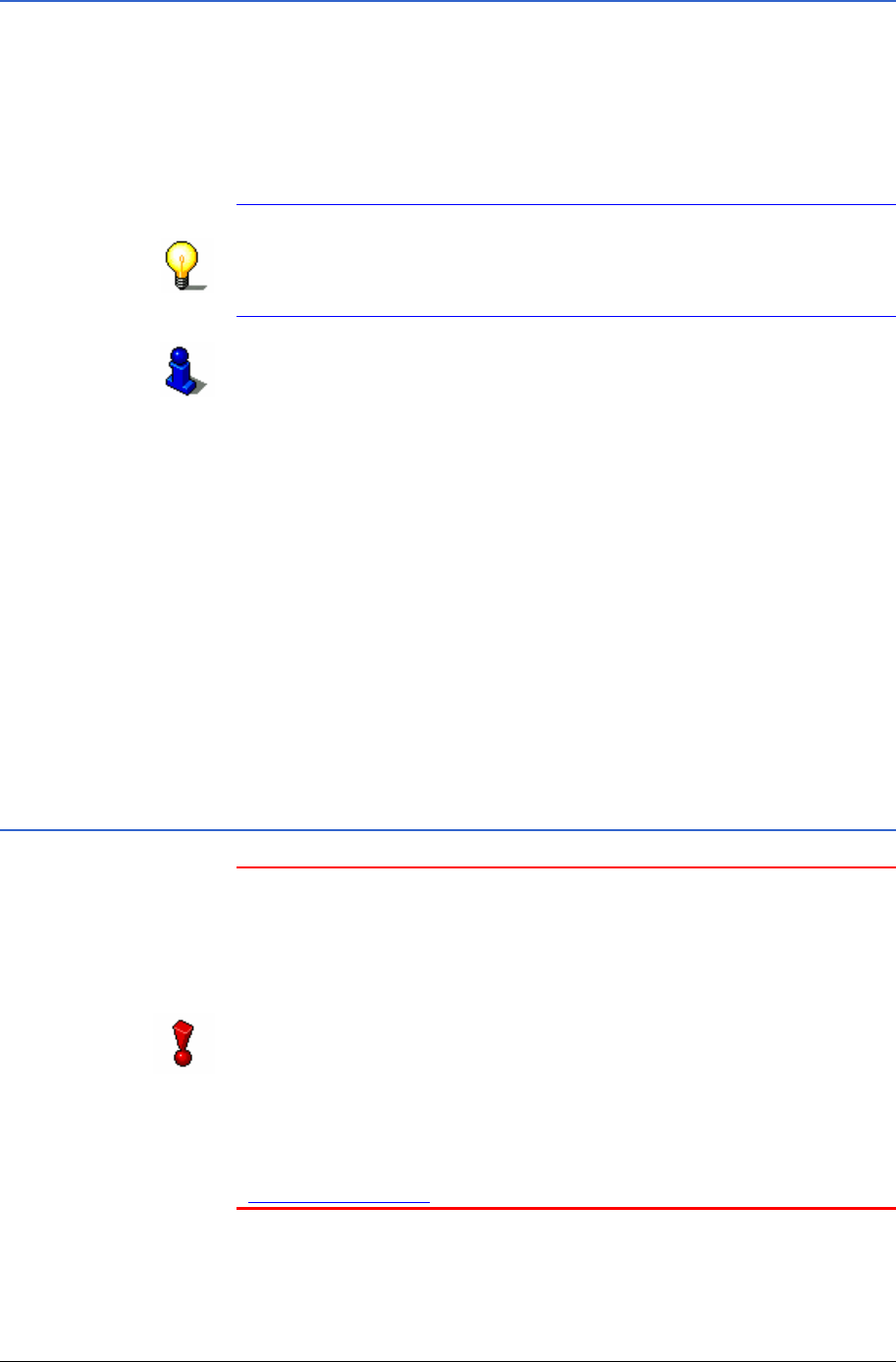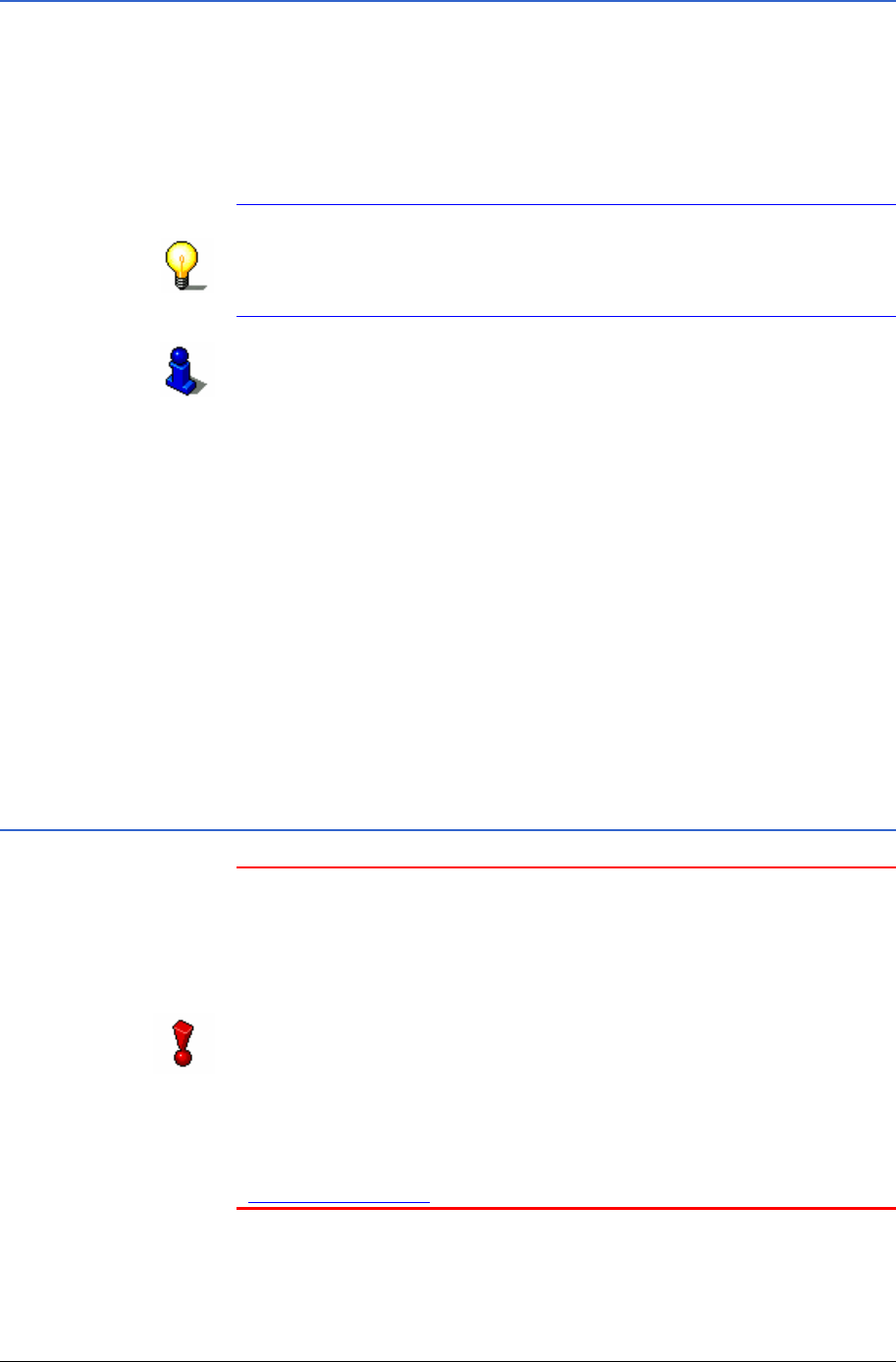
User's Manual MobileNavigator|6
Navigation - 23 -
4.1.2 Map material and route calculation
MobileNavigator|6 Java Edition is a so-called offboard
navigation system. This means that the map data is located on a
server of the NAVIGON AG and not in your mobile telephone. The
route calculation doesn’t take place in your mobile telephone
either.
The connection with the map server is made via the Internet.
Note: Generally your mobile telephone is configured in such a
way that it can make an Internet connection.
If this doesn’t work you must either configure the Internet
connection or enable the configured connection.
Refer to your mobile telephone user manual or the homepage of
your mobile telephone provider for more detailed information on
configuring Internet access.
When you open the map in the navigation software, the
navigation software requests from the GPS receiver the
geographical coordinates of your current location. Using this data
it then requests a map detail from the server on which the
current location is included.
A
triangle in orange shows your position on the map. The map
detail changes continuously as you move. If necessary, the
navigation software requests additional data from the map
server.
If you calculate a route, then this route is called up from the
server together with the necessary map details. The route is
highlighted in
orange on the map.
4.1.3 Costs of data traffic
Note: The Internet connection and downloading the map and
route data do cost money – ask your mobile telephone provider
for details of prices.
We recommend that you conclude a mobile telephone
agreement where the transmission of a specific data
volume is included in the price. It is even better if you can
conclude a data flat rate.
NAVIGON makes available the map data from the map server
free of charge. The software will notify you if there is a charge for
the calculation of the routes to a specific destination. You can
also view the data for your software agreement and the arising
costs at any time on the Internet pages of the NAVIGON AG
(
www.navigon.com) in your MyNavigon account.