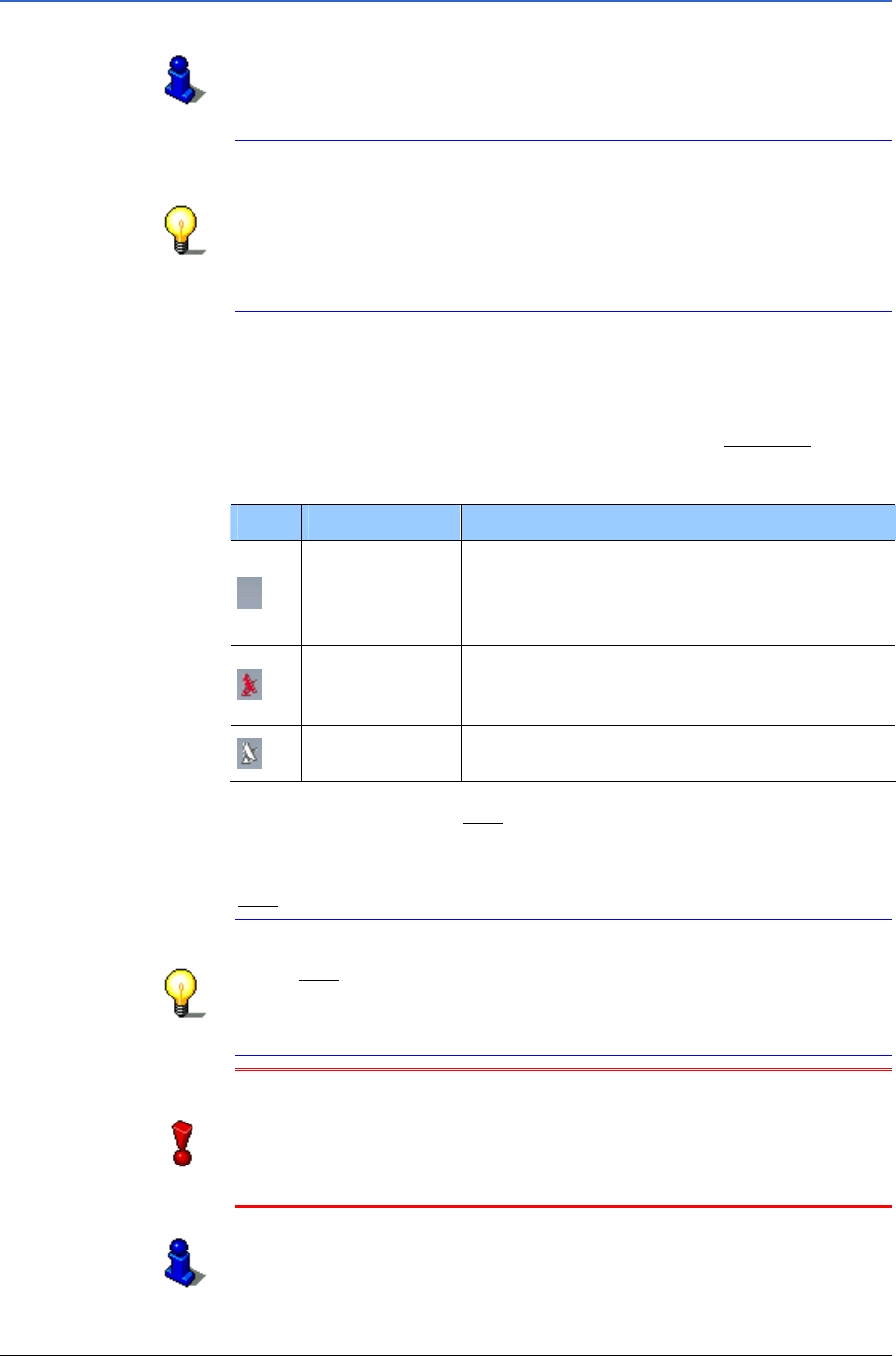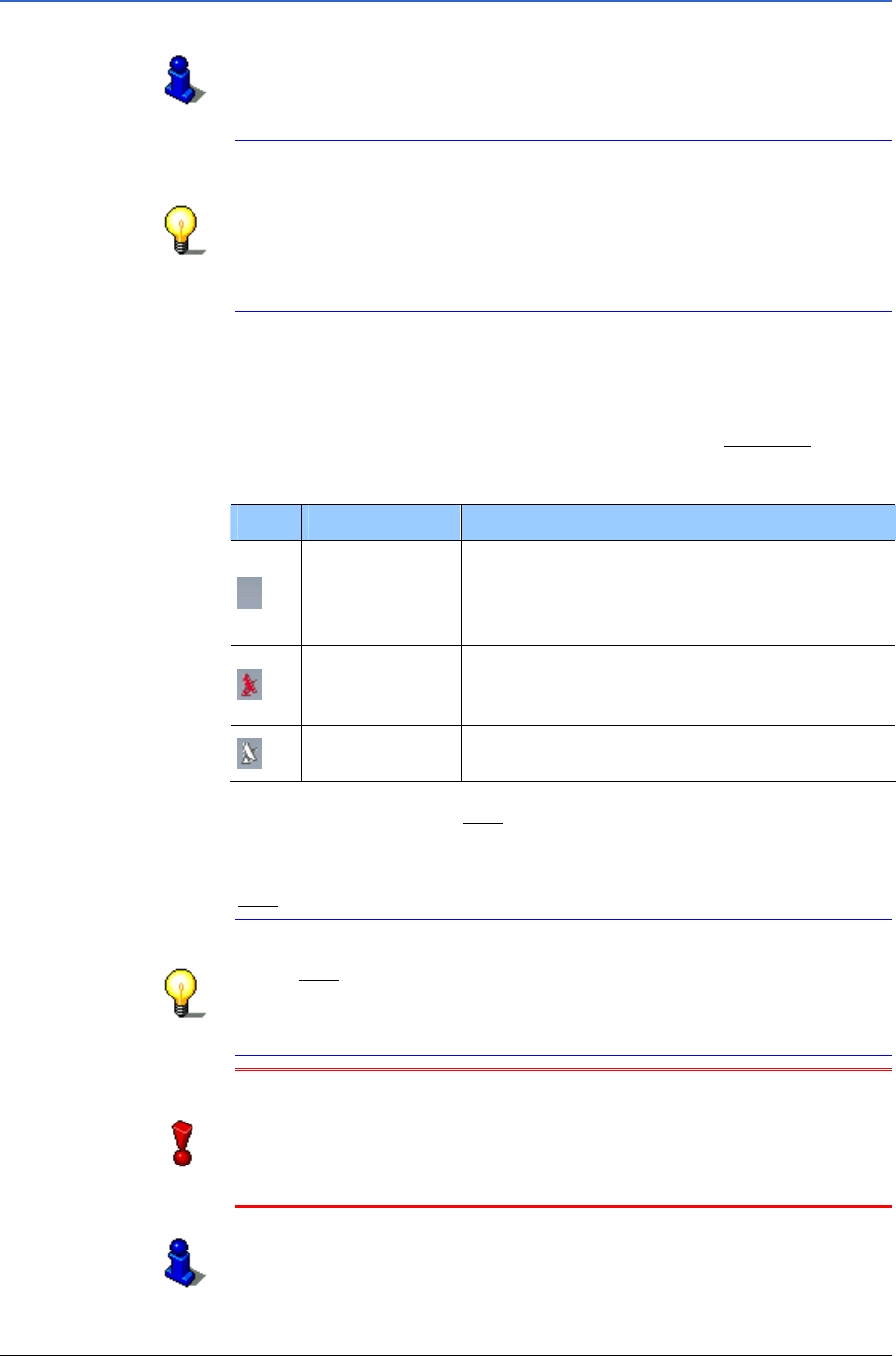
User's Manual MobileNavigator|6
Navigation - 25 -
4.2.1 Initialising the GPS receiver
Fixing the GPS receiver and its connection with your mobile
telephone is described in chapter "
Connecting the GPS receiver"
on page
10.
Note: It can take up to 20 minutes to initialise the GPS receiver
for the first time.
Each time you switch on the receiver after this the GPS reception
will start within half a minute.
If the GPS receiver hasn’t been switched on for over a week, the
next initialisation can take up to 10 minutes.
The GPS starts initialises as soon as the GPS receiver is switched
on.
If your GPS receiver is connected to the mobile telephone, in the
upper right corner of the display you will see the
GPS icon. It can
show three different states:
Icon Meaning Explanation
No GPS
No GPS receiver is connected to the
mobile telephone
OR
the GPS receiver is switched off.
No Signal
The data is being received from less than
three satellites. The position cannot be
calculated.
GPS ready
The data is being received from at least 3
satellites. The position can be calculated.
Within 15 seconds the
GPS icon changes from No GPS to No
Signal.
As soon as data is being received from at least 3 satellites, the
GPS icon changes to GPS ready.
Note: The first initialisation can take up to 20 minutes.
If the GPS icon shows the status GPS ready after considerably
less than 20 minutes, then it is best to switch off the receiver for
at least 15 minutes so as to guarantee a reliable operation of the
receiver.
Attention: If you have connected the GPS receiver to the power
supply via a cigarette lighter, then remove the connector before
you leave the vehicle standing for a long period of time.
The GPS receiver needs power constantly so it could run down
the vehicle’s battery.
Refer to the GPS receiver user manual for detailed information
regarding the functioning and the power supply of the GPS
receiver.