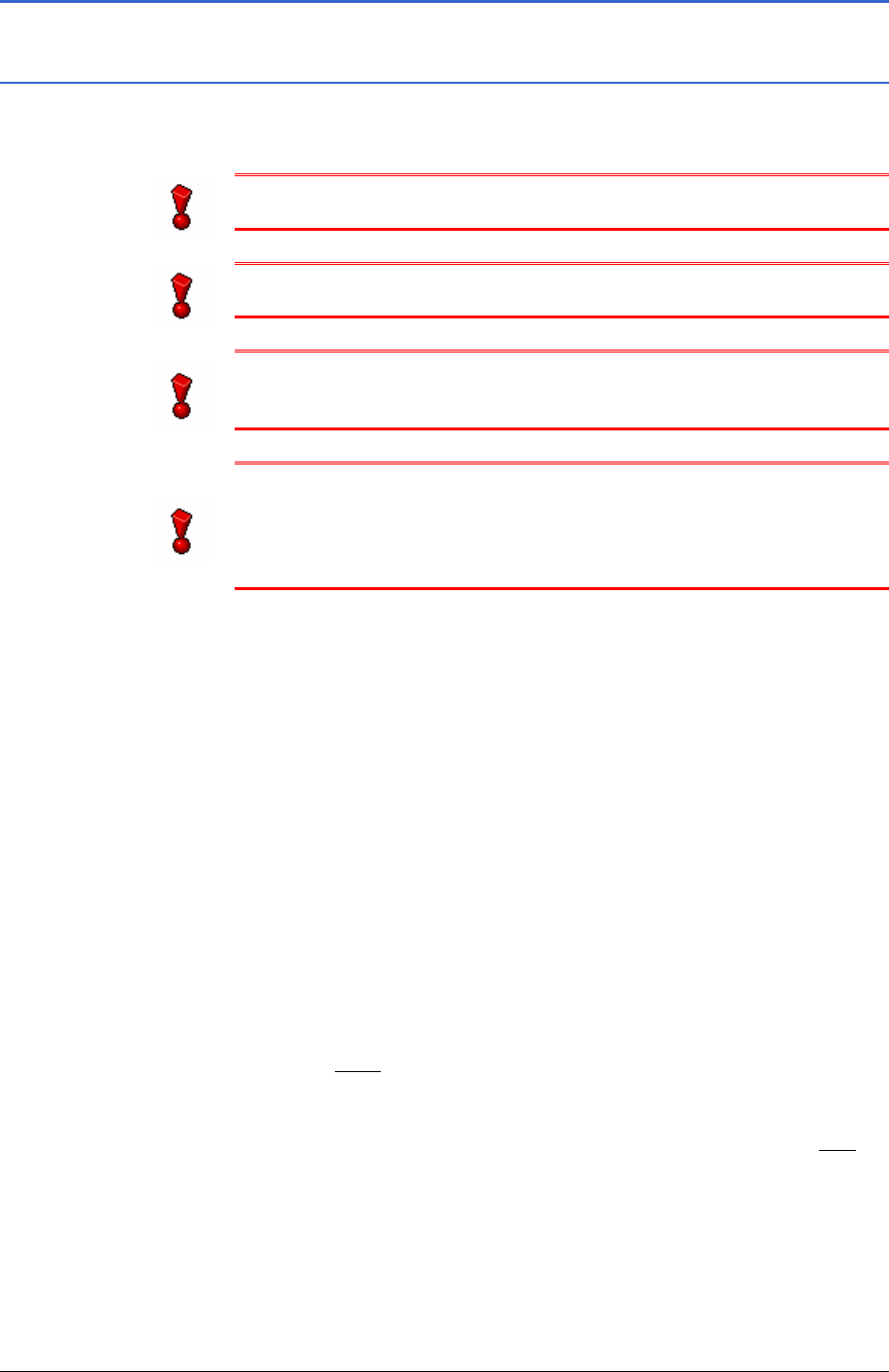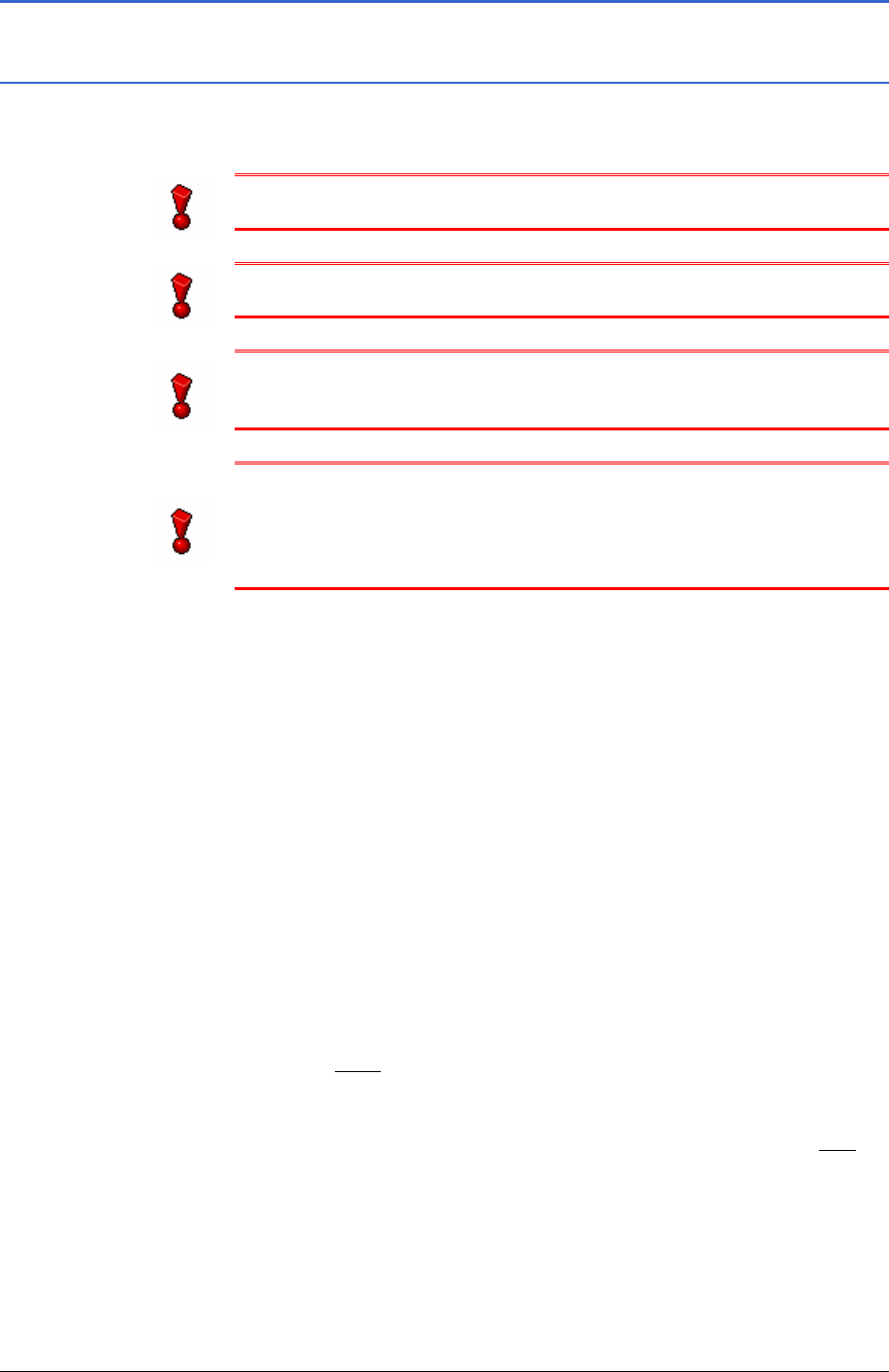
User's Manual MobileNavigator|6
- 22 - General information on navigation
4.1 General information on navigation
4.1.1 Safety and other information
You use the navigation system at your own risk.
Attention: Do not operate the navigation system whilst you are
driving – this could cause an accident!
Attention: Do not look at the display unless it is absolutely safe
to do so!
Attention: The rules of the street and traffic signs must be
obeyed prior to following the instructions of the navigation
system.
Attention: Do not follow the instructions of the navigation
system unless the circumstances and the street traffic regulations
allow you to do so! The navigation system will guide you to your
destination even if you have to go off course from your calculated
route.
Obstructed GPS
reception
When the GPS reception is obstructed, or if you switch off the
GPS receiver prior to reaching your destination, the navigation is
interrupted. The navigation software remains open.
As soon as the GPS receiver works again, the navigation system
notices a possible change to your current position and
recalculates the route. You can simply continue navigation.
Ending navigation If you end the navigation prior to reaching your destination, the
MAIN WINDOW opens. You can then enter a different destination.
You can also resume navigation to the original destination by
choosing
LAST DESTINATIONS from the list.
Arriving at your
destination
The system makes an announcement when you have reached
your destination.
Only your current position (orange arrow) is now shown on the
map.
Press the
Back softbutton (right softbutton) if you would like to
close the map. You then reach the
MAIN WINDOW.
MobileNavigator|6
end
If you would like to end the navigation software, press the Exit
softbutton
(right softbutton) in the MAIN WINDOW.