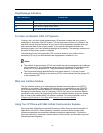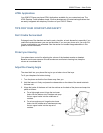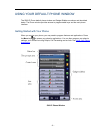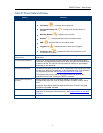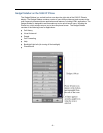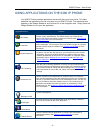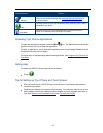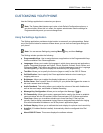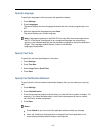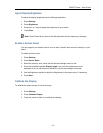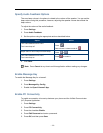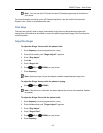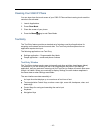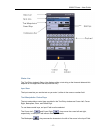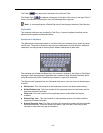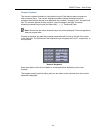- 12 -
Specify Language
To specify the language in which prompts and applications display:
1. Press Settings.
2. Press Languages.
The phone displays the three language selections that are currently programmed in the
ICP.
3. Select the appropriate language and press Save.
The phone displays your chosen language.
Note: Languages supported on the 5360 IP Phone may differ from those supported on
the ICP. If the phone is configured for an unsupported language, the prompts may
appear in your selected language but the Application language for the phone defaults to
English. The Language window displays "(name of the selected
language)(Unsupported)".
Specify Text Size
To specify the text size that displays on the phone:
1. Press Settings.
2. Press Text Size.
3. Select Large Text or Small Text.
4. Press Save.
Specify Call Notification Behavior
To specify that the Phone window automatically displays when you are making or receiving
calls:
1. Press Settings.
2. Press Call Notification.
3. Press the appropriate options to identify when you want the Phone window to display. For
example, if you select the Made option, each time the phone goes off hook to make a
call, the Phone window is displayed.
4. Press Save.
Notes:
Press Cancel at any time to exit this application without making any changes.
When the Conference Unit application is displayed, the Phone application is not
automatically displayed when making or receiving calls.