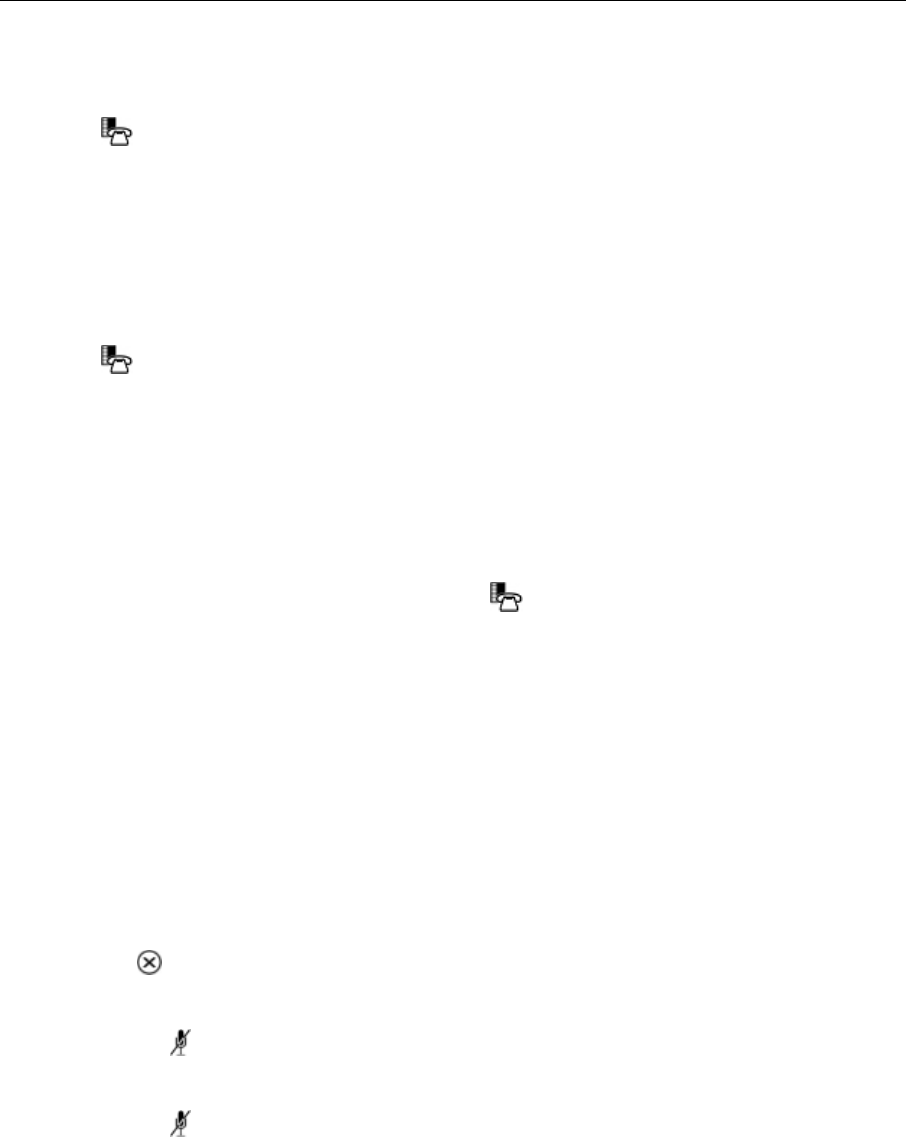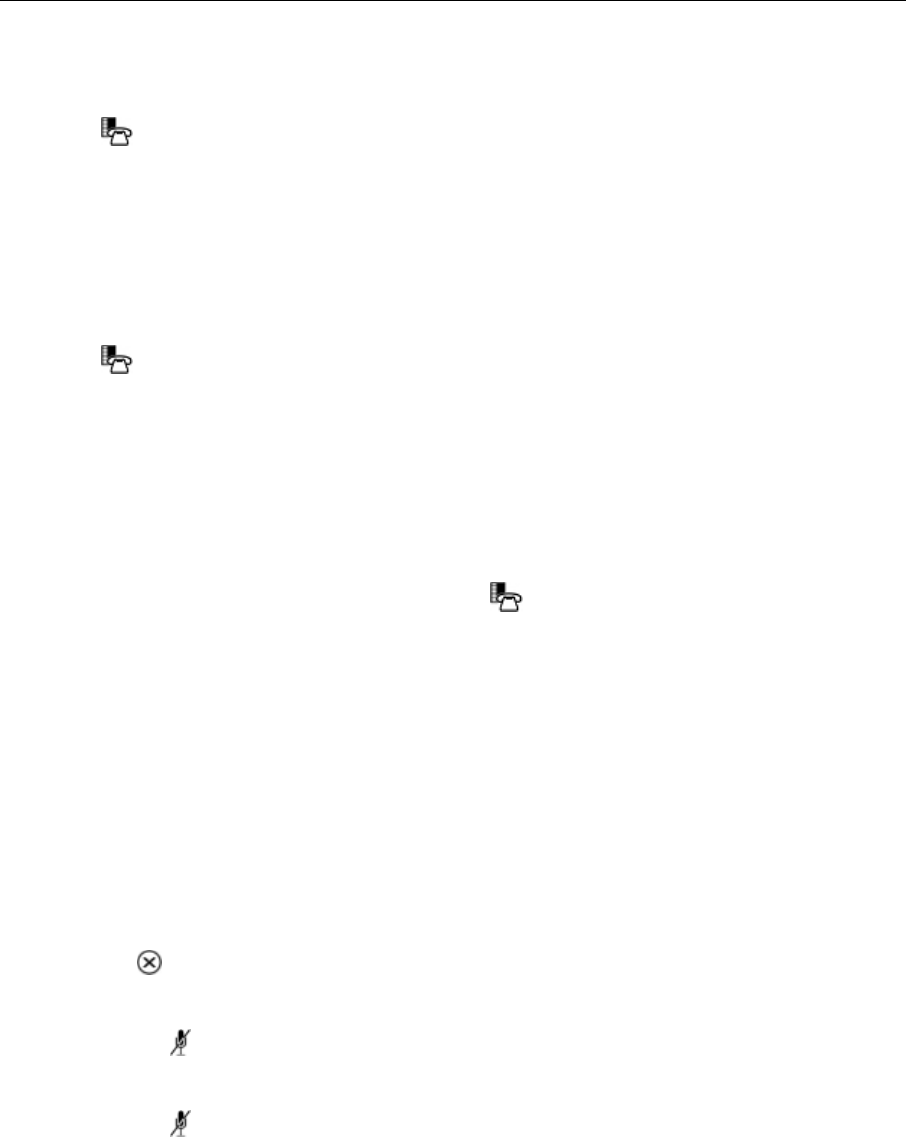
5312/5324 IP Phones User Guide
Timed Reminder (5324 IP Phone only)
To program a Reminder:
1. Press
( MENU ).
2. Press the No softkey until "Timed Reminder?" appears.
3. Press the Yes softkey.
4. Enter the time in 24-hour format.
5. Press the Save softkey.
To view, change, and/or cancel a pending Reminder:
1. Press
( MENU ).
2. Press the No softkey until "Timed Reminder?" appears.
3. Press the Yes softkey.
4. Do one of the following:
• To change the Reminder, press the Change softkey, enter the new time, and press the Save
softkey.
• To cancel the Reminder, press the Clear softkey.
• To exit without canceling the Reminder, press
( MENU ).
To acknowledge a Reminder when your phone rings once:
• Press the Confirm softkey.
Headset Operation
To enable Headset Operation:
• Press the Headset feature key.
To answer a call (when Auto Answer is disabled):
• Press the flashing line key.
To hang up:
• Press
( CANCEL ).
To mute your headset microphone:
• Press the
(MUTE) key. The light turns ON.
To turn mute off and return to the conversation:
• Press the
(MUTE) key. The light turns OFF.
26