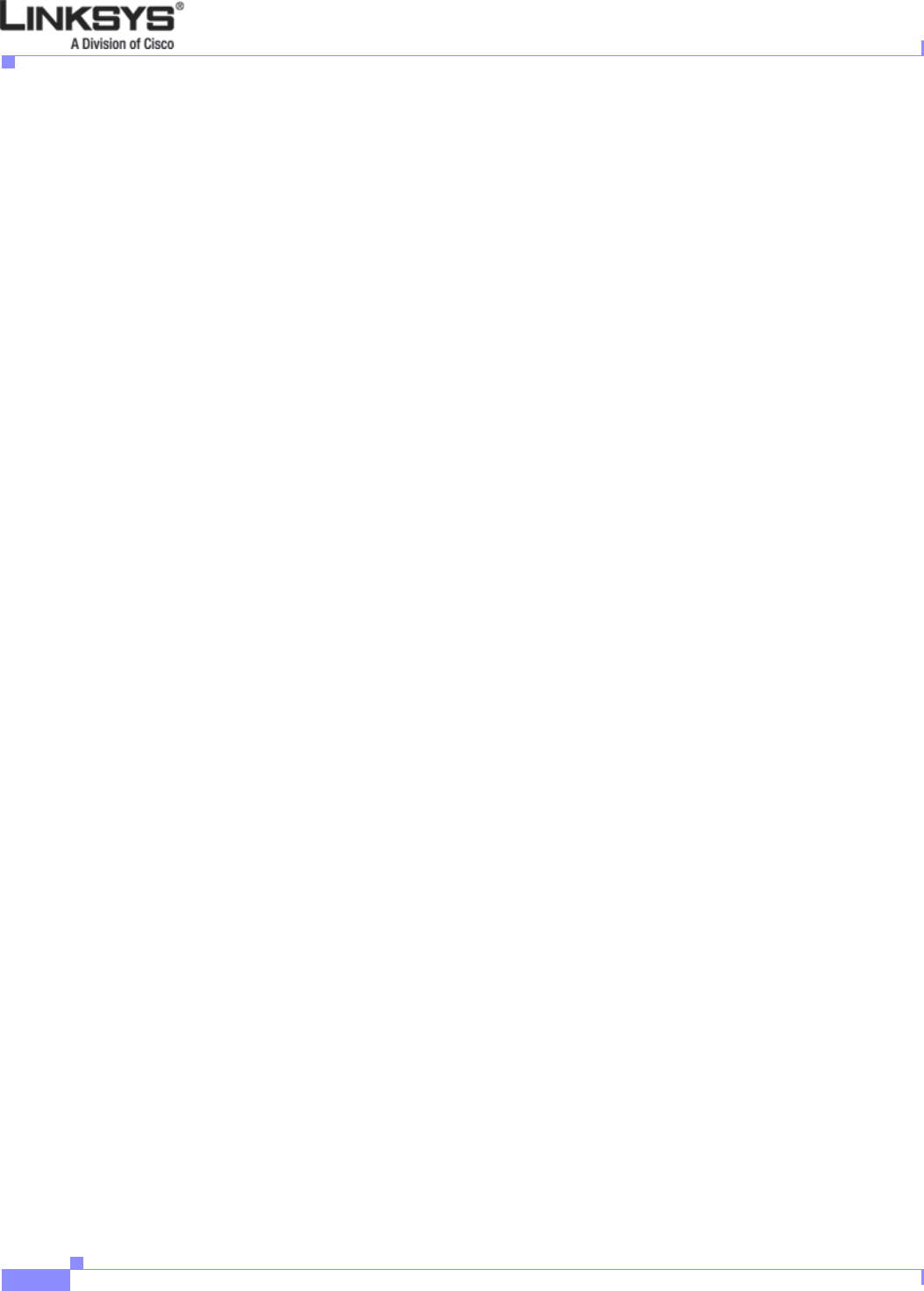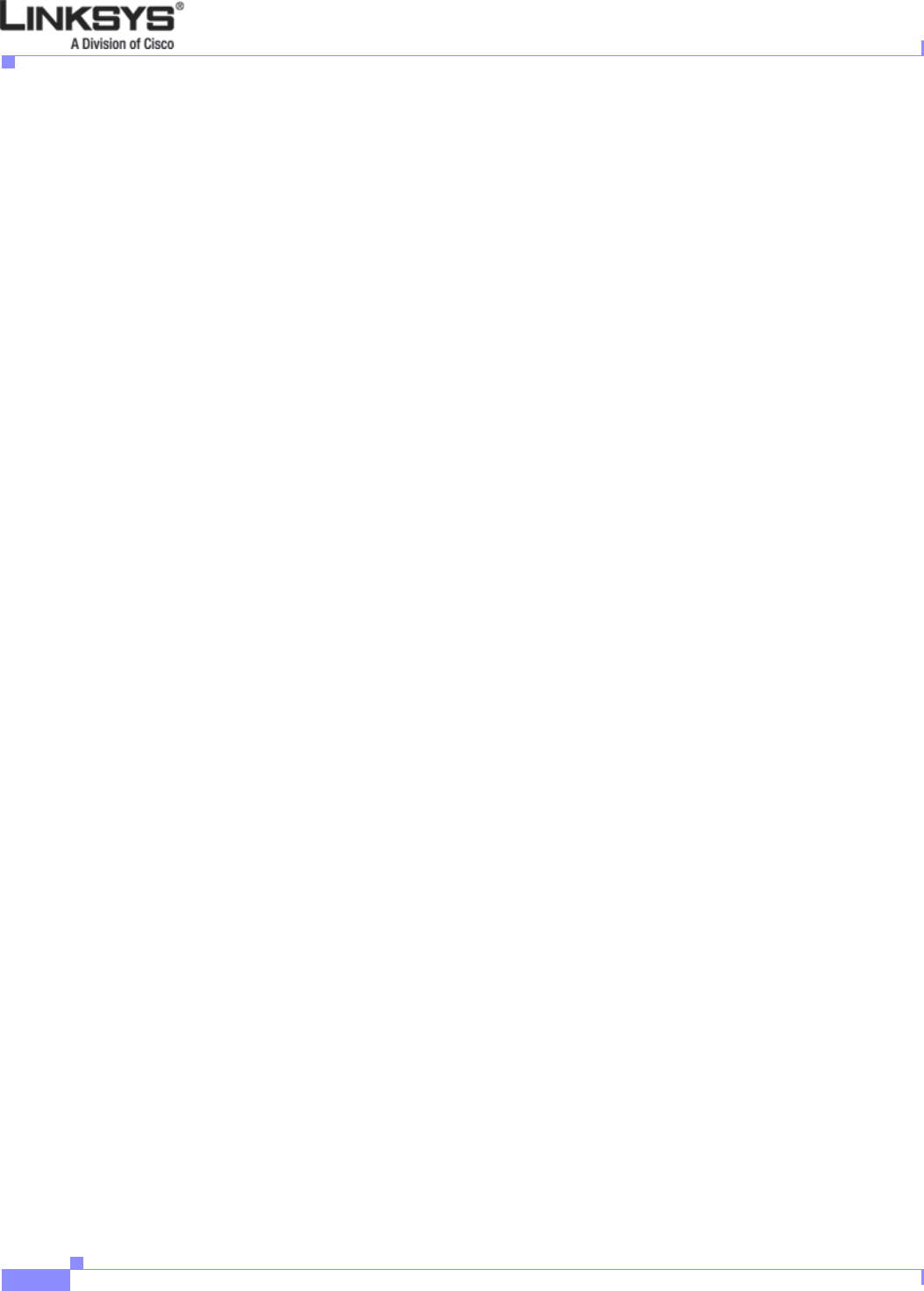
4-12
Linksys IP Phone Administrator Guide
Firmware Version 5.1
Chapter 4 SPA900 Series LCD Command Reference
9 Network
9.11 Non DHCP DNS 1
Shortcut: Setup, 9, 11, ip_address, ok
To edit the primary DNS server used by the phone, press 11 from the Network menu, or scroll down and
highlight Non DHCP DNS 1 and press the select soft key. Then press the edit soft key. After entering
the IP address of the server, press ok.
9.12 Non DHCP DNS 2
Shortcut: Setup, 9, 12, ip_address, ok
To edit the secondary DNS server used by the phone, press 12 from the Network menu, or scroll down
and highlight Non DHCP DNS 1 and press the select soft key. Then press the edit soft key. After
entering the IP address of the server, press ok.
9.13 Non DHCP NTP Server 1
Shortcut: Setup, 9, 13, ip_address, ok
The Network Time Protocol (NTP) server sets the time used by the IP phone. To edit the primary NTP
server used by the phone, press 13 from the Network menu, or scroll down and highlight Non DHCP
DNS 1 and press the select soft key. Then press the edit soft key. After entering the IP address of the
server, press ok.
To change the phone to use a Non DHCP NTP Server 1, press the edit soft key. The display shows the
option to enter an IP address. enter the IP Address of the NTP Server1. This IP address is always used
by the phone, it is a static IP address. Erase mistaken numbers, one at a time using the delChr soft key.
After IP address has been entered, press ok. The display returns to the Non DHCP NTP Server1 setting.
The phone uses the IP address immediately.
9.14 Non DHCP NTP Server 2
Shortcut: Setup, 9, 14, ip_address, ok
To edit the secondary NTP server used by the phone, press 14 from the Network menu, or scroll down
and highlight Non DHCP DNS 1 and press the select soft key. Then press the edit soft key. After
entering the IP address of the server, press ok.
9.15 Multicast Address
Shortcut: Setup, 9, 15, multicast_address, ok
To edit the secondary NTP server used by the phone, press 15 from the Network menu, or scroll down
and highlight Multicast Address and press the select soft key. Then press the edit soft key. After
entering the address, press ok.