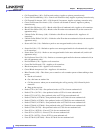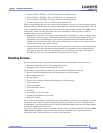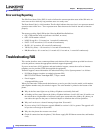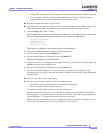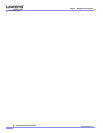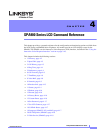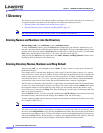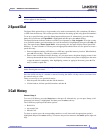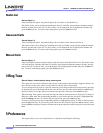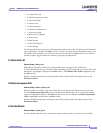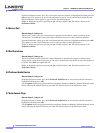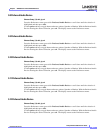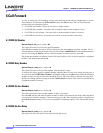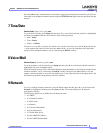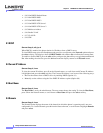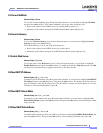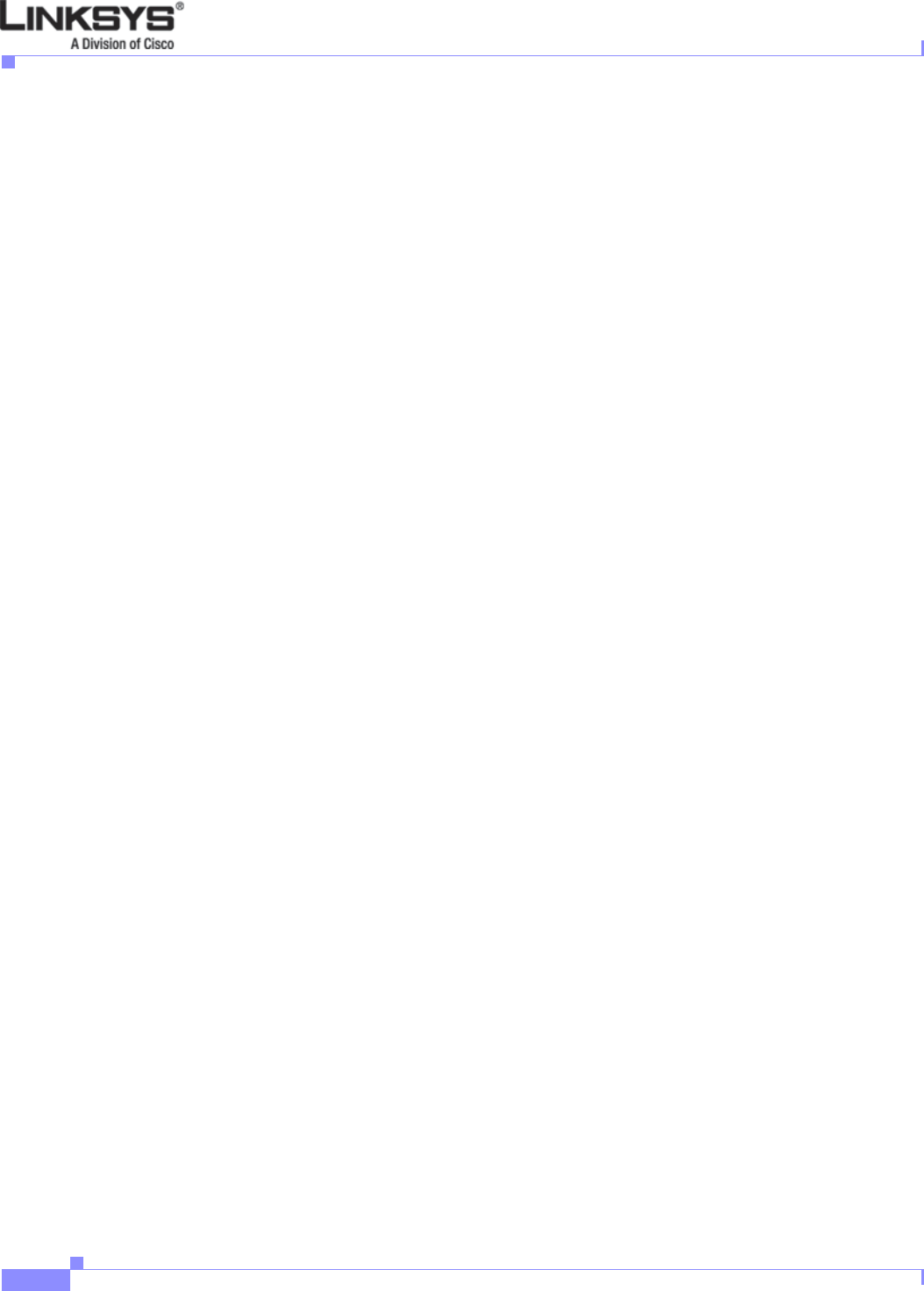
4-4
Linksys IP Phone Administrator Guide
Firmware Version 5.1
Chapter 4 SPA900 Series LCD Command Reference
4 Ring Tone
Redial List
Shortcut:: Setup, 3, 1
After selecting this option, the phone displays the call entries in the Redial List.
The details of the call are displayed including the name if available, along with the telephone number,
the date, and the time of the call. To dial an entry, scroll through the list to highlight the number and
press the dial soft key. To return to the Setup option, press the cancel soft key.
Answered Calls
Shortcut:: Setup, 3, 2
After selecting this option, the phone displays the call entries in the Answered Call List.
The details of the call are displayed, including the name if available, along with the telephone number,
the date, and the time of the call. To dial an entry, scroll through the list to highlight the number and
press the dial soft key. To return to the Setup option, press the cancel soft key.
Missed Calls
Shortcut:: Setup, 3, 3
After selecting this option, the phone displays the call entries in the Missed Calls List. The details of the
call are displayed, including the name if available, along with the telephone number, the date, and the
time of the call. To dial an entry, scroll through the list to highlight the number and press the dial soft
key. To return to the Setup option, press the cancel soft key.
4 Ring Tone
Shortcut:: Setup, 4, select extension, change, select ring tone
This option lets you select a different ring tone for each extension that the phone supports. Phones can
have distinctive ring tones, which can be useful in a shared office environment.
To set or change the ring tone for a specific extension, press Setup and then select ring tones by pressing
4. Alternatively, press the Setup button and scroll down to the ring tone option and press select using
the left soft key. To exit this option and return to the previous menu, press the cancel soft key.
When the Ring Tone option is selected, the ring tone used for each extension is displayed. To change a
Ring tone, either enter the corresponding number or scroll down until the selection is highlighted and
press the change soft key. To return to the previous menu, press the cancel soft key.
To select a ring tone, press the corresponding number or highlight the option. To listen to the ring tones,
press the play soft key. To pick the ring tone desired for this extension, press the select soft key. After
pressing select, the display returns to the menu showing the extensions and the ring tones associated with
them.
5 Preferences
This option allows you to set the preferences on the phone including the following: