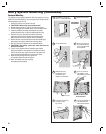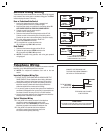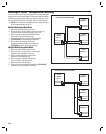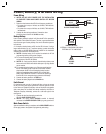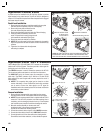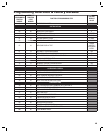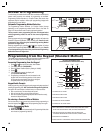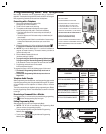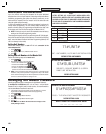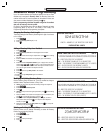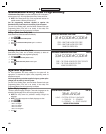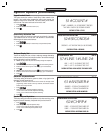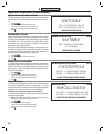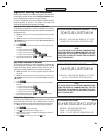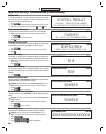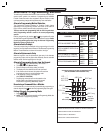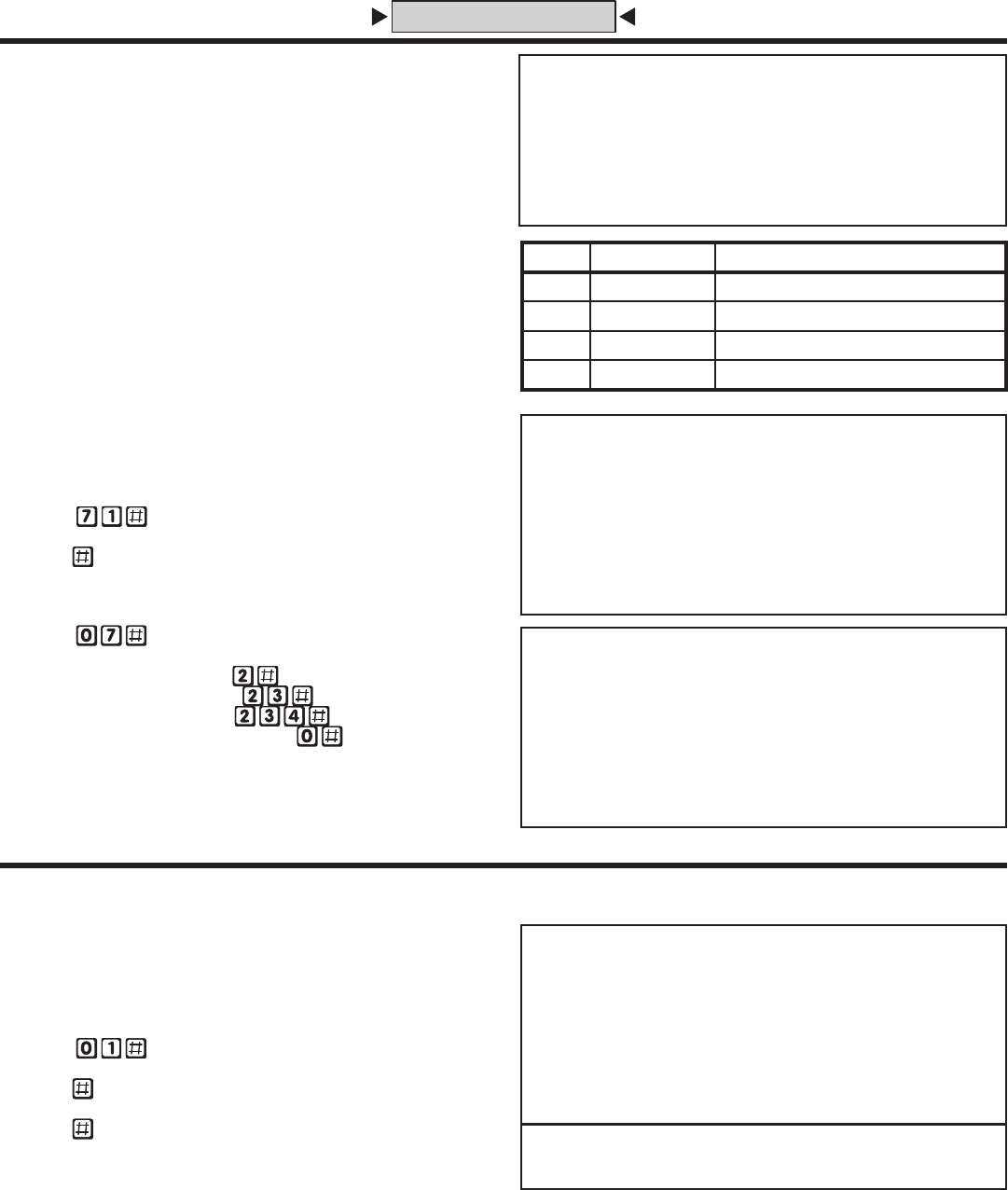
16
Multi-unit Installations
Up to four AE-100 units may be connected to the same dedicated
telephone line to form a simple network. Connecting multiple units allows
transferring programming data (either the directory entries only or the
entire memory’s contents) from the “master” unit to the other sub-units
using the system utility commands.
In multi-unit installations each AE-100 must be assigned a unique unit
number before programming. The unit number allows connecting to a
specifi c unit when calling for programming and identifi es the other units
to the master unit. One unit must be assigned as “Master Unit #1”.
✦ NOTE: If this is the only unit used in the installation, leave the factory
setting at one. Skip this programming section.
These programming steps can only be performed at the AE-100’s keypad,
they cannot be done remotely via the telephone. For each of the following
steps, enter the Master Password and enter Programming Mode (if the
unit is not already in that mode).
Setting Unit Numbers
Perform the following steps on each AE-100 unit connected to the
same telephone line.
1. Press:
2. Enter the unit number (1-4). Make the master unit #1.
3. Press
Setting Sub-unit Numbers in the Master Unit
Perform the following steps on the master unit.
1. Press:
2. Enter the unit numbers of all of the sub-units:
In a two unit installation enter •
In a three unit • installation enter
In a four unit • installation enter
To reset to a single-unit installation enter•
(also be sure to set the unit number back to Unit #1)
✦ NOTE: If one of the sub-units goes down for service or is removed from the
installation, notify service personnel to reprogram this step on the master
unit to remove the missing sub-unit. This will prevent errors when the master
unit tries to communicate with the missing sub-unit.
Changing the Master Password
Use this programming step to change the six-digit Master Password.
In multiple-unit installations each unit can have a unique Master
Password, but for simplicity and for easier service, it’s recommended to
use the same Master Password for each unit.
1. If not already in Programming Mode, connect by telephone or use the
keypad. Enter the Master Password and access programming.
2. Press:
3. Enter the new 6-digit Master Password.
4. Press
5. Enter the new 6-digit Master Password again.
6. Press
7. Write down the new Master Password here and on Page 3 of the
Facility Manager’s Guide.
PPN 01
01#PASS#PASS#
PASS = THE NEW 6-DIGIT MASTER PASSWORD
CHANGING THE MASTER PASSWORD
FACTORY SETTING: 123456
PPN 71
71#UNIT#
UNIT = UNIT NUMBER (1-4) FOR MULTI-UNIT INSTALLATION
SETTING A UNIT NUMBER
FACTORY SETTING: UNIT NUMBER 1
PPN 07
07#SUB-UNITS#
SUB-UNITS = EACH UNIT NUMBER (2-4) USED IN
A MULTI-UNIT INSTALLATION
SETTING SUB-UNIT NUMBERS
FACTORY SETTING: NONE
WRITE MASTER PASSWORD HERE
__ __ __ __ __ __
STANDARD PROGRAMMING METHOD
NOTE:
AFTER SETTING UP A MULTI-UNIT INSTALLATION WITH
THESE STEPS, WRITE IN THE UNIT LOCATIONS BELOW AND
ON PAGE 6 IN THE FACILITY MANAGER’S GUIDE TO INDICATE
TO THE FACILITY MANAGER THE UNIT NUMBERS ASSIGNED
AND THEIR LOCATIONS.
UNIT # UNIT TYPE UNIT LOCATION
1 MASTER UNIT
2 SUB-UNIT
3 SUB-UNIT
4 SUB-UNIT