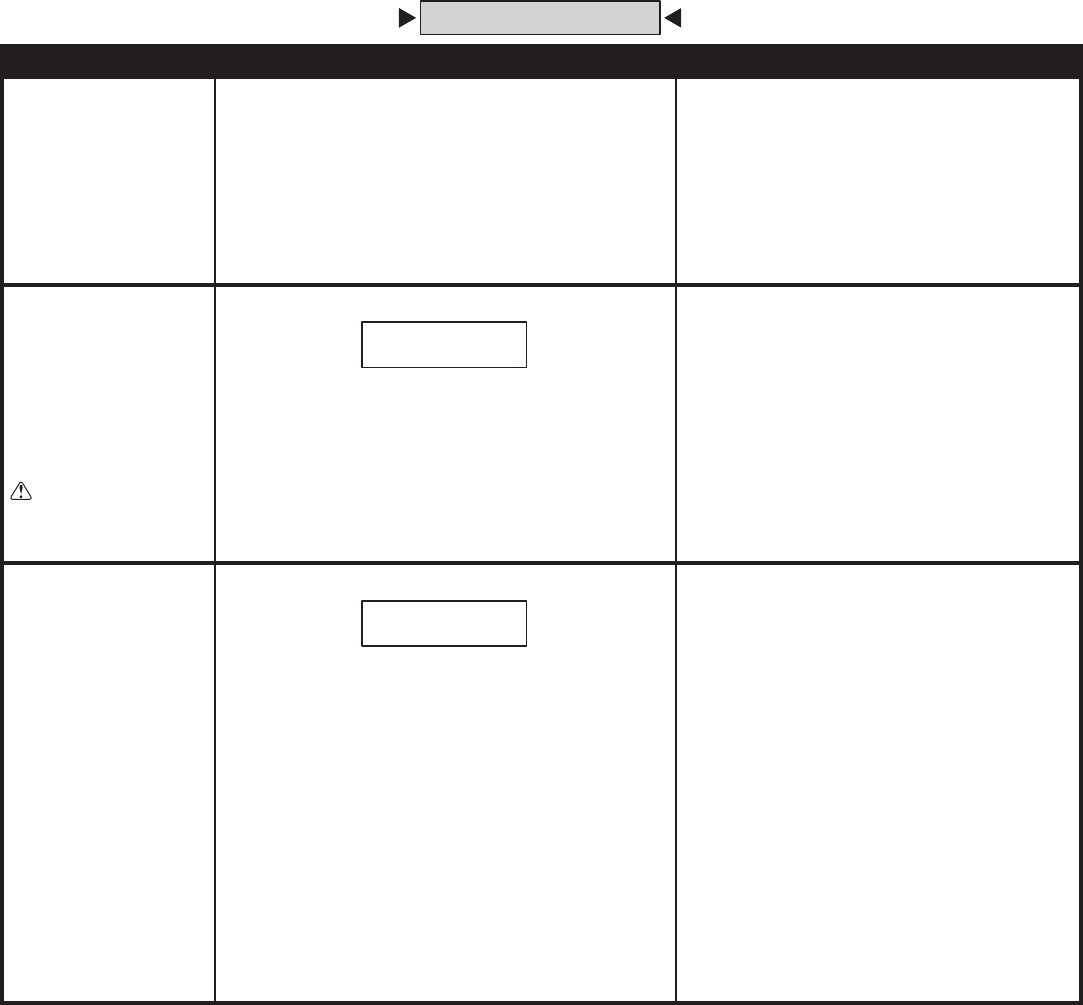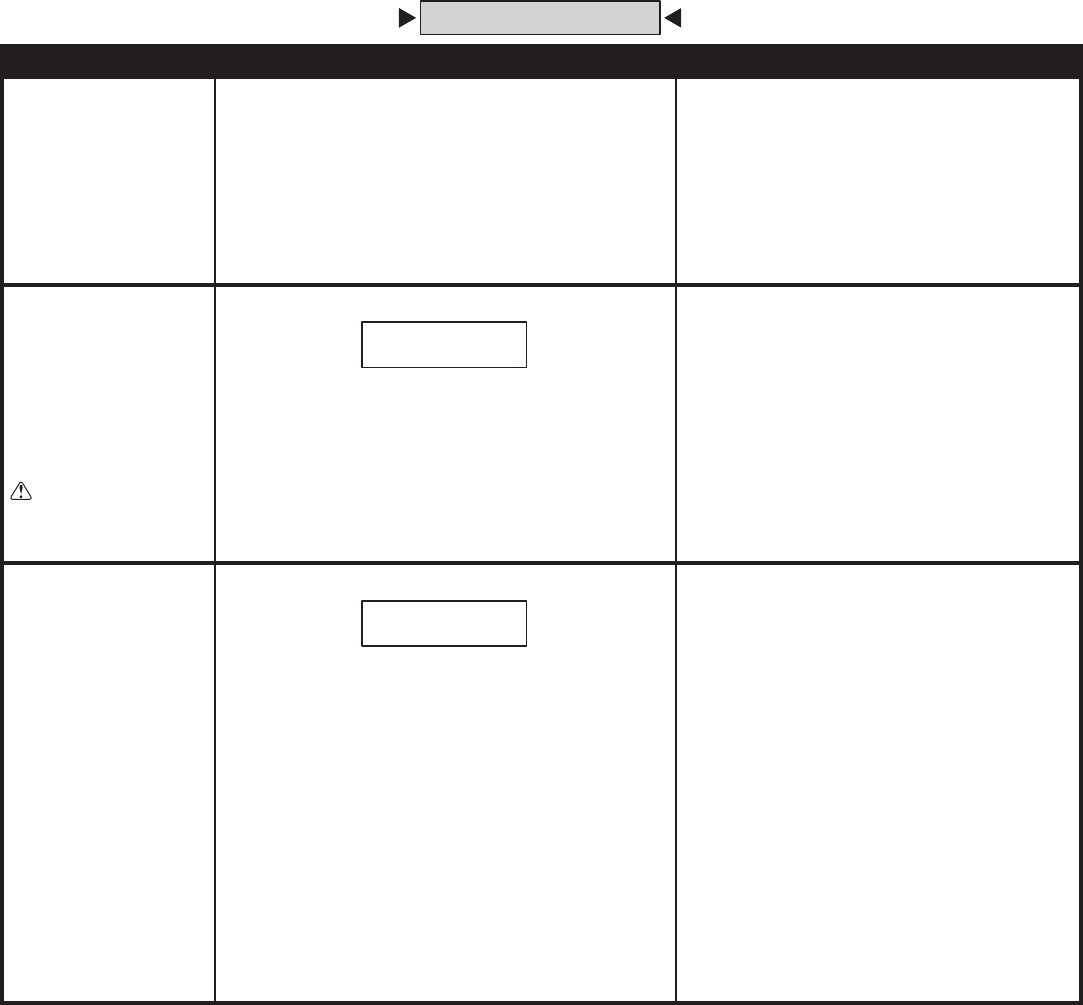
21
FUNCTION CODE LOCAL PROGRAMMING TELEPHONE PROGRAMMING
91
EXIT
PROGRAMMING
MODE
Entering this command number
will cause the unit to exit
programming mode and return to
normal operation.
Step 1 To exit programming mode, enter
Function Code 91, then press #.
NOTE: The AE-100 will automatically exit Programming
Mode after fi ve minutes of programming inactivity.
Step 1 To exit programming mode,
enter Function Code 91.
Step 2 Press #, three short beeps sound.
93
DELETE ALL
STAND-ALONE
ACCESS CODES
This utility command will
permanently erase all
Stand-alone Access Codes.
CAUTION: This utility
command will erase ALL the
Stand-alone Access Codes in
the unit.
Step 1 Enter Function Code 93, then press #.
Step 2 Enter the Function Code 93 again
for verifi cation, then press #.
NOT AVAILABLE
95
TENANT
CALL-BACK
The tenant call-back feature
allows the AE-100 to answer
the telephone and switch to
speakerphone mode if the
telephone call is within 60
seconds of the last use of the
AE-100. This feature gives
residents the capability to
call a visitor back in case of a
recently missed call. The factory
setting has this feature disabled.
Alternately, this feature can be
enabled.
NOTE: The Automatic Telephone
Answer feature (Function Code
#74) must also be enabled for this
feature to function.
Step 1 Enter Function Code 95, then press #.
Step 2 The display will show the current setting.
Enter 0 to disable tenant call-back (default).
Enter 1 to enable tenant call-back.
Step 3 Press #.
NOTE: This feature can only be used in
single unit installations.
Step 1 Enter Function Code 95 and
press #, one short beep sounds.
Step 2 Enter 0 to disable tenant call-back.
Enter 1 to enable tenant call-back
Step 3 Press #, two short beeps sound.
E N T E R F U N C T I O N :
T E N A N T C A L L B K = 0
ALTERNATE PROGRAMMING METHOD