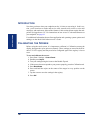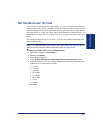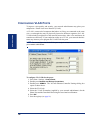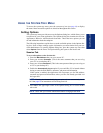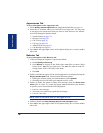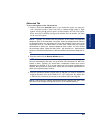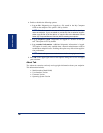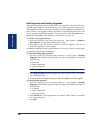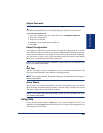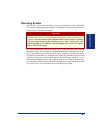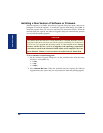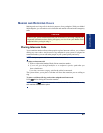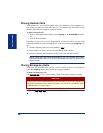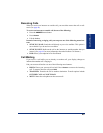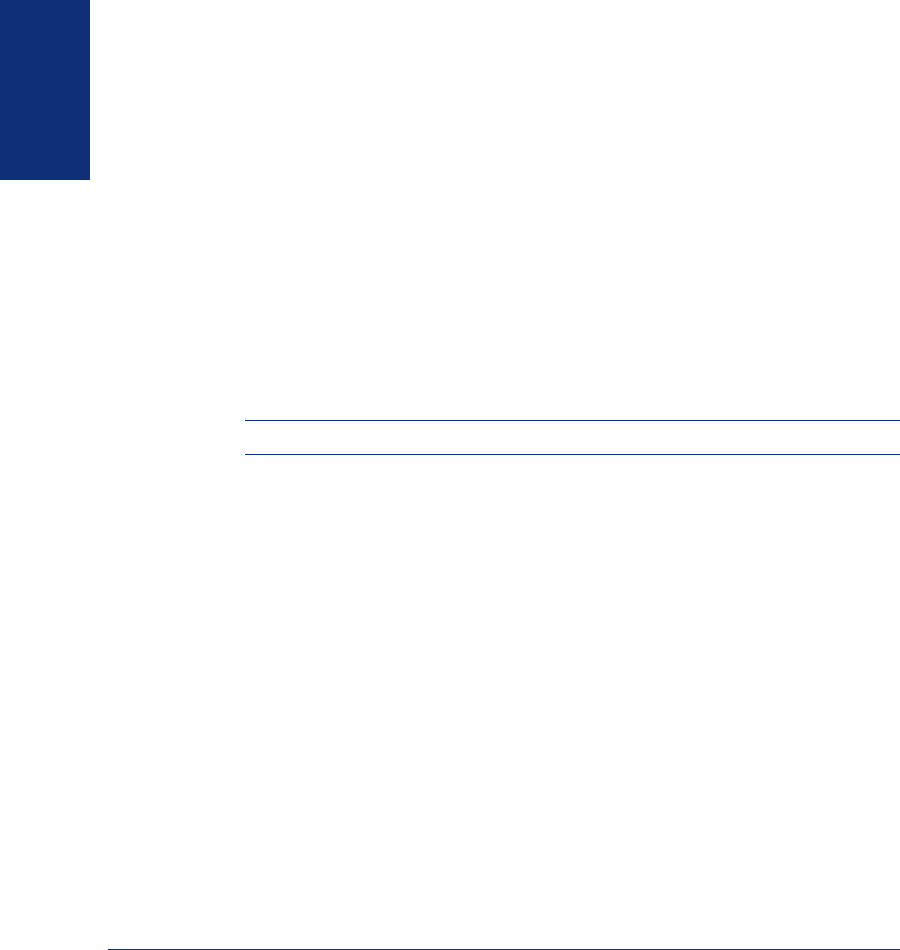
38
Inter-Tel
®
Model 8690 User Guide (SIP Mode)
GETTING STARTED
Auto Upgrade and Pending Upgrades
Although your endpoint automatically checks for upgrades, you can run the Auto
Upgrade feature using the Advanced option on the system tray menu. If there are no
new upgrades available, you will not be notified, and your endpoint will function nor-
mally. If there is an upgrade available, the Software Upgrade dialog box opens, and
you are prompted to install the upgrade. You can choose to install the upgrade imme-
diately by pressing
OK or set a reminder to install it later (see page 42).
To run the Auto Upgrade feature:
1. Press the system tray icon, then select Advanced – Auto Upgrade – Check for
New Versions
. The upgrade search dialog box opens.
2. Press OK to allow the system to search for software upgrades. You are not
informed if upgrades are not available.
In addition to running the Auto Upgrade feature, you can view, install, or cancel pend-
ing upgrades using the Advanced options.
To view and install pending upgrades:
1. Press the system tray icon, then select Advanced – Auto Upgrade – Pending
Upgrades
. The Pending Upgrades dialog box opens and displays the status for
the following:
• Firmware
• Phone Application
• Operating System
NOTE: The Upgrade Now option indicates a pending software upgrade.
2. Press Upgrade Now next to the upgrade you want to install. There is one button
for each upgrade type.
3. When the Software Upgrade dialog box opens, press OK to install the upgrade.
To cancel pending upgrades:
1. Press the system tray icon, then select Advanced – Auto Upgrade – Pending
Upgrades
. The Pending Upgrades dialog box opens and displays the status for
the following:
• Firmware
• Phone Application
• Operating System
2. Press Cancel next to the upgrade that you want to cancel. There is one button
for each upgrade type.
3. Press OK.