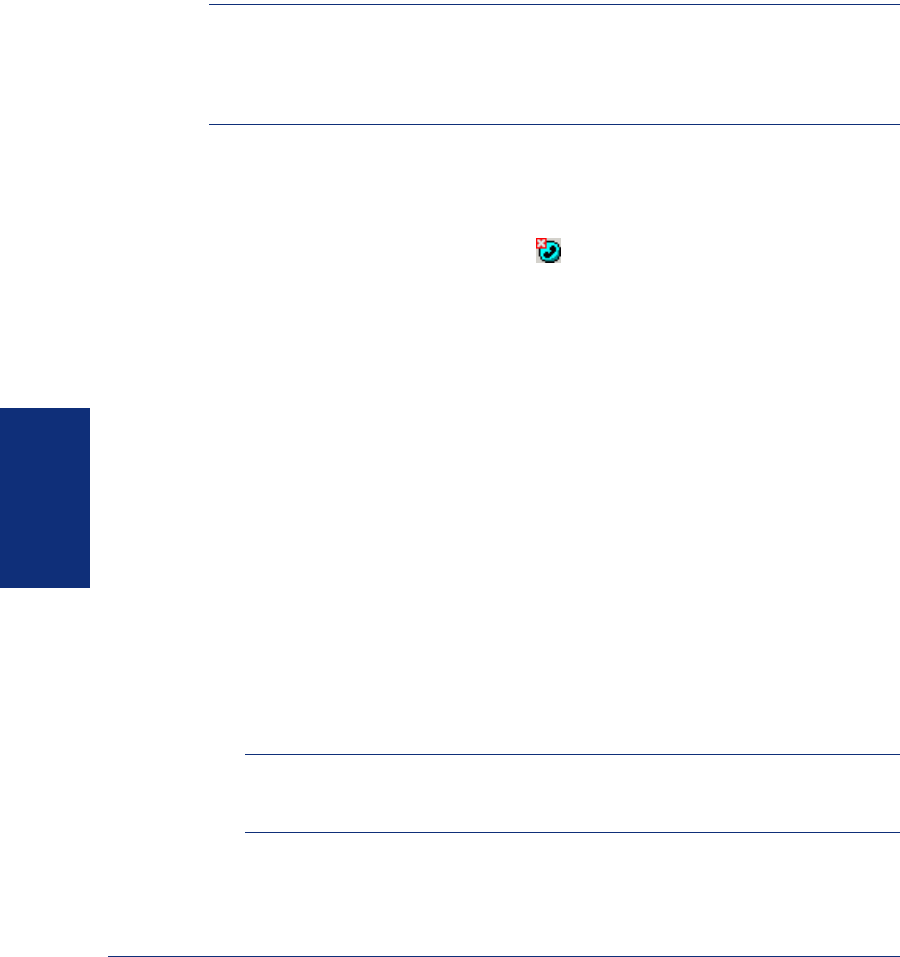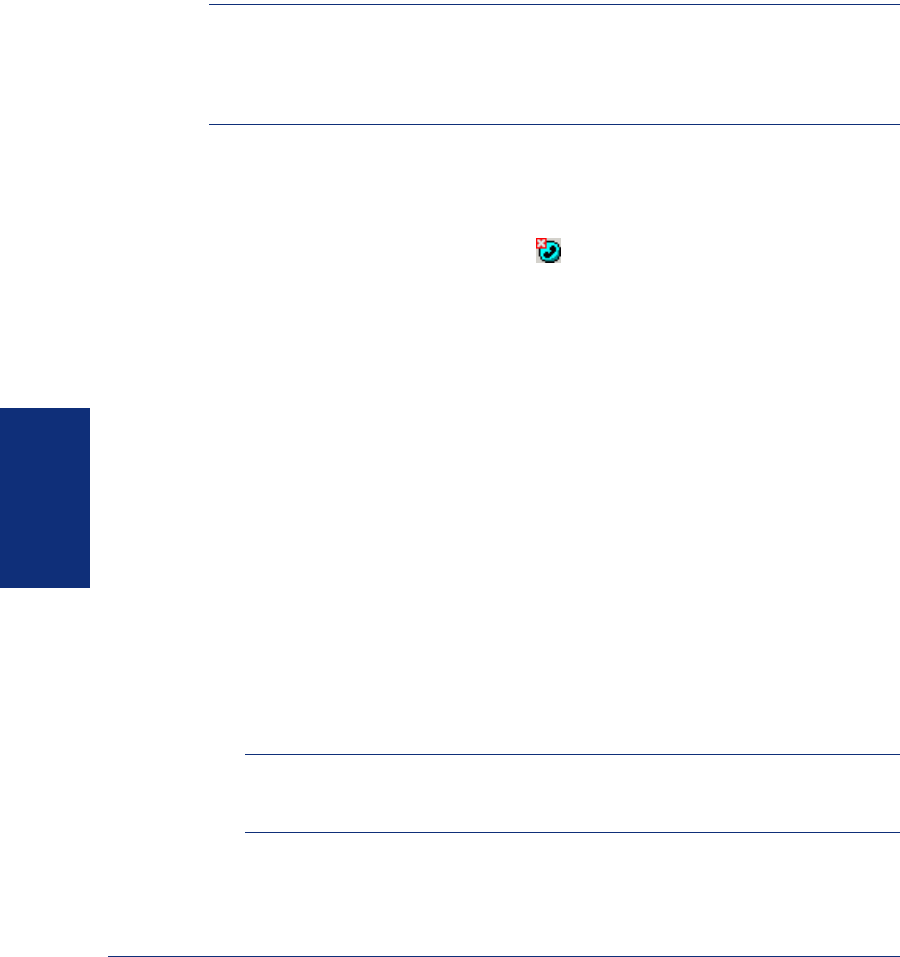
70
Inter-Tel
®
Model 8690 User Guide (SIP Mode)
USING UC
INTRODUCTION
In this section you’ll learn how to log on and off of Unified Communicator (UC) and
use UC views to access advanced endpoint features and presence management
options.
NOTE: Before you use UC on your Model 8690, you must create a UC account using
the Web Client, which is the primary UC client that runs on your PC desktop (see
page 71). In addition, some UC options can only be changed or implemented from the
Web Client. For information about using the Web Client, see the latest version of the
Unified Communicator User Guide.
LOGGING ON AND OFF OF UC
The client application is configured to start automatically when the endpoint powers
up. Although the client application may be running, you may not be logged on to UC
(as indicated with the system tray icon ). If the client application is not running,
you can launch it manually by navigating to My Computer\Mounted Volume\8690
Phone and then double-pressing 8690Phone.exe.
To log on to UC:
1. Press the system tray icon, then select Log on from the menu. If UC is not con-
figured to log on automatically, you are prompted for the following information:
a. Enter the Web Address that you use to access UC. The Web address is in the
format http://<UC Machine Name or IP Address>/uc. (It is the same address
you use to log on to UC from your Web Client on your PC.)
b. Enter your account Username. (This is the same username that you use to
log on to UC on your desktop PC.)
c. Enter your account Password. (This is the same password that you use to
log on to UC on your desktop PC.)
2. Enable the Automatically log on option if you would like to log on automati-
cally to UC without entering the Web address, username, and password informa-
tion.
If this option is enabled, the application will not prompt you for Web address,
username and password information, unless you have not already provided it or
the logon fails.
3. Press OK in the upper, right corner of the dialog box.
NOTE: If you enter the wrong username/password on three consecutive attempts,
an error message appears, the logon dialog box closes, and you must attempt
another logon from the system tray menu.
To log off of UC:
Press the system tray icon, then select
Log off from the menu. The UC view items on
the main interface are disabled.