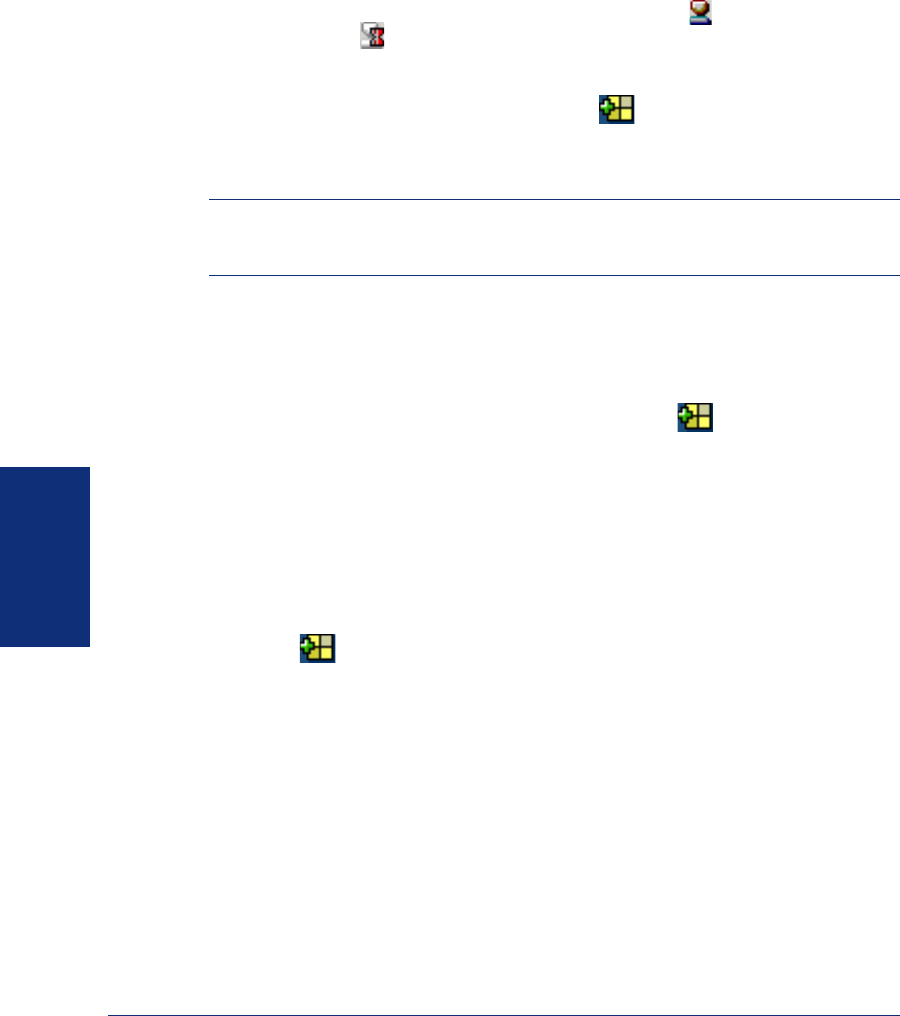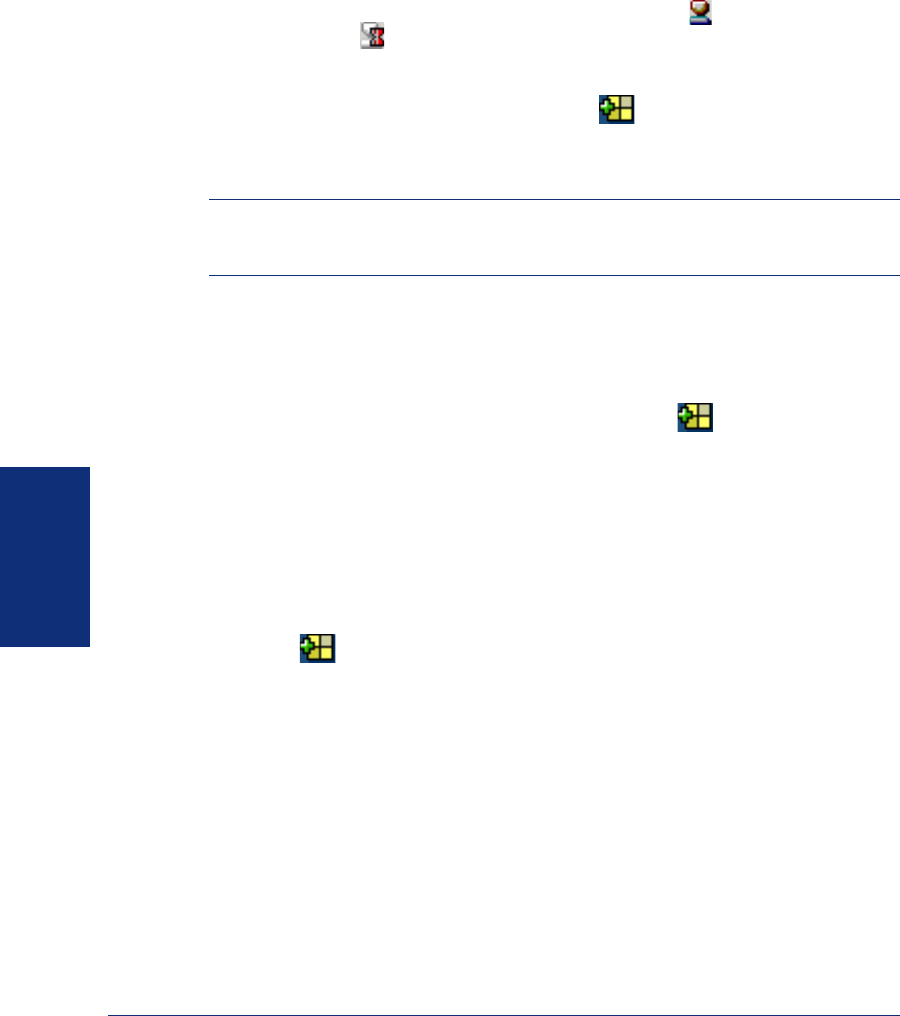
72
Inter-Tel
®
Model 8690 User Guide (SIP Mode)
USING UC
UNIFIED COMMUNICATOR VIEW
The Unified Communicator view displays an icon of your current status next to your
current location in the upper-left portion of the screen. The icon indicates that you
are available. The icon indicates that you are unavailable. On the right side of the
screen, there is a drop-down list that contains all of your saved status entries. You can
use this list to change your status to any of the saved status entries. In addition, you
can create a temporary status by pressing the icon located to the right of the
drop-down list.
Changing Your Status
NOTE: You must use the Web Client to delete and edit your Status as well as to cre-
ate your new, permanent composite status. You can however, create a temporary
status using your endpoint.
You can change your UC status using the status drop-down box in the UC view next
to the composite status icon.
To change your status:
1. Press Unified Communicator on the endpoint display.
2. Select a status from the drop-down list next to the icon. Your status icon
changes to reflect the selected status.
Creating a Temporary Status
There are times when you may not be able to create a new composite status with the
Web Client. For example, you may be going to a new location for a short time. In this
case, you can create a new temporary composite status for this location.
To create a temporary composite status:
1. Press Unified Communicator on the endpoint display.
2. Press .
3. Select a status in the Temporary Status dialog box. Your choices are:
• Available
• Unavailable
4. Enter an extension number where you can be reached.
5. Press Create Status. Your status switches to the new temporary composite sta-
tus, and the temporary status is saved in the status drop-down list.