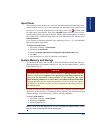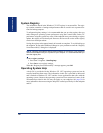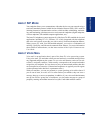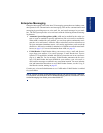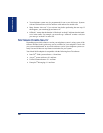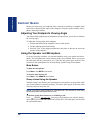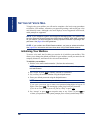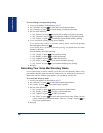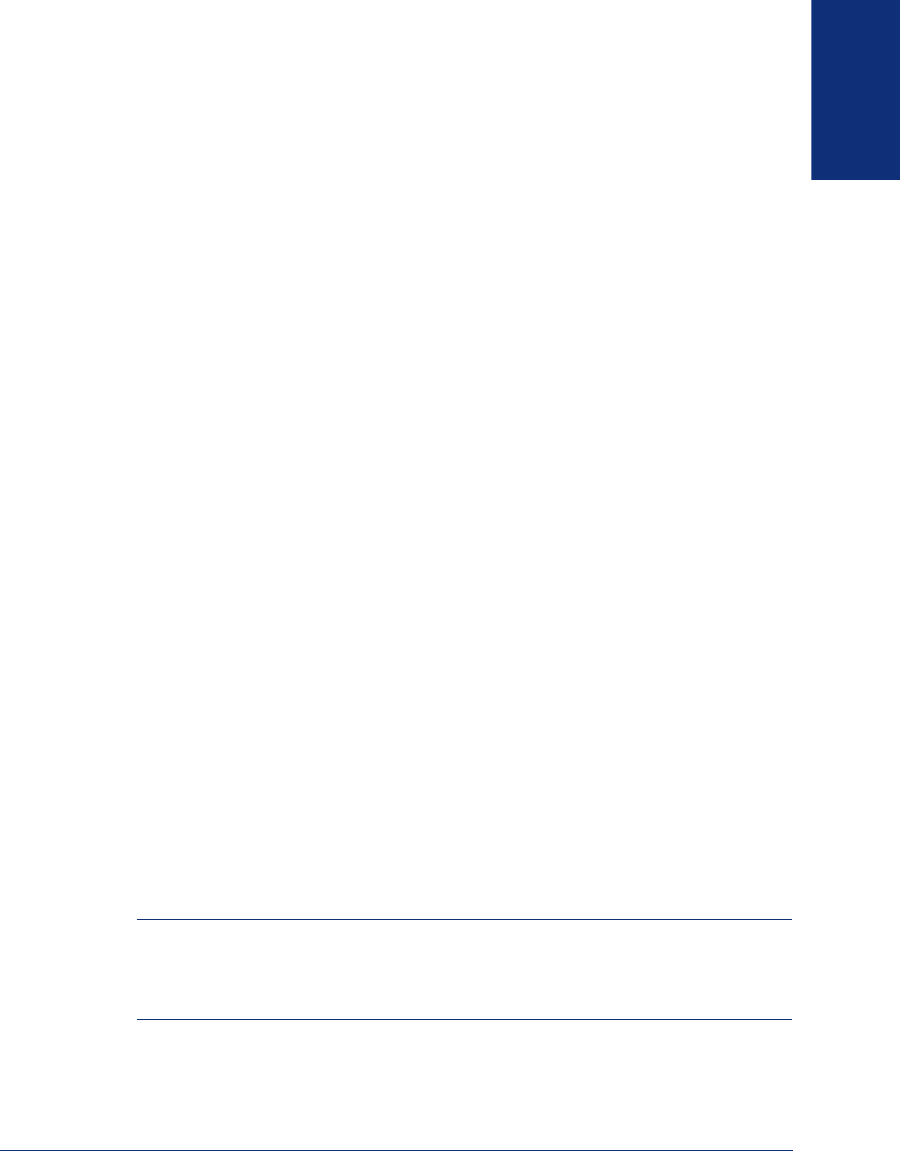
19
Inter-Tel
®
Model 8690 User Guide (SIP Mode)
FINDING YOUR WAY
WHAT YOU SEE AND HEAR
Your Model 8690 endpoint and the telephone system come equipped with many fea-
tures. To help you understand what everything means, it is recommended that you
read the following information before you use your endpoint:
• The endpoint has a 640x480 pixel LCD touch screen. To access the elements on
the screen, use the stylus that is shipped with the endpoint. When you are
instructed to “press” an area on the screen, gently tap the appropriate area of the
touch screen with the stylus.
• To “right-click” an element on the screen, press and hold the stylus on an icon. A
ring of black dots appears indicating a right mouse click, and the “right-click”
menu appears.
• If the endpoint remains idle for more than four hours, the backlight on the screen
will time out and the screen will go dark (see page 31 to change the default back-
light timeout). To “wake” the screen, either lift the handset or touch the screen.
The display automatically “wakes” when you make or receive a call.
• To enter letters and numbers when using basic endpoint features, use the dialpad
on the interface. To switch to alphanumeric mode from numeric mode, press
Message. If the Message Indicator lamp is lit, you are in alphanumeric mode,
which allows you to enter letters. If the Message Indicator lamp is unlit, you are
in numeric mode and can only enter numbers and special characters. When enter-
ing letters and numbers, to backspace press
Mute to backspace. To insert a for-
ward space, press
Fwd.
• The telephone application’s audio feature has priority over the operating system’s
audio feature. For example, if you are running Windows Media Player to play
music and your endpoint receives a call, the audio for Media Player is cut off,
and audio output switches to the call. When the call ends, audio is switched back
to Media Player. You can configure audio properties under Start - Settings - Con-
trol Panel -
Volume & Sounds.
• If you hear four fast tones or repeating fast tones, you have pressed an invalid
button combination, tried to select a restricted line, dialed a restricted or invalid
number, dialed too slowly between digits, or waited too long before performing
the next step. Hang up and try again.
NOTE: If you dial a valid extension and you hear four fast tones, the extension
you dialed is in DND. If you dial a valid extension and you hear repeating fast
tones, the extension is busy. You can send a message (see page 23) if the exten-
sion has an associated voice mailbox.