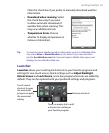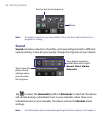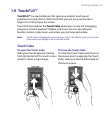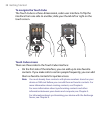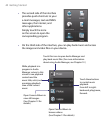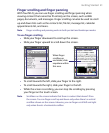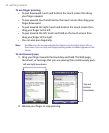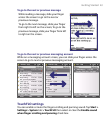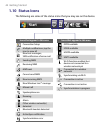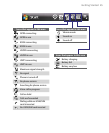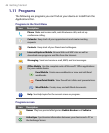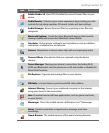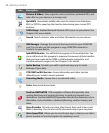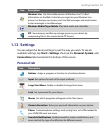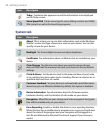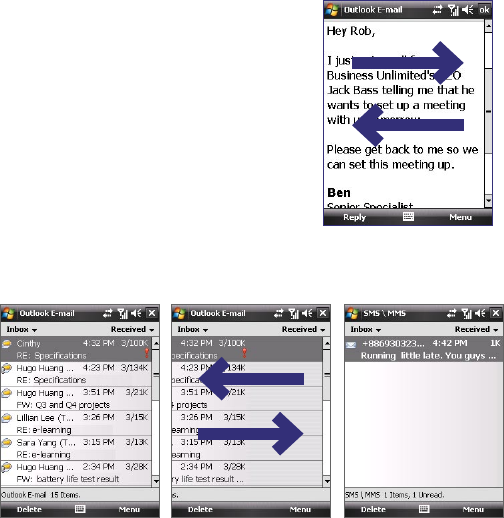
Getting Started 43
To go to the next or previous message
While reading a message, slide your finger
across the screen to go to the next or
previous message.
To go to the next message, slide your finger
from right to left on the screen; To go to the
previous message, slide your finger from left
to right on the screen.
To go to the next or previous messaging account
While on a messaging account screen, you can slide your finger across the
screen to go to next or previous messaging account.
TouchFLO settings
You can enable or mute the finger scrolling and panning sound. Tap Start >
Settings > System tab > TouchFLO then select or clear the Enable sound
when finger scrolling and panning check box.