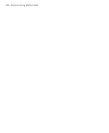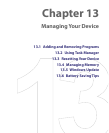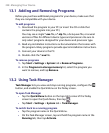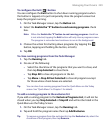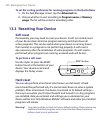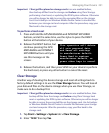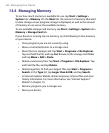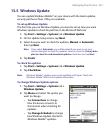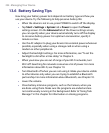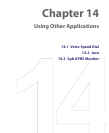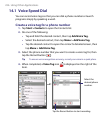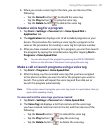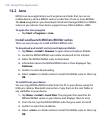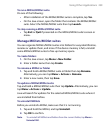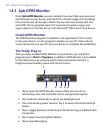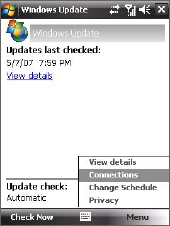
Managing Your Device 233
13.5 Windows Update
You can update Windows Mobile® on your device with the latest updates,
security patches or fixes, if they are available.
To set up Windows Update
The first time you run Windows Update, you need to set up how you want
Windows Update to check for patches on the Microsoft Web site.
1. Tap Start > Settings > Systems tab > Windows Update.
2. On the Update Setup screen, tap Next.
3. Select how you want to check for updates, Manual or Automatic,
then tap Next.
Note If you select Automatic, you will be asked if you want to use your
current data plan to check for updates. Select or clear the Use my data
plan to check for and download updates check box and tap Next.
4. Tap Finish.
To check for updates
1. Tap Start > Settings > Systems tab > Windows Update.
2. Tap Check Now.
Note Windows Mobile® updates may not be available at all times. Check the
Windows Mobile® Web site for update information.
To change Windows Update options
1. Tap Start > Settings > Systems tab >
Windows Update.
2. Tap Menu and select the option you
want to change.
• Tap Connections to change
how the device connects to
the Internet when checking for
updates.
• Tap Change Schedule to change
how Windows Update checks for
Windows Mobile® updates.