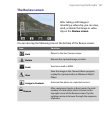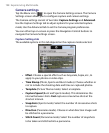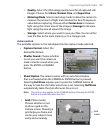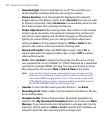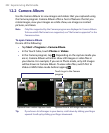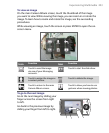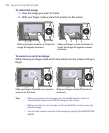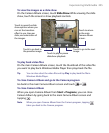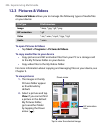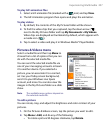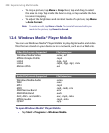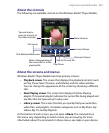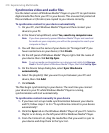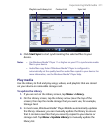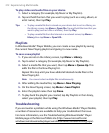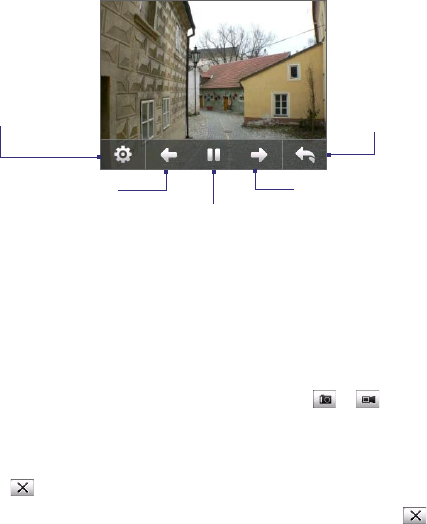
Experiencing Multimedia 205
To view the images as a slide show
On the Camera Album screen, touch Slide Show. While viewing the slide
show, touch the screen to show playback controls.
Touch to go back to
the previous image.
Touch to open the slide
show options where you
can set the transition
effect to use, time per
slide, and orientation of
the images.
Touch to return
to the main
Camera Album
screen.
Touch to play or pause
slideshow playback.
Touch to go to the next
image.
To play back video files
On the main Camera Album screen, touch the thumbnail of the video file
you want to play back. Windows Media Player then plays back the file.
Tip You can also select the video file and tap Play to play back the file in
Windows Media Player.
To close Camera Album and go to the Camera program
Go back to the main Camera Album screen and touch or .
To close Camera Album
When you open Camera Album from Start > Programs, you can close
Camera Album by going back to the main Camera Album screen and
tapping .
Note When you open Camera Album from the Camera program, tapping
takes you back to the Camera program.