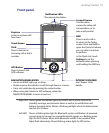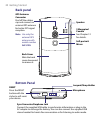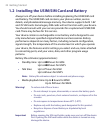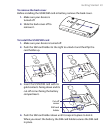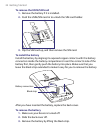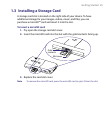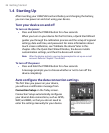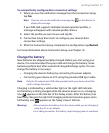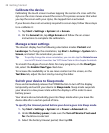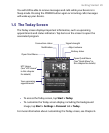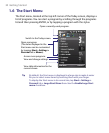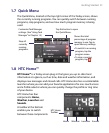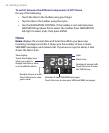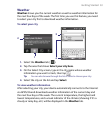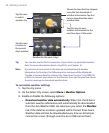Getting Started 27
To automatically configure data connection settings
1. When you see the notification message from the Connection Setup,
tap Yes.
Note If you do not see the notification message, tap on the title bar to
display the message.
If your SIM card supports multiple network operator profiles, a
message will appear with network profile choices.
2. Select the profile you want to use and tap OK.
3. Connection Setup then starts to configure your device’s data
connection settings.
4. After the Connection Setup completes the configuration, tap Restart.
For more information about Connection Setup, see Chapter 10.
Charge the battery
New batteries are shipped partially charged. Before you start using your
device, it is recommended that you install and charge the battery. Some
batteries perform best after several full charge/discharge cycles. You can
charge the battery in two ways:
•
Charging the device’s battery by connecting the power adapter.
• Connecting your device to a PC using the provided USB Sync cable.
Note Only the AC adapter and USB cable provided with your device should be
used to charge the device.
Charging is indicated by a solid amber light on the right LED indicator.
As the battery is being charged while the device’s power is on, a charging
icon appears on the title bar of the Today screen. After the battery has
been fully charged, the right LED charging indicator becomes green and a
full battery icon appears on the Today screen’s title bar.
Warning! • Do not remove the battery from the device while you are charging it
using the AC or car adapter.
• As a safety precaution, the battery stops charging when it overheats.