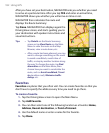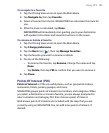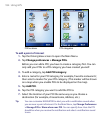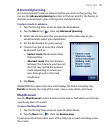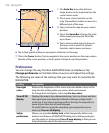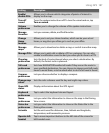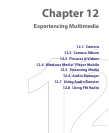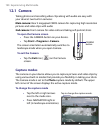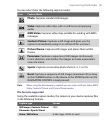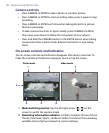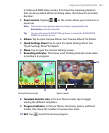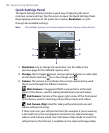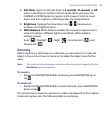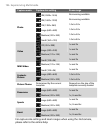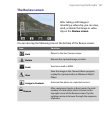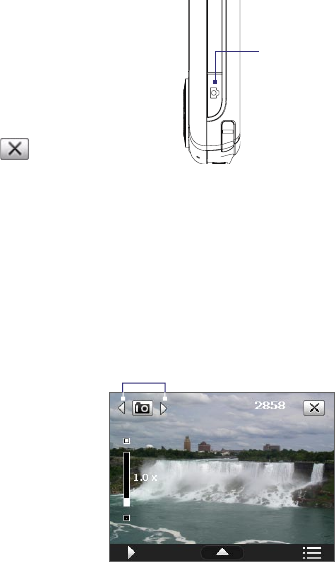
12.1 Camera
Taking photos and recording video clips along with audio are easy with
your device’s two built-in cameras:
Main camera: Rear 2 megapixel CMOS camera for capturing high resolution
pictures and video clips with audio
2nd camera: Front camera for video calls and taking self-portrait shots
To open the Camera screen
• Press the CAMERA button on your device.
• Tap Start > Programs > Camera.
The screen orientation automatically switches to
landscape mode when you open Camera.
To exit the Camera
• Tap the Exit icon ( ) on the Camera
screen.
CAMERA
button
Capture modes
The camera on your device allows you to capture pictures and video clips by
using various built-in modes that provide you flexibility in taking your shots.
The Camera mode is set to the Photo capture mode by default. The upper
left corner of the screen displays the active capture mode.
To change the capture mode
• Tap the left or right arrows
next to the mode icon.
• Press NAVIGATION right or
left (in landscape orientation).
Tap to change the capture mode.
190 Experiencing Multimedia