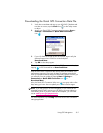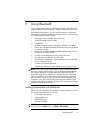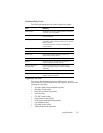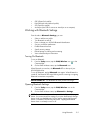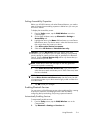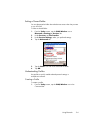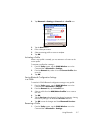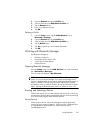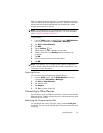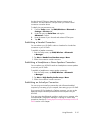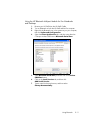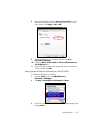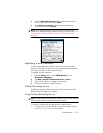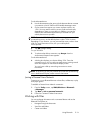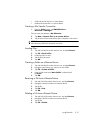Using Bluetooth 9–8
2. From the General tab, tap the Profile icon.
3. Select a profile from the Add/Delete Profiles list.
4. Tap the Rename button.
5. Enter a new descriptive name.
6. Tap OK.
Deleting a Profile
1. From the Today screen, tap the iPAQ Wireless icon >
Bluetooth > Settings.
2. From the General tab, tap the Profile icon.
3. Select a profile from the Add/Delete Profiles list.
4. Tap the Delete button.
5. Tap Yes to confirm you want to delete the profile.
6. Tap OK.
Working with Bluetooth Manager
Use Bluetooth Manager to:
• Establish connections
• Exchange business cards or files
• Control the on-screen display
• Display shortcuts
Opening Bluetooth Manager
From the Today screen, tap the iPAQ Wireless icon in the Command
bar > Bluetooth > Manager.
The first screen that displays is My Shortcuts.
NOTE: Bluetooth must be powered on to enable the Bluetooth Manager
button. You cannot access Manager if you press the Manager button
while in a disabled state. For this reason, tapping the Bluetooth power-on
button is included in all following instructions. If Bluetooth is already
powered on when you perform the tasks, do not tap the Bluetooth button
again. Tapping the Bluetooth button when it is already on turns it off.
Locating and Selecting a Device
Several tasks require you to locate a device and connect to it. When you
are required to locate a device, the Bluetooth browser assists by searching
for a function that supports other Bluetooth devices.
Pairing Devices
When you pair devices, they must exchange a computer generated
security key prior to each connection. The security key is generated from
a unique Bluetooth device address, a random number, and a
user-defined password.