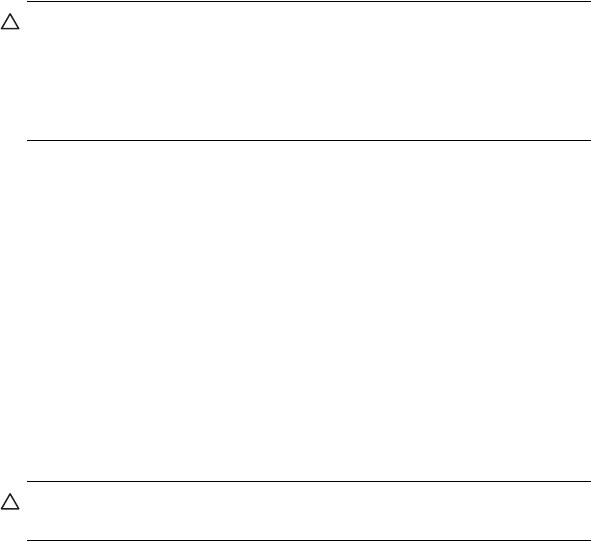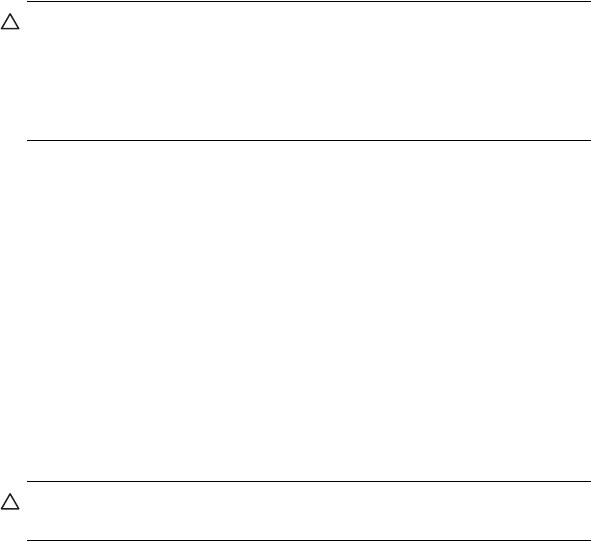
Learning the Basics 2–10
Backup/Restore using iPAQ Backup
iPAQ Backup saves your data in a backup file. You may designate a file
name and a location for the file to be saved. iPAQ Backup backs up to a
memory card, main memory, or the iPAQ File Store folder. Close all
programs on your HP iPAQ before backing up or restoring
your information.
CAUTION: Restoring your information replaces the current information on
your HP iPAQ with the information saved in your backup.
If you perform a hard reset on your HP iPAQ, any user installed
information stored in main memory including backup files will be deleted.
For this reason, it is suggested that backup files always be saved to a
memory card or to the iPAQ File Store folder.
To backup/restore using iPAQ Backup:
1. From the Start menu, tap Programs > iPAQ Backup.
2. Tap Options > Switch to Advanced Mode and select the files
and folders to be backed up or restored.
3. Tap the ... box next to File to select the name, location, and folder
name for backed-up data.
4. Tap OK.
5. Press the Backup or Restore button, and press the Start button
on the next screen.
Backup/Restore Using ActiveSync
Close all programs on your HP iPAQ before backing up or restoring
your information.
CAUTION: Restoring your information replaces the current information on
your HP iPAQ with the information saved in your backup.
To backup/restore using ActiveSync:
1. Be sure the HP iPAQ is connected to your computer.
2. From your computer, open Microsoft ActiveSync. From the Start
menu, click Programs > Microsoft ActiveSync.
3. From the Tools menu in ActiveSync, click Backup/Restore.
4. Click the Backup or Restore tab, and select your options.
5. Click Backup Now or Restore Now.