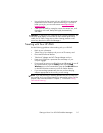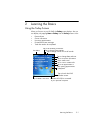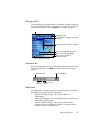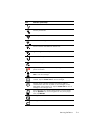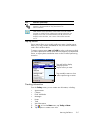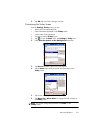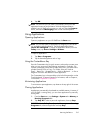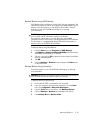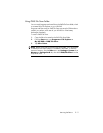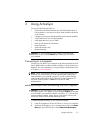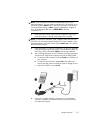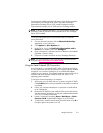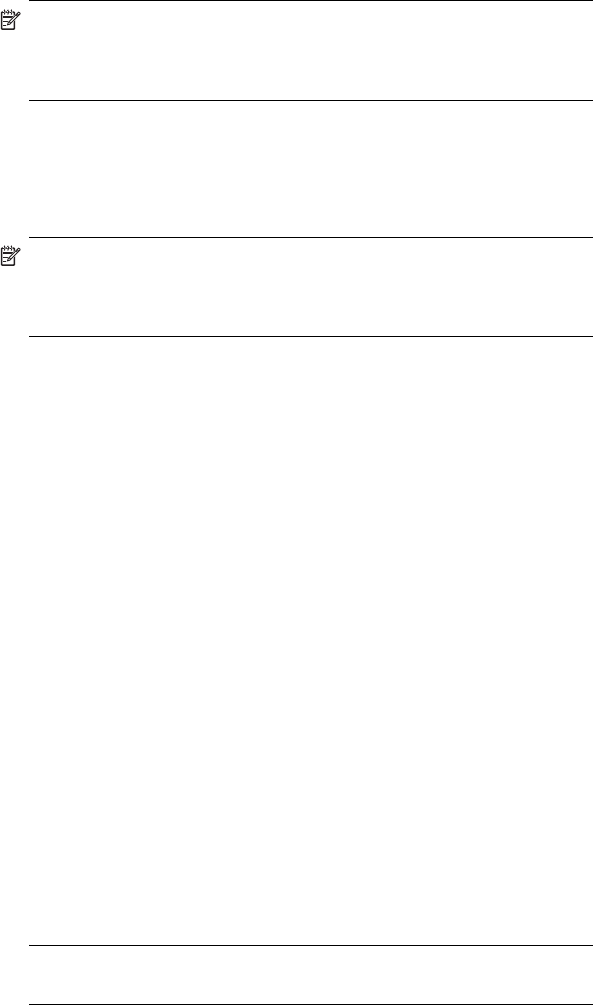
Learning the Basics 2–8
4. Tap OK.
NOTE: The next time your HP iPAQ is powered off, press one of the
application buttons to test this feature. With the Keyguard feature
enabled, your HP iPAQ will not power on until you press the Contacts
button, and then the Messaging button on the Thumb Keyboard.
Using Applications
Opening Applications
Open any application on your HP iPAQ from the Start menu.
NOTE: You can also open an application by assigning it to one of the
two available Application Buttons. The Phone Application Buttons
cannot be reassigned. To assign the Application Buttons, from the
Today screen, tap Start > Settings > Buttons.
To open an application:
1. Tap Start > Programs.
2. Tap the desired application title or logo.
Using the ContextMenu Key
Press the ContextMenu key for quick access to a drop-down context menu
when you are using one of the following applications—Calendar, File
Explorer, Messaging, Pocket Word, Notes, and Tasks. The context menu
provides functions such as Copy, Cut, Delete, Select All, Send via
E-mail..., Beam File..., Rename/Move..., Send via Bluetooth..., or Set as
Ringtone. The menus are different in each application.
The ContextMenu key is the second key to the left of the space bar on the
Thumb Keyboard. To see an illustration of its location, refer to Chapter 4,
in the section “Keyboard Components.”
Minimizing Applications
To minimize an open application, tap the x at the top right of the screen.
Closing Applications
Applications automatically close based on available memory. However, if
your HP iPAQ is running slowly, you can close applications by manually
closing them.
1. From the Start menu, tap Settings > System tab > Memory >
Running Programs tab.
2. Tap Stop All or select a particular application, then tap Stop.
SHORTCUT: On the TodayPanel, tap the Memory icon > Running
Programs tab, select an application and tap Stop.