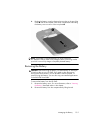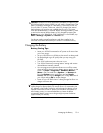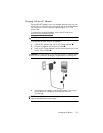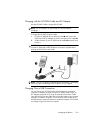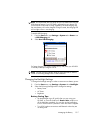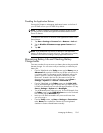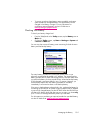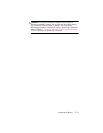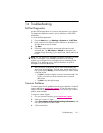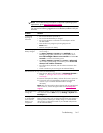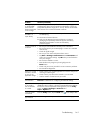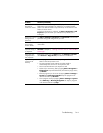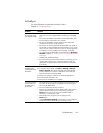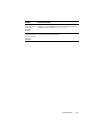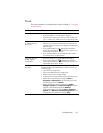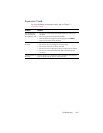Troubleshooting 14–1
14 Troubleshooting
Self-Test Diagnostics
Use the Self-Test application to run tests on the operation of your device.
The diagnostics application tests for sound, notification, GSM/GPRS,
and buttons.
To run the Self-Test application:
1. From the Start menu, tap Settings > System tab > Self Test.
2. Place a check in the check box next to the items to be tested or in
all check boxes to test all of them.
3. Tap Start.
4. Follow the screen instructions as tests are performed on each
requested item. Tap OK, Done or Cancel as required as you
proceed through the testing. If you cancel a test, the test status is set
to FAIL.
NOTE: You will receive Error messages with specific information on items
that fail. For example, if you checked sound and it is not working
properly, you could get an Error message that says something like the
following: “Error detecting sound.” Use the information in the Error
messages to correct the device item.
5. After the last test is performed, the test result screen displays the
results of all performed tests. The final status will be either PASS or
FAIL. When you tap Finish, you will be asked if you want to create
a Self-Test log file.
•Tap Yes to create the log file in the My Documents folder. The
log file will contain the results of the test with a time and
date stamp.
•Tap No to skip the log file output.
Common Problems
To receive support from a qualified technical support specialist, visit the HP
support Web site at www.hp.com/support
. To find information on the
support Web site for your specific product, be sure to have your model or
product name available.
To access HP Instant Support:
1. On your personal computer, go to www.hp.com/support.
2. Select your country or region.
3. Select See support and troubleshooting information, and
then type your product model number.
4. Click the >> button.