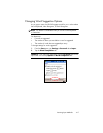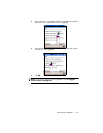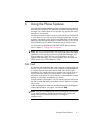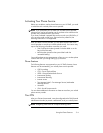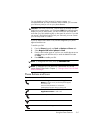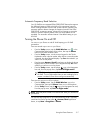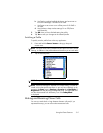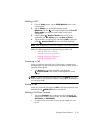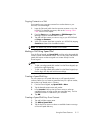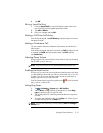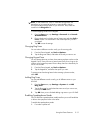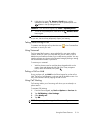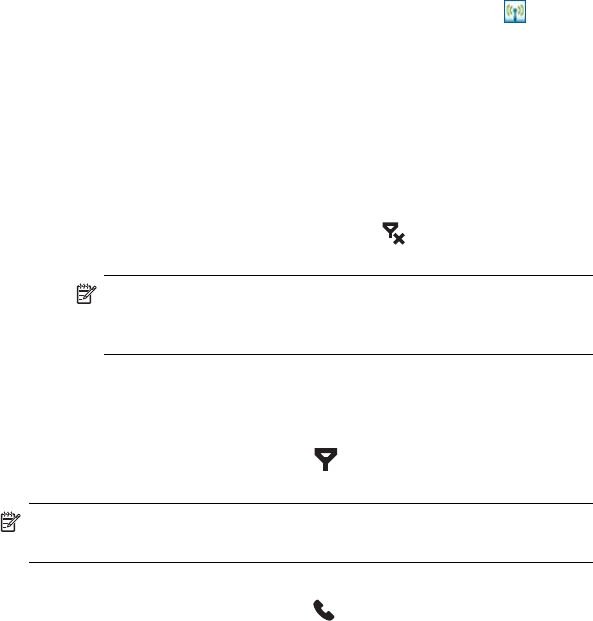
Using the Phone Features 5–7
Automatic Frequency Band Selection
Your HP iPAQ has an integrated GSM/GPRS/EDGE feature that supports
four different frequency bands which allow for international roaming.
When traveling between countries and wireless network operators, the
automatic selection feature changes the frequency bands of the GSM/
GPRS/EDGE connection settings. It does this by initiating an automatic
search for network frequency bands when your home bands are not
available. This automatic selection feature is the default setting on your
HP iPAQ.
Turning the Phone On and Off
You can turn your Phone on and off while keeping your HP iPAQ
powered on.
There are several ways to turn on your Phone:
• From the Today screen, tap the iPAQ Wireless icon in the
Command bar at the bottom of the screen, then tap the Phone
button on the iPAQ Wireless screen.
• From the Today screen, use the numeric keypad on the Thumb
Keyboard to enter a phone number. After the first or second number
is entered, the phone keypad displays. Tap Yes when asked if you
want to turn on the phone.
• Press the green Answer/Send Phone button to display the phone
keypad. Enter a phone number on the keypad and tap Yes when
asked if you want to turn on the phone.
• From the Today screen, tap the phone icon in the Navigation
bar and, from the pop-up menu, tap Turn off flight mode.
NOTE: Flight mode turns on/off all wireless functions on your
HP iPAQ. Turn on Flight mode when you are traveling by air to
prevent a wireless function from turning on automatically.
There are two ways to turn off your phone:
• From the Today screen, tap the iPAQ Wireless icon in the
Command bar, then tap the Phone button to turn off the phone.
• On the Today Screen, tap the icon in the Navigation bar and,
from the pop-up menu, tap Turn on flight mode.
NOTE: Leave the phone turned on to receive calls when your HP iPAQ is
powered off.
You can use other programs on your HP iPAQ during a call. To quickly
switch back to Phone, tap the green Answer/Send application
button, or tap Start > Programs > Phone.