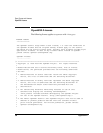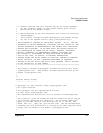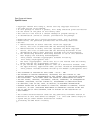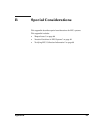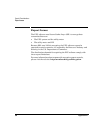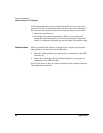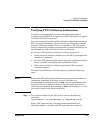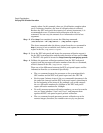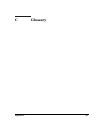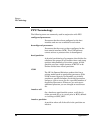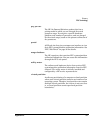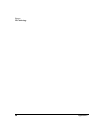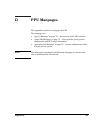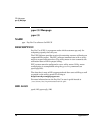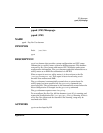Special Considerations
Verifying PPU Utilization Information
Appendix B64
samples taken. In this example, there are 12 utilization samples taken
every 5 minutes; therefore, one hour of utilization data is collected.
Because the PPU web portal also reports in 5 minute increments, it is
recommended to use a 5 minute interval duration with the sar
command. You can vary the amount of sar information with its last
argument.
Step 2. After
Step 1 has completed, execute the following command:
/usr/sbin/sar -uM /tmp/sarOut > /tmp/sarOut.report
The above command takes the binary output from the sar command in
Step 1, convert it into a readable (text) format, and capture the text
report in the file /tmp/sarOut.report.
Step 3. Go to the PPU web portal and locate the processor utilization report(s)
for the PPU system/partition and the same duration of time used in
Step
1
. The PPU web portal is located at: http://www.hp.com/go/payperuse
Step 4. Validate the processor utilization numbers from the PPU web portal
report(s) and the processor utilization numbers from the sar command,
which is located in the file /tmp/sarOut.report.
There are a few differences between the PPU web portal report and the
information from the sar command. Specifically:
•The sar command reports the processor as the system/partition’s
SPU number and the PPU web portal report uses the CPU ID.
• For the same 5 minute interval, the sar command’s timestamp is for
the end of the interval and the PPU web portal report’s timestamp is
for the beginning of the interval. For example, you would compare
the sar utilization numbers for 12:05pm to the PPU web portal
report utilization numbers for 12:00pm.
• To verify processor percent utilization numbers, you need to sum the
two sar report columns “%usr” and “%sys”, and compare them
against the PPU web portal report’s percent utilization.
•The sar command rounds processor percent utilization up to the
nearest integer; therefore, the numbers can vary by one percent.