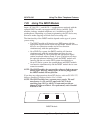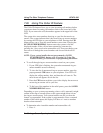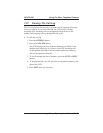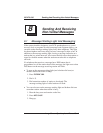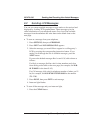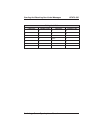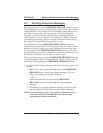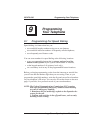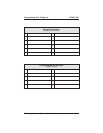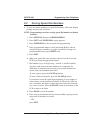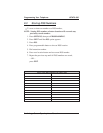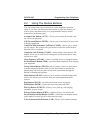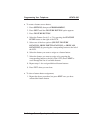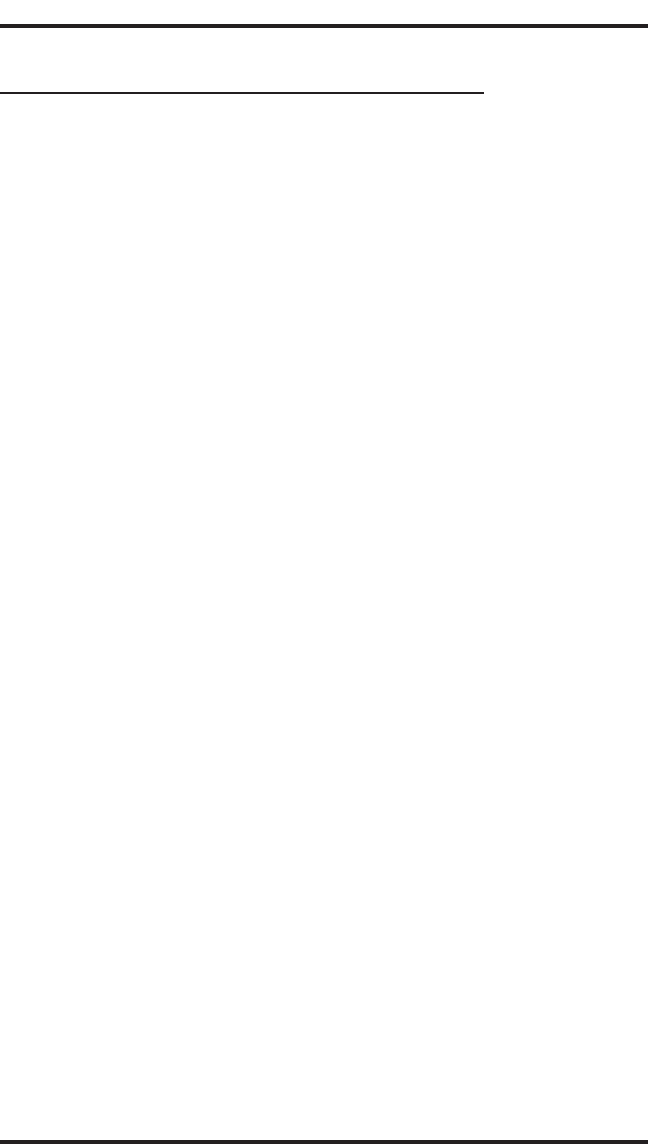
8.3 Sending Response Messages
By programming one or more RESPONSE MESSAGE buttons on your
LCD speakerphone, you can respond with a variety of messages to many
calling situations. For example, if you call another station and receive a
busy signal or no answer, you can send one of 30 system-supplied
messages, or you can send the same message each time the situation
arises. Further, you may at times receive intercom or SOHVA calls that
you decide not to answer, and you can send a message to the display of
the calling LCD speakerphone for the caller to read.
If you program a scrolling RESPONSE MESSAGE button at your
telephone, you may use it to scroll through and select any of the system’s
messages to send, allowing you to send a different message every time.
If you program a fixed RESPONSE MESSAGE button, you can send
the same message every time in response to a situation, which saves you
the trouble of scrolling to the message you want to send.
This section tells you how to use the RESPONSE MESSAGE button(s)
to send messages to other LCD speakerphones. Refer to section 10.1 for
instructions on programming the RESPONSE MESSAGE button(s).
• To send an LCD message when you call and receive busy signal or no
answer,
1.
While still on the call, press the appropriate fixed RESPONSE
MESSAGE button to send a preselected message (Call [your
name], for example) to the other telephone,
—OR—
while still on the call, press the scrolling RESPONSE
MESSAGE button to scroll through the system-supplied
messages.
2.
Press # when your display shows the message you wish to send
(the message will then be displayed at the called telephone).
NOTE: For the example in step 1, you would use default message 2.
Your name would then be added from the station name
programming done by the installer.
Large Screen Speakerphone Manual 8 – 5
GCA70–349 Sending And Receiving Non-Verbal Messages