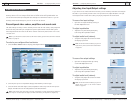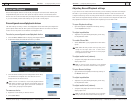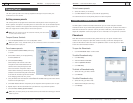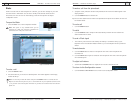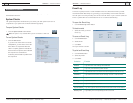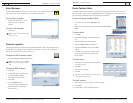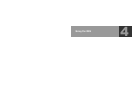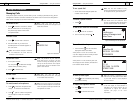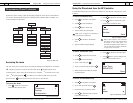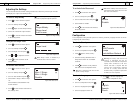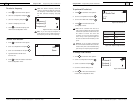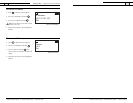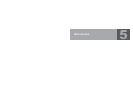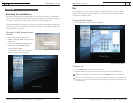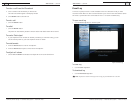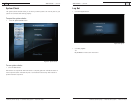Using the RAV — Programming Phone Preferences
55
Using the Phonebook from the RF Controller
The Phonebook stores up to 20 names and numbers.You can add, edit and delete any of the
contacts.
Technical Services Group ~ 1-800-283-5936 (USA) ~ 1-801-974-3760
Using the RAV — Programming Phone Preferences
54
You can manage the Phonebook, adjust phone settings, such as ring melody and tone, and set
preferences, such as country codes and language, through the menu options outlined below.
You can also program these preferences in the RAV-Ware software. Refer to Chapter 3 for
more information on RAV-Ware.
Accessing the menu
The main menu gives you three options: Phonebook, Settings and Configuration. An asterisk
indicates your position in the menus and a down arrow indicates that the menu
continues. Once in menu mode, use the arrow keys to navigate. moves the cursor to the
right. is a backspace key. is a delete key or a back key that moves you to the
previous screen. saves entries and moves the cursor to the next line.
To access the menu
• Press on the RF Controller to
access the RAV program menu.
*
Technical Services Group ~ 1-800-283-5936 (USA) ~ 1-801-974-3760
Menu
Phonebook Settings Configuration
Delete
Edit
Add
Auto Disconnect
Auto Answer
Ringer Volume
Ring Melody
Select Language
Select Frequency
Flash Duration
Select Country
RF Radio Test
LCD Contrast
IP Address
Version
Programming Phone Preferences
Figure 4.5. Menu tree
To add a Phonebook entry
1. Press to access the menu options.
2. Press to select Phonebook.
3. Press again to select Add.
4. Type the Name using the keypad.
Note
: Press a keypad key repeatedly to
cycle through its characters.
5. Press to advance to the Number
field.
6. Type the number using the keypad.
7. Press to advance to the Save option.
8. Press again to save the entry and
return to the Phonebook menu.
Note
: Entries added to the phonebook
through the controller are assigned speed
dial number 0. This means there is no
speed dial associated with this number.You
must use RAV-Ware to edit the speed dial.
See page 43 for instructions.
Name
Number
Save
Figure 4.7 Adding a contact
To edit a Phonebook entry
1. Press to access the menu options.
2. Press to select Phonebook.
3. Scroll to Edit and press .
4. Scroll to a desired name and press .
5. Make changes to the name and number
using the keypad.
6. Press to advance to the Save option.
7. Press again to save the changes and
return to the Phonebook menu.
Sales Team
8886451234
Save
Figure 4.8. Editing a contact
To delete a Phonebook entry
1. Press to access the menu options.
2. Scroll down to Delete and press .
3. Choose the entry you want to delete.
4. Press to delete the entry and return
to the Phonebook menu.
Add
Edit
Delete
*
Figure 4.9. Deleting a contact
Phonebook
Settings
Configuration
*
Figure 4.6. Main Menu