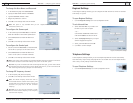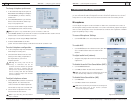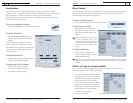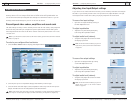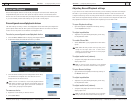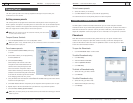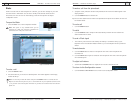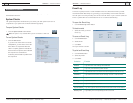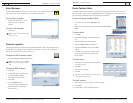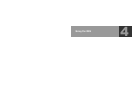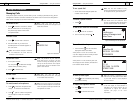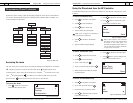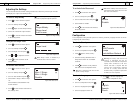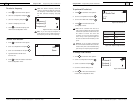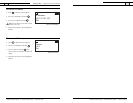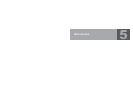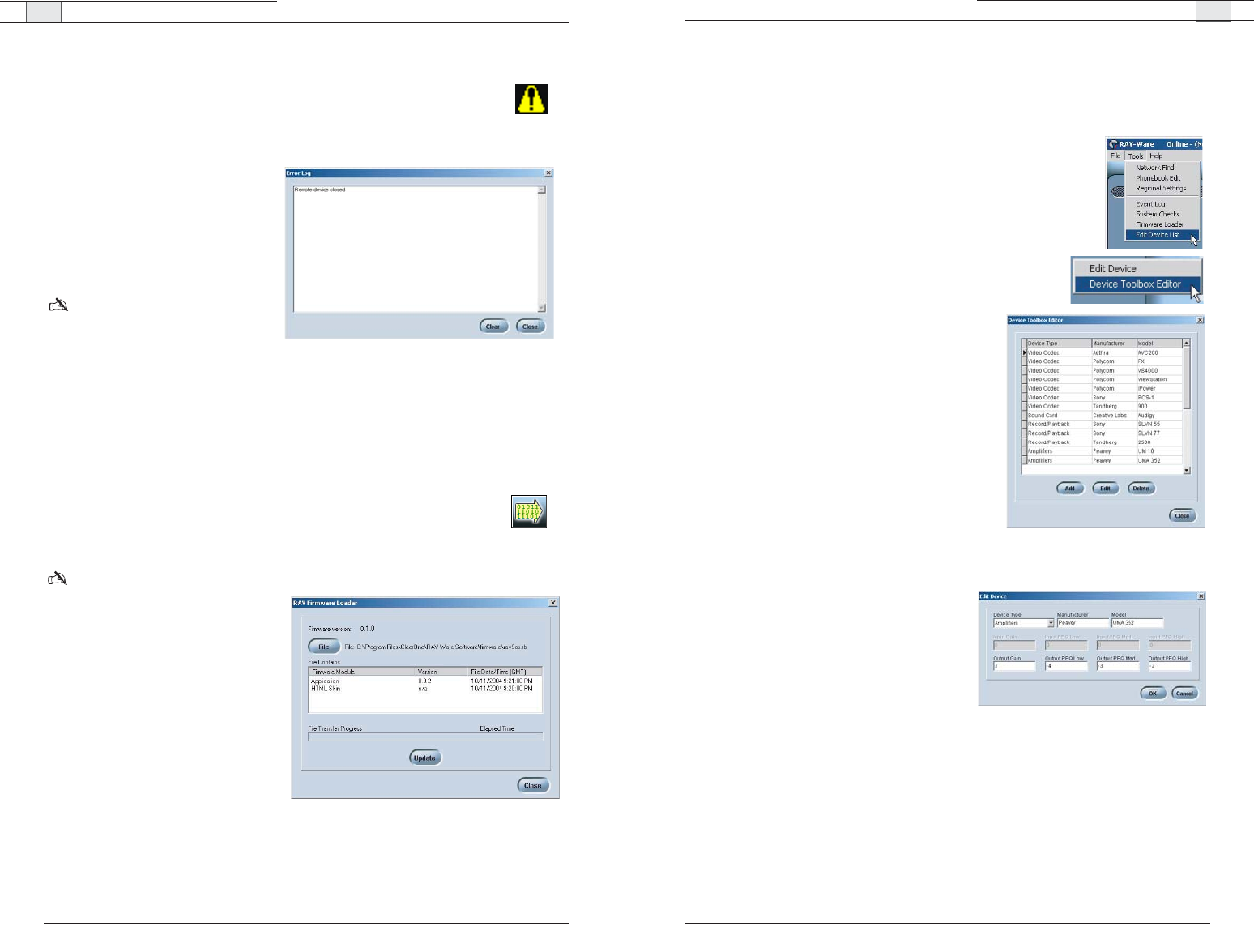
RAV-Ware — Advanced Features
RAV-Ware — Advanced Features
49
Technical Services Group ~ 1-800-283-5936 (USA) ~ 1-801-974-3760
48
Technical Services Group ~ 1-800-283-5936 (USA) ~ 1-801-974-3760
Device Toolbox Editor
The Device Toolbox Editor allows you to add your auxiliary devices to RAV-Ware.You can
add video codecs, sound cards, record/playback devices and amplifiers to customize your sys-
tem and easily access these devices for future RAV installations.
To open the Device Toolbox Editor
• From the Tools menu, select
Edit Device List
-Or-
Right-click on the Device Toolbox pane and click
Device Toolbox
Editor
.
To add a device
1. Click
Add
.
2. Select the
Device Type
from the Device Type
list.
3. Enter the
Name
of the Manufacturer.
4. Enter the
Model Number
of the device.
5. Enter the
Equalization
levels and the
Gain
settings.
6. Click
OK.
The new device will appear in the
Device Toolbox Editor window and in the
Device Toolbox.
To edit a device
1. In the Device Toolbox Editor, select the device
you want to modify.
2. Click
Edit
.
3. Change any information.
4. Click
OK
.
Tip:You can also double-click the device in the
Device Toolbox pane to edit.
To delete a device
1. In the device list, click the device you want to delete.
2. Click
Delete
.
3. Confirm that you want to delete the device.
Figure 3.35.Toolbox Editor
Figure 3.36. Edit Device
Error Messages
When the RAV system encounters an error, an error icon will appear in the lower
left-corner of the screen. Review this log to troubleshoot problems.
To view error messages
• Double-click the
Error
icon in the
lower-left corner of the RAV
window.
To clear error messages
•Click
Clear
.
Note: Errors can be tracked using
the Event Log.
Firmware upgrades
Firmware upgrades are included with any updated RAV-Ware release. Once the RAV-Ware
update has been installed, you should upgrade the firmware. Firmware can be upgraded
through the network, serial or USB connection.
To open the RAV Firmware Loader
• Click the
Firmware Loader
toolbar button.
Note
: This option is only available
when you are connected to a RAV
unit.
To upgrade RAV firmware
1. Click
File.
2. Browse RAV-Ware firmware folder
and select
rav9os
or
rav6os
depending on your RAV unit.
3. Click
Open
.
4. Click the
Update
button.
The File Transfer Progress bar will
indicate when the firmware has
been uploaded.
Figure 3.34. Firmware upgrades
Figure 3.33. Error log
/