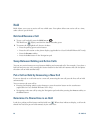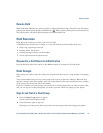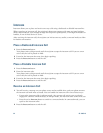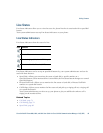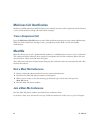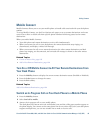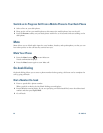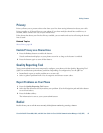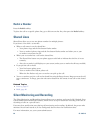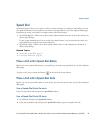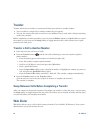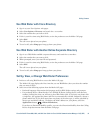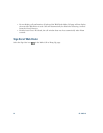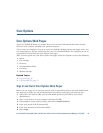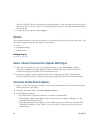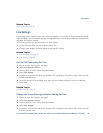88 OL-19963-01
Redial a Number
Press the Redial softkey.
To place the call on a specific phone line, get a dial tone on that line, then press the Redial softkey.
Shared Lines
Shared lines allow you to use one phone number for multiple phones.
If you share a line with a co-worker:
• When a call comes in on the shared line:
–
Your phone rings and the line button flashes amber.
–
Your co-worker’s phone rings and the line button flashes amber and either you or your
co-worker can answer the call.
• When your co-worker has a call on the shared line:
–
The Shared Line button on your phone appears solid red to indicate that the line is in-use
remotely.
–
Also, the co-worker’s call displays on your screen (unless your co-worker has Privacy enabled)
• If you put the call on hold:
–
Your line button pulses green
–
Your co-worker’s line button pulses red.
When the line flashes red, your co-worker can pick up the call.
• You or co-worker can join a call on the shared line using the Barge feature. Barge converts the call
into a conference. To barge, press the red session button for the remote in-use call on the shared
line.
Related Topics
• Privacy, page 87
• Hold, page 80
Silent Monitoring and Recording
The Silent Monitoring and Recording feature allows you to monitor and record calls if desired. Your
system administrator enables this feature, which can be set up for automatic recording of all calls or
recording of calls on a per-call basis.
Users may hear notification tones during call monitoring and recording. By default, the person who
monitors the call and records it (if also configured) does not hear the notification tones.
For more information, see your system administrator.