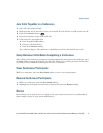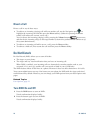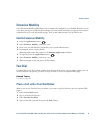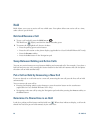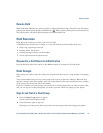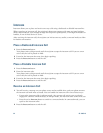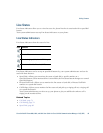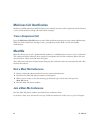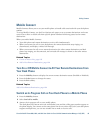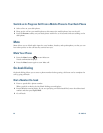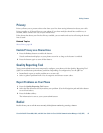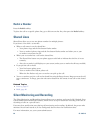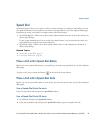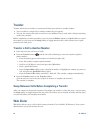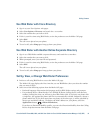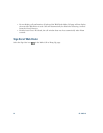Calling Features
Cisco Unified IP Phone 8961, 9951, and 9971 User Guide for Cisco Unified Communications Manager 7.1(3) (SIP) 85
Mobile Connect
Mobile Connect allows you to use your mobile phone to handle calls associated with your desk phone
number.
To set up Mobile Connect, use the User Options web pages to set up remote destinations and create
access lists to allow or block calls from specific phone numbers from being passed to the remote
destinations.
When you enable Mobile Connect:
• Your desk phone and remote destinations receive calls simultaneously.
• When you answer the call on your desk phone, the remote destinations stop ringing, are
disconnected, and display a missed call message.
• When you answer the call on one remote destination, the other remote destinations and desk
phone stop ringing, are disconnected, and a missed call message is shown on the other remote
destinations.
Related Topics
• Create an Access List, page 105
• Add a New Remote Destination, page 104
Turn On or Off Mobile Connect to All Your Remote Destinations From
Your Desk Phone
1. Press the Mobility button to display the current remote destination status (Enabled or Disabled).
2. Press the Select button to change the status.
3. Press the Exit softkey.
Related Topics
Add a New Remote Destination, page 104
Switch an In-Progress Call on Your Desk Phone to a Mobile Phone
1. Press the Mobility button.
2. Select Send call to mobile.
3. Answer the in-progress call on your mobile phone.
The desk phone line button turns red and handset icons and the calling party number appear on
the phone display. You cannot use the same phone line for any other calls, but if your desk phone
supports multiple lines, you can use another line to make or receive calls.